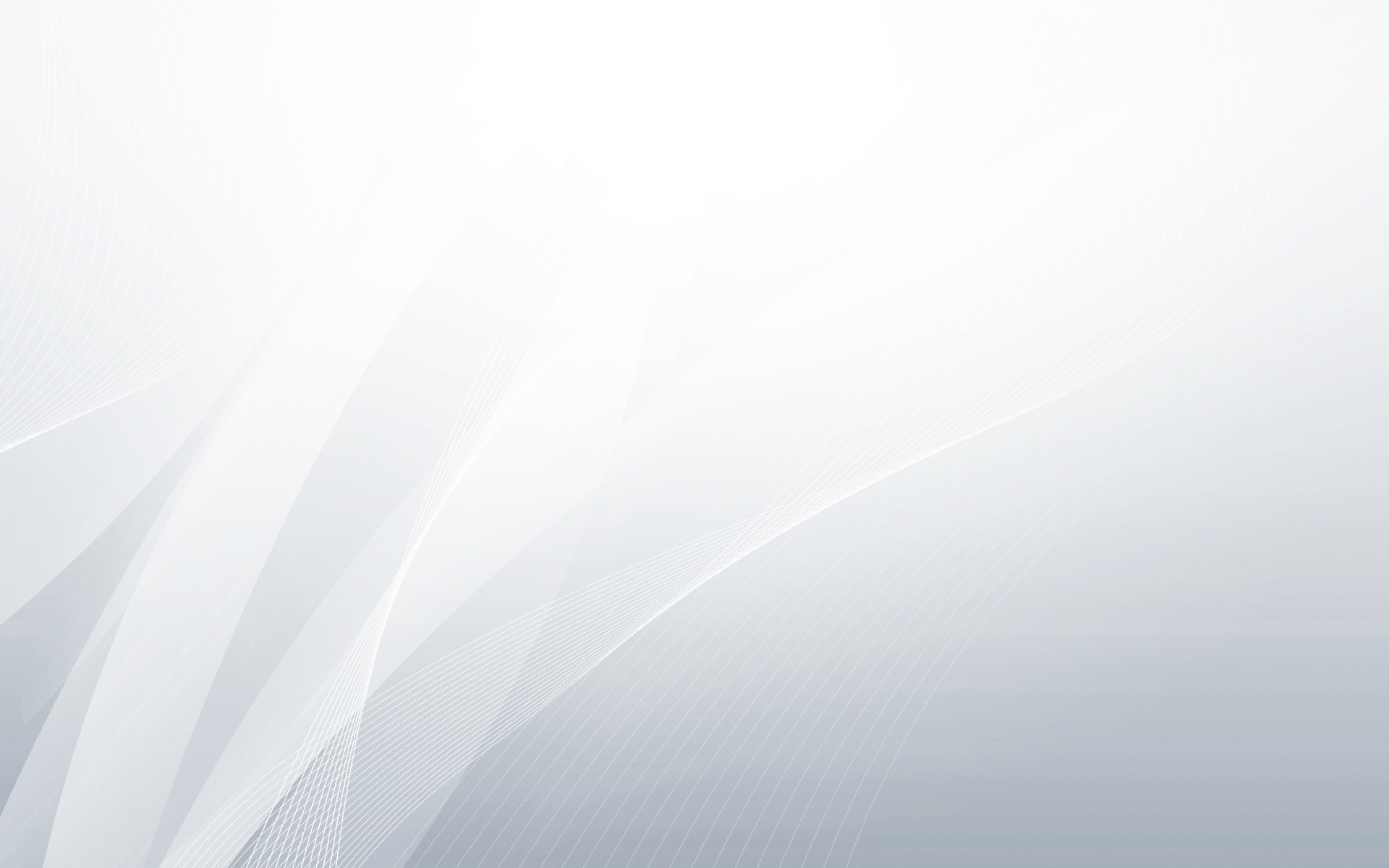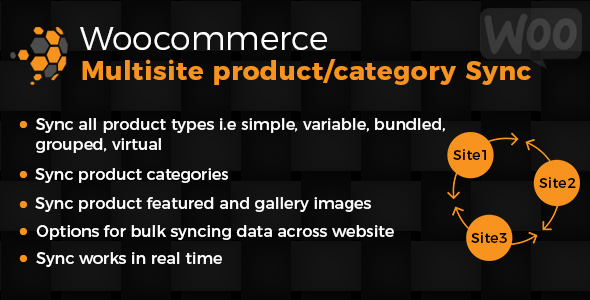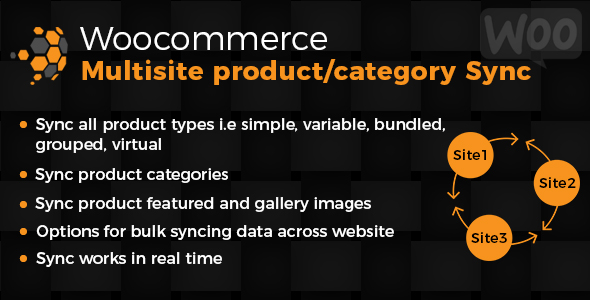An easy way to synchronise WooCommerce Products, WordPress Posts, Pages & Categories on a WordPress Multisite Network.
Support all default woocommerce product types : simple,variable, grouped,virtual and bundled
Helps user synchronizing products, posts, pages, product/post categories,product attributes and post tags to other site on same network.
Custom registered post types and taxonomies can also be synced. Bulk sync option for posts and taxonomies.
No manual work needed, new/old products/categories are automatically created/updated on other network site.
Options for bulk syncing taxonomies.
Plugin Demo Username : demo, Password : Wjqx3m0Z9$u$65Xa2sOMnF1b
Features :
- Sync all product types i.e simple,variable, grouped,virtual and bundled
- Even sync orders and coupons across multisite woocommerce stores
- Sync all wordpress default post types i.e. posts, pages
- Support custom post types and custom taxonomies
- Sync product categories & attributes
- Catgeory/Taxonomy hierarchy is maintained
- Tested with default post types : product,variable_product,post and page
- Tested with default taxonomies :product categories & categories & tags
- Maintain product/post comment sync
- Option for auto sync when a product/post/category is created/updated
- Sync post media, featured image, tags, categories , all custom fields
- Product gallery image(s) is also synced
- Product category image is also synced
- Bulk/Complete sync for categories and other custom taxonomies
- Multiple products/posts/pages sync option
How to Configure?
Plugin only works on a WordPress Multisite Network. Once plugin is uploaded.Plugin can be network activated or can be activted on specific Network site. This entirely depends on how you wish to sync data. Once plugin is activated, plugin settings can be found under site admin dashboard’s “WMPTS” menu. This is the link for configuration page. Plugin configuration page appears like this

1) Enable Post Sync : This is for enabling posts/pages sync. This will lists following options for synchronisation:-
- Sync From: Its always the source site from where admin is accessing the plugin.This is the source site from where data will be synced to other websites.
- Sync To: This will list all other sites on same network. Admin can select the sites to which data needs to synced
- Sync these post types: Only selected post types will be eligible for sync.
- Enable Auto Sync: If enabled, new/old posts/pages will auto sync to destination sites when created/updated.
2) Enable Taxonomy Sync : This is for enabling taxonomy sync. Configuration options are almost same as of post sync.
- Sync From: Its always the source site from where admin is accessing the plugin.This is the source site from where data will be synced to other websites.
- Sync To: This will list all other sites on same network. Admin can select the sites to which data needs to synced.
- Sync these taxonomies: Only selected taxonomy types will be eligible for sync.category is default taxonomy type for post categories.
- Enable Auto Sync: If enabled, new/old categories will auto sync to destination sites when created/updated.
FAQ?
Q.1) Can this plugin sync data bidirectional?
A) Yes, according to admin selected settings plugin can sync data between various sites. Admin can select how data flows across the sites. So for example you need to sync posts from site1 to site2 & site3, but pages needs to be synced from site3 to site2. This can be handled by the plugin. Same applies for taxonomies.
Q.2) Will this work for terms with custom registered taxonomies?
A) Yes, this plugin can sync all terms under any custom taxonomies.Only term data and term meta are synced to other site. Custom taxonomy must be registered on other network site,
Q.3) If auto sync is enabled, can admin disable some of the products/categories for not syncing?
A) Yes admin can disable/enable sync for specific products/categories.This needs to be done by editing the product/category and manually disabling sync for that product/category.