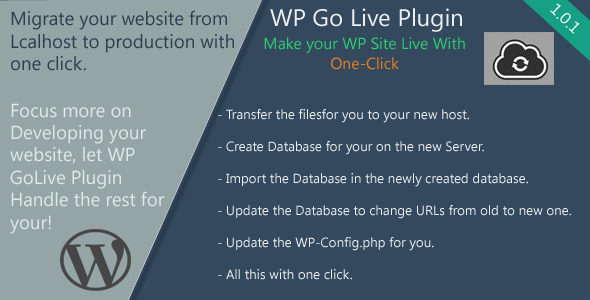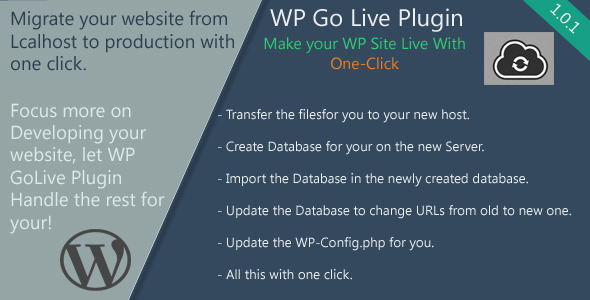This plugin allows you to migrate your WordPress website from Localhost (local machine) to your live host server, or from server to server, all you have to do is fill in few fields (FTP details, Database details), and push “Start”!, that’s all!



If you want to migrate from Localhost to another hosting server, you check the option “The WordPress Files are in my localhost (local computer)”, and you only specify the “Old WordPress Folder” field in the FTP settings for Old server. like this: “c:/wamp/www/MyWordPressFolder”
In the New Server FTP Folder specify a folder in your server, example: /public_html/MyBlog
In the Domain settings, the OLD domain is automatically detected. you only have to fill in the new site URL, example: http://domain.com/myblog
 Use Cases – top
Use Cases – top
WordPress GoLive Plugin can be used in several cases:
- If you’re developing a WordPress website in your localhost, and you want to go live, there is several steps to take if you want to do it manually, it’s a long process, and usually you’ll forget something. WP GoLive can handle this for you easily, you only have to fill the fields, and wait a couple of minutes, and it’s done for you!
- If you have a website already live in a server, and you want to clone it somewhere else, the WP GoLive plugin can do it for you quickly.
- If you maintain a WordPress Website, and you update the code regulary, and you always want to update it on the Live server, you can use the plugin to automate the process