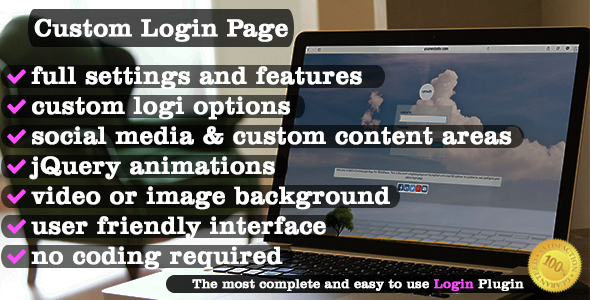WPRoots Custom Login Page is the most complete plugin for customizing the admin page of WordPress. You can customize the backgrounds with custom colors (by using colorpickers) or with images or videos by using the media library of WordPress.
This plugin is the best way to make the dull admin login page be part of the website.
You can use custom content and social media links and even shortcodes.
Check it out now: backin5.wp-roots.com

The plugin is resonsive ready and works great on all devices.

The 80 options are well organized in 12 sections for to make it easyer to use.

Full list of features
- Background Setup
- Background Image setup an image as the page’s background using the WordPress media library.
- Background Image Repeat select the repeat option for the background image.
- Background Image Position Horizontal select the horizontal position of the image.
- Background Image Position Vertical select the vertical position of the image.
- Background Color set a color as page background by using the bootstrap color picker. Supports RGBA.
- Background Video setup an video as the page’s background using the WordPress media library.
- Background Video Opacity set the opacity of the background video (range 0-1).
- Box Setup
- Box Background Image set an image as background for the box using the WordPress media library.
- Box Background Image Repeat select the repeat option for the background image.
- Box Background Image Position Horizontal select the horizontal position of the image.
- Box Background Image Position Vertical select the vertical position of the image.
- Box Background Color set a color as box background by using the bootstrap color picker. Supports RGBA.
- Box Border Type select the type of border you want for the box.
- Box Border Width set the width of the border.
- Box Border Color select the color of the border by using the bootstrap color picker. Supports RGBA.
- Box Border Radius set the border radius (in px).
- Box Entrance Effect select one of the 38 predefined entrance effects.
- Form Setup
- Form Background Image set an image as background for the form using the WordPress media library.
- Form Background Image Repeat select the repeat option for the background image.
- Form Background Image Position Horizontal select the horizontal position of the image.
- Form Background Image Position Vertical select the vertical position of the image.
- Form Background Color set a color as form background by using the bootstrap color picker. Supports RGBA.
- Form Border Type select the type of border you want for the form.
- Form Border Width set the width of the border.
- Form Border Color select the color of the border by using the bootstrap color picker. Supports RGBA.
- Form Border Radius set the border radius (in px).
- Form Entrance Effect select one of the 38 predefined entrance effects.
- Logo Setup
- Logo Image set an image as to replace the default WordPress logo in the login page by using the WordPress media library.
- Logo Url set a custom URL for the logo.
- Logo Entrance Effect select one of the 38 predefined entrance effects.
- Label Setup
- Font Color select the color of the text by using the bootstrap color picker. Supports RGBA.
- Font Size set the size of the font.
- Font Weight set the weight of the font.
- Font Family select the font family.
- Label Custom CSS set custom CSS for the labels (for advanced users).
- Fields Setup
- Corners Radius Set the corner radius of the fields.
- Border Thickens set the thickness of the border.
- Normal Input Text Color Set the color of the text.
- Selected Input Text Color set the color of the selected text.
- Normal Input Background Color set the background color for the input fields.
- Selected Input Background Color set the background color for the selected input fields.
- Input Border Color set the border color.
- Field Custom CSS set custom CSS codee for the input fields. (for advanced users)
- “Remember me”/”Forgot password”/”Back to website” Setup
- Hide “Remember me” set to hide the Remember me link
- Hide “Forgot password” set to hide the Forgot password link
- Hide “Back to website” set to hide the Back to website link
- Font Color Set the font color.
- Font Weight set the font weight.
- Font Size set the font size.
- Submit Button Setup
- Color set the color of the submit button.
- Mouse Over Color set the color of the submit button on mouse over.
- Mouse Pressed Color set the color of the submit button on mouse click.
- Text Color set the color of the submit button’s label.
- Text Mouse Over Color set the color of the submit button’s label on mouse over.
- Text Mouse Pressed Color set the color of the submit button’s label on mouse click.
- Submit Button Label set a custom text for the submit button.
- Social Media Links
- Facebook set the facebook URL.
- LinkedIn set the LinkedIn URL
- Twitter set the Twitter URL
- Google Plus set the Google Plus URL
- Email set the Email
- Container CSS set custom CSS for the links’ container.
- Custom Content
- Left Side Content add custom content to display on the left side of the page.
- Right Side Content add custom content to display on the right side of the page.
- Center Bottom Content add custom content to display below the login form.
- Info Text Setup
- Info Text Border Type set the border type for the info text box.
- Info Text Border Width set the border width for the info text box.
- Info Text Border Color set the border color for the info text box.
- Info Text Border Radius set the border radius for the info text box.
- Info Text Color set the color of the info text.
- Info Text Mouse Over Color set the mouse over color for the info text.
- Info Text Box Background Color set the background color for the info box.
- Error Message Setup
- Error Text Border Type set the border type for the error text box.
- Error Text Border Width set the border width for the error text box.
- Error Text Border Color set the border color for the error text box.
- Error Text Border Radius set the border radius for the error text box.
- Error Text Color set the color of the error text.
- Error Text Mouse Over Color set the mouse over color for the error text.
- Error Text Box Background Color set the background color for the error box.