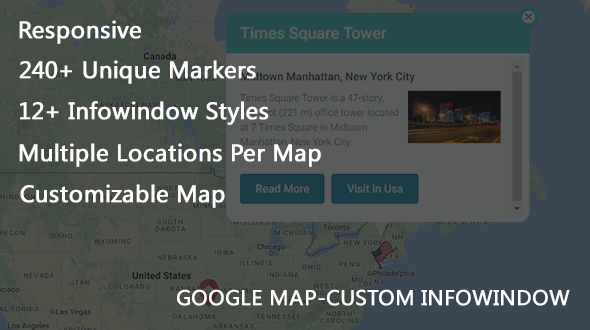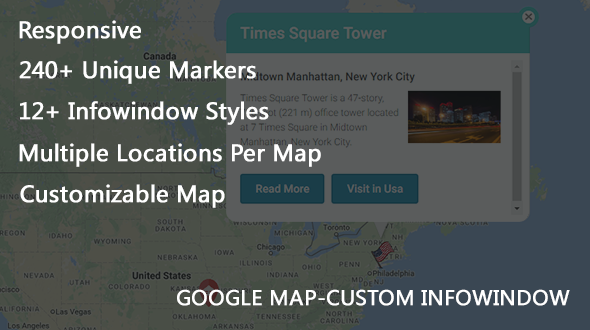With “Custom Info Window for Google maps” plugin, you can show responsive google map on any page/post using different kind of markers and info window styles.
Features:
- 240+ Unique Markers
- 12+ Info Window Styles
- Upload your custom marker
- Insert your own Info Window embed code
- Add multiple locations on the same map with different markers and info window styles
- Change color of areas like administrative, landscape, road, poi, transit, water on google map
- Youtube video support in info window
- Quickly add location on map by searching or adding pin any where on map
- Works in sidebar, posts, pages, custom post types
- Responsive to desktop, tablets and mobiles
Working with “Custom Info Window for Google maps” plugin:
So, you get your instance of the plugin installed and ready for use. Now let’s setup most important setting and options. Here is some recommendation on how to get familiar with the plugin in right way:
- On plugin activation, you will be redirected to plugin custom setting page, where you need to enter google map javascript api key. Here is more info.
- To create map, click on “Add New Map” option. The two options “Manage Map Settings” and “Manage Pins” uare used to customise the map and to add, edit, delete pins on the map respectively.
Manage Map Settings:
- Customise map colors for different territories like administrative, landscape, road, POI, transit, water.
- Select type of google map as per your taste
- Reset all colors – this option will reset all google map color customization
Manage Pins:
- Add New Pin – to add a new pin/location on the map
- Enter Pin Name – you will be able to identify the pin in the list by this name
- Select Pin – you can select marker of your choise from the list. You can even upload your custom marker as well.
- Enter Location – You can enter lat,long OR you can use “search here for pin location” option to visually select the location.
- Select Info Window – with this option, you will be able to select style of Info Window which will open when clicked on the marker on map.
- For selected style of Info Window, you will need to insert the details, select image, select video and/or insert custom embed code.
Publishing:
- After all details in map post, you will Save/Update the post and it will generate shortcode for that map.
- Copy/paste the shortcode in your choice of the page, post and update it to display the map in front end.