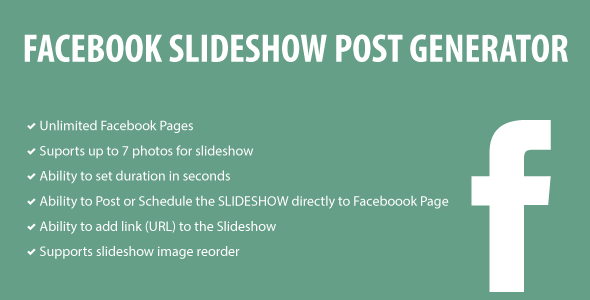Facebook Slideshow Post Generator is an easy to use WordPress Plugin which enables you to create a Facebook Slideshow using up to 7 gallery photos.
Demo:
Username: demo
Password: demo
URL: http://quadcorp.co/p-facebook-slideshow/wp-admin/
Features:
- The application complies with all Facebook terms and conditions
- Developed using Facebook API v2.5 API and SDK package v5.0 (included in the plugin)
- Supports unlimited Facebook Pages
- Supports up to 7 photos for slideshow
- Supports slideshow image reorder via image drag & drop
- Ability to set the duration in seconds (between slides)
- Post – Post slideshow directly on your Facebook Page with one click
- Schedule – Schedule slideshow directly on your Facebook Page
- Slideshow URL – Ability to add link to the Slideshow
- Settings – button is available for inserting or updating Facebook App ID and Secret values
Requirements:
This plugin requires that you have or create a Facebook App.
User Guide with Screenshots:
Please follow these steps only after you have installed and activated the plugin:
- Go to your WordPress Admin Panel and click on Fb Slideshow tab – See Screenshot
- Insert your Facebook App ID and Secret and click Save Details button. -Please refer to Other Important Notes about your Facebook App on the right side for Facebook app requirements necessary for this plugin or if you need help creating a Facebook App – See Screenshot
- After you add your Facebook App details, click Add Profile to connect your first Facebook account (make sure you grant all required Facebook permissions in order for this plugin to work effectively) – See Screenshot
- After you add your Facebook account, now you should click on the recently added account to select the Facebook Pages you want to post the slideshow to – See Screenshot
- Next you can click on either Your Gallery button or + Add Photos box to select the images needed to generate the slideshow (min: 3 – max: 7 images) – See Screenshot
- Drag & Drop images to reorder them – See Screenshot
- Duration – set the Duration (between slides) in seconds – See Screenshot
- Slideshow click URL – enter Slideshow URL (optional); the link to go to, shown at the end of the slideshow – See Screenshot
- Say something about this slideshow – enter Slideshow message (optional) – See Screenshot
- Click e.g Post on Facebook – Generate Slideshow and Post it on the selected Facebook page – See Screenshot
- Click e.g Schedule – Generate Slideshow and Schedule it on the selected Facebook page – See Screenshot
You are done! Simply follow the same steps if you need to add another account, or generate another Facebook Slideshow.