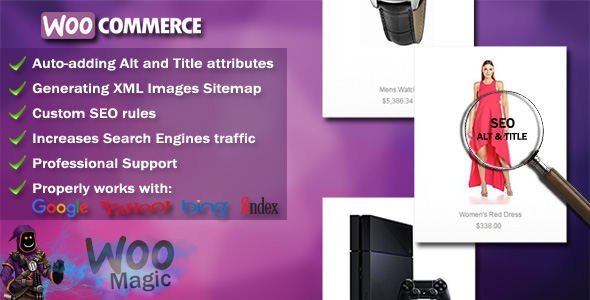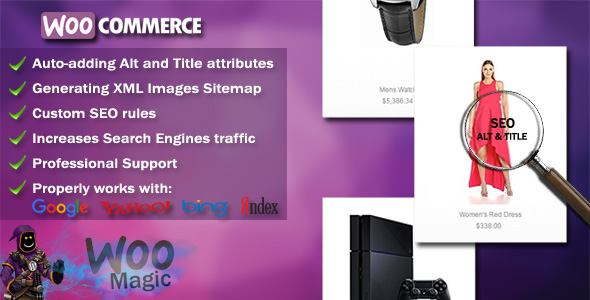Why do you need Woocommerce SEO Images?
Primary goal for every online business is ranking in the Search Engines. The Google and other major search engines using algorithms that look at all kinds of factors and the meta data associated with the images on your site can really help with putting you at the top.
And our plugin Woocommerce SEO Images will help you to optimizes the ALT and TITLE attributes for all images on product pages.
Plugin will automatically update the ALT and TITLE attributes on every image to provide optimal SEO benefits using a variety of items associated with the product, including the title, description, category and even tags.
To make it easy for Google to index every single image Woocommerce SEO Images automatically creates an XML Image Sitemap and adds the images to that sitemap. That gives you the proper format to be added to your Webmaster Tools account.
How this Magic Works?
Although many people know how important ALT and TITLE attributes are for images, however, now we can forget about adding them manually when uploading images for products, as it remains in the past with Woocommerce SEO Images. Plugin will automatically add the optimum ALT and TITLE attributes to all images as for all the newly uploaded images and those already posted (so you do not need to do this manually).
We provide a wide range of options to help you to build a powerful tool and have an opportunity to get a higher rank.
You can create multiple sets of rules allowig you to specify on which pages or set of pages the images will be optimized. Alternatively, you can use an exclude rule to specify areas which you don’t need the plugin to work it’s magic on.
You can even allow/disallow specific product categories and specific products as well.
Documentation
How to Install
Woocommerce SEO Images is installed as the usual WordPress plugins. You can get more information about how to installing WordPress plugins here.
After activation you can find plugin’s settings page in menu Woocommerce > Settings > SEO Images.
Plugin Settings
Enable SEO Images – This setting Enables/Disables plugin features.
Images XML Sitemap – plugin automatically creates the Google images compatible XML sitemap which you can submit to Google (through Webmaster tools) to automatically help add all your images to the Google Index.
Protect From Iframe Call – Normally when showing images in Google images search, your image will appear in an iframe from Google. This setting removes the iframe so when click to the image, the visitor will stay on your site. It will increase their page views (but can also increase their frustration).
Ping Search Engines – with this setting plugin will automatically ping Google, Bing, Ask, Yasiy each time when sitemap will be updated.
ColorBox Style – here you can choose which style to use for ColorBox popup (for displaying images).
SEO Rules
Label – Optional title of SEO rule just seeing by admin.
Add Image ALT Attribute – The alt attribute is used to describe the contents of an image file and is the most important part of image SEO.
Add Image TITLE Attribute – The title attribute is used to display text to the user when they hover over the image.
Woocommerce SEO Images supports next replacements that you can use to define the ALT and TITLE attributes:
post_title – replaces product title
post_desc – replaces product description
image_name – replaces image file name ( without extension )
category – replaces product category
tags – replaces product tags
Override – this option instructs Woocommerce SEO Images to override your old ALT and Title attributes.
Rule Type – Include Rule is applied only for selected rule settings. Exclude Rule is applied for whole site excluding selected rule settings.
Rule Applied On Pages – this option allow you to select pages on which the rule is to be applied.
Rule Applied For Categories – this option allow to select Product Categories for which the rule is to be applied. If not selected rule will be applied for all Product Categories.
Rule Applied For Products – this option allow to select Products for which the rule is to be applied. If not selected rule will be applied for all Products.
Internal Images – Internal images are images that are attached to the current product. These are most images that you upload to your product. You can select how do you want Woocommerce SEO Images to handle links for this images.
External Images – This option relates to all images that are not attached (uploaded to the current product). This could be images that are just added using the URL to the image file (in most cases externally linked images).
Available options are:
Leave as it is – do nothing with links.
Post – link to the image’s post
Attachment page – link to the image’s attachment page
Image file – link to the image file. In this case you also have the ColorBox preview available.
Here is an explanation how to configure a popular setup. Images in products on your home/shop pages should link to the products itself, but when viewed in a single product, clicking the image should open it’s preview in a nice ColorBox.
To set up this you would set the rules option Automatically link internal images to Image file and enable ColorBox option.
You would then add an exception Rule, selecting only Shop page (unselecting Product Page option) and select Automatically link internal images to Post.