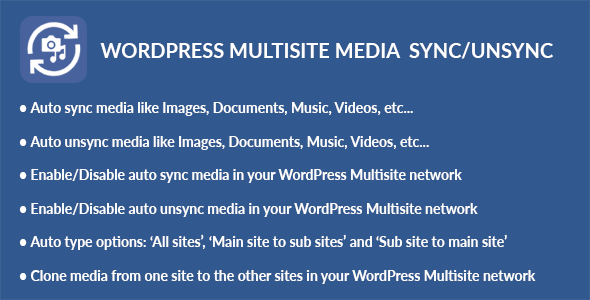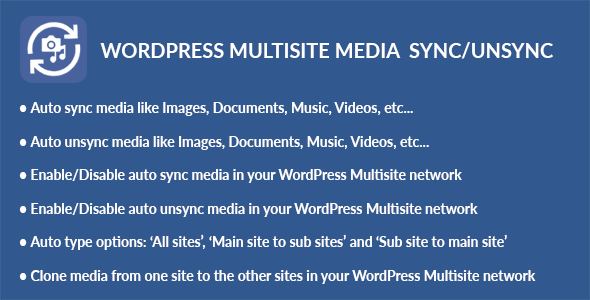WordPress Multisite Media Sync/Unsync plugin is the best solution for sync/unsync media (Images, Documents, Music, Videos, etc…) in your WordPress Multisite network. It will help you to share media across the network.
Types of multisite network
- Multi-domains. For example: example.site1, example.site2
- Sub-domains. For example: site1.example.com, site2.example.com
- Sub-directories. For example: example.com/site1, example.com/site2
Features
- Auto sync media like Images, Documents, Music, Videos, etc…
- Auto unsync media like Images, Documents, Music, Videos, etc…
- Enable/Disable auto sync media in your network.
- Enable/Disable auto unsync media in your network.
- All sites option: It will sync/unsync media in all the sites.
- Main site to sub sites option: It will sync/unsync media in the main site to the sub sites.
- Sub site to main site: It will sync/unsync media in the sub sites to the main site.
- Clone media from one site (blog) to the other sites (blogs) in your WordPress Multisite network.
Installation
WordPress Dashboard
- Go to ‘Network Admin’ -> ‘Plugins’ -> ‘Add New’.
- Click on ‘Upload Plugin’.
- Upload ‘WordPress Multisite Media Sync/Unsync’ plugin zip.
- Activate ‘WordPress Multisite Media Sync/Unsync’ plugin from Network.
FTP, SFTP, SCP etc…
- Unzip ‘WordPress Multisite Media Sync/Unsync’ plugin zip.
- Upload the unzip plugin folder to your ’/wp-content/plugins/’ directory, using your favorite method (ftp, sftp, scp, etc…).
- Activate ‘WordPress Multisite Media Sync/Unsync’ plugin from Network.
Settings
- Go to ‘Network Admin’ -> ‘Media Sync’ -> ‘Settings’.
- You will see WordPress Multisite Media Sync/Unsync settings.
- Auto sync?: Check checkbox for synced or not synced media.
- Auto unsync?: Check checkbox for unsynced or not unsynced media.
- Auto Type: There is a ‘All sites’, ‘Main site to sub sites’ and ‘Sub site to main site’ options.
- All sites option: It will sync/unsync media in all the sites.
- Main site to sub sites option: It will sync/unsync media in the main site to the sub sites.
- Sub site to main site: It will sync/unsync media in the sub sites to the main site.
Clone
- Go to ‘Network Admin’ -> ‘Media Sync’ -> ‘Clone’.
- You will see Clone screen.
- Source Site: Select source site you want clone from.
- Click on ‘Filter’ button
- Select destination sites you want clone.
- Click on ‘Clone’ button
Changelog
1.0.0
- Initial release.