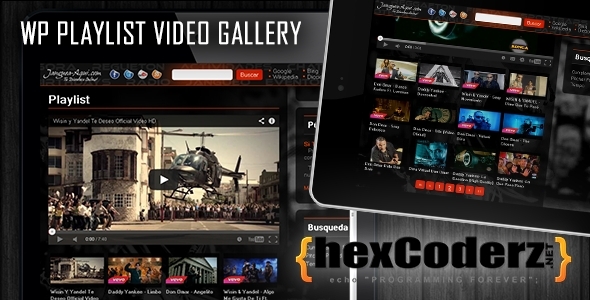Changelog v1.1
The following features and fixes has been added to PVG v1.1
NEW FEATURES
- Title Options
- Main Color
- Hover Color
- Font Size
- Font Style
- Font weight
- Line Height
- Title Truncate
-
Player Options
- Player Theme
- Continuous Play
- Auto Play
- Randomize
-
Gallery Options
- Remove player or thumbnails (thumbnails will play on colorbox)
-
Thumbnail Options
- Border Size
- Border cClors
- Border Radius
- Border Style
Note from the author: Please, before you give us a bad rating, try contacting us first to see what we can do to better serve you. Remember, we at hexCoderz are committed to update you with the best support and product. THANKS!
Future Updates
- jQuery Pagination – Navigate through your videos without refreshing the page
- Cache Images – We will make system faster and faster time by time
Description
wpPlaylistVG (WordPress Playlist Video Gallery) is an open-source PHP software that displays a beautiful YouTube video playlist. Search for videos by keyword, user name, specific video or video playlist. Add your favorite videos to your own playlists and show them on your website. You can create as many playlists as you like and add the generated shortcode to any post or page to show your selected videos… simple as that! If you would like to show all videos on one page, despite how many playlist you have, use this shortcode: [pvg list=’all’] Currently, we only supports youtube. wpPluginVG is extremely easy to use. Currently wpPlaylistVG only supports youtube.
Installation
- Download wpPlaylistVG
- Unzip into your plugins directory at `(wp-content/plugins)`
- Activate wpPlaylistVG from Site Admin > Plugins
- Click on option link on the main plugin page or
- Configure from Site Admin > Settings > wpPlaylistVG
Usage
Once you are in the plugins option panel you will need to start by creating your list name. To do so you will need to:
- Click on “Create/Delete Playlist”
- Enter a list name you would like to have in the textbox
- Click on the “Create list” button
Your list will than be created and it will be shown below the word “Playlist”, next you will also note that the shortcode has already ben created for you along with other options. You can either copy this shortcode and add it to a page by doing the following:
- Copy shortcode (i.e [pvg list=’hip hop’])
- Click on pages in the admin left panel
- Create/Modify a page
- Paste the shortcode in side the textarea of the page.
- Hit the “Update” button on the right hand side of the page
(Note: Alternatively you can use this function pvg_VideoPage (“listname”) for any custom created template pages)
To add a video to a playlist head back to Settings->wpPlaylistVG in the admin panel and here you will have to:
- Click on “Search/Add Videos”
- Enter your keyword, username, playlist id, or video id.
- Hit the “Search” button and watch the lists of videos appear.
Select the video you want to add to your list by clicking on the dropdown box on the “Add/Move” column. Once you have done all that, you can go back to “Create/Delete Playlists” and on the list that you selected should now be clickable. If you click on a Playlist a new window will pop open and you will be presented with the videos that you have selected for this playlist. Here you will can remove any video on the playlist. Once you have completed these steps and added a shortcode to a page, you may view the page and see how it looks. There is also one more optional step that you may take to configure how the video gallery may look. If you are still in the admin page you may want to…
- Click on “Configure Gallery”
- Change Video, Thumbnail sizes, or even add how many thumbnails you want to show per page, or per raw.
- Click on submit to save changes (Note: When clicking on submit using default values, the form will not change)
These are all the options we have for now, but we do expect on implementing more options and
features. Please feel free to speak with us if you ever need to.
Browser Compatibility
Playlist Video Gallery works on all main browsers, including Opera. Also works on mobile devices changing the way it displays the videos. It has been tested on Iphone 5, Ipad and Android phone/tablets. Check screenshots.
Credits
- xlordt @ hexcoderz.net – Programmer
- lotgrafix @ http://lotgrafix.com/ – Designer
Support & Feature Requests
Please email us at plugins@hexcoderz.net or contact us via skype (skype info is in the plugin panel) if you’re having trouble with your plugin, and I will do my best to get back to you as soon as possible. Please be patient, as I work freelance full time. I will not answer support requests left as comments on codecayon, email me instead.
I will gladly help squash any bugs that might pop up and assist as best I can in resolving issues with the plugin itself. I will continue to update wpPluginVG if updates to the WordPress core render it incompatible over time.
However, I do facilitate feature requests, also please keep in mind that we are constantly working on adding new features to wpPluginlistVG. We do have plans on making this the best video gallery plugin on the market.