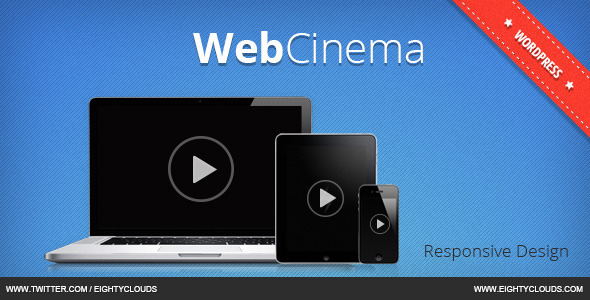WebCinema is an easy to use WordPress Video Plugin with responsive design that gives you the possibility to display your videos or video playlists on your website.

- Supports Vimeo or Youtube videos
- Ability to import YouTube playlists
- Ability to import Vimeo albums
- Does not require YouTube or Vimeo API keys or registrations
- Uses Shortcode
- Responsive Design
- Videos can be displayed in Popup
- Video player can be adjusted for 100% Width
- Draggable Vertical or Horizontal slider playlist. Works on mobile devices such as iPad Retina Display
- Supports multiple instances of the plugin on one page

From your Admin Panel go to Plugins -> Add New -> Upload -> Browse and pick the WebCinema archive file. Click “Install Now” button. Click “Active Now” after the plugin has been installed. A new menu should now appear in your Admin Menu called “WebCinema”.

From your Admin Panel go to WebCinema -> Local Playlists -> Create New PLaylist. Enter Playlist Name and click “Save Playlist”.

From your Admin Panel go to WebCinema -> Local Playlists.
Hover over the newly created playlist and click the “Browse” button.
Click “Add Video” and enter Vimeo or YouTube video link.
Optionally you can specify the Title and Thumbnail link for the Video or you can leave them blank to be automatically filled.
After that, click the “Save Video” button.
The plugin currently only supports YouTube and Vimeo videos.

From your Admin Panel go to WebCinema -> YouTube Playlists.
Enter the YouTube User ID in the “YouTube User ID” Field and click change user.
The plugin will display list with the user’s playlists. Hover over the playlist and click the “Import” button to copy the playlist to the local database. These imported playlists can later be edited. Editing the imported playlists (changing names, deleting vidoes etc…) won’t affect the originals.

From your Admin Panel go to WebCinema -> Vimeo Playlists.
Enter the Vimeo User ID in the “Vimeo User ID” Field and click change user.
The plugin will display list with the user’s albums. Hover over the album and click the “Import” button to copy the playlist to the local database. These imported albums can later be edited. Editing the imported albums (changing names, deleting vidoes etc…) won’t affect the originals. You can import up to a maximum of 60 videos per album in Vimeo.

To display the plugin simply add the shortcode [webcinema] to the page or post.
If you want to add it directly to the html, paste the following code where you want the plugin to be displayed:
<?php echo do_shortcode("[webcinema]"); ?>

[webcinema]
[webcinema playlist=1,2,3]
[webcinema video=1,2,3]
[webcinema playlist=1,2,3 video=1,2,3]
<?php
webcinema::enqueue_scripts(); // place before wp_head(); hook
echo do_shortcode("[webcinema]"); // place where you want to display the html part
?>
Where playlist=1,2,3 and video=1,2,3 are ID numbers. IDs are visible in the admin section of the plugin.