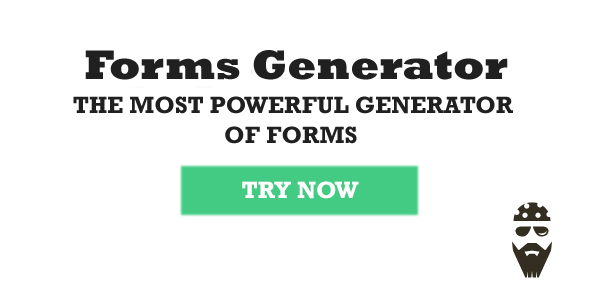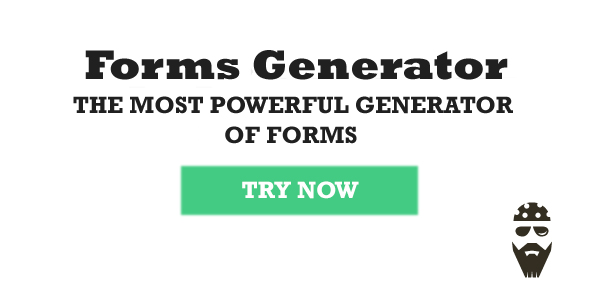Forms Generator WordPress plugin — set of instruments for creation of effective interaction forms with users having flexibility for customization for each form posted on the website. It allows creating classical and non-standard forms. It stands out because it’s easy-to-master and use, and a wide functionality of settings.
Individual control of unlimited forms
- simple and customizable control panel;
- enable fields that you need: input, select, checkbox, radio, textarea;
- big set of parameters for a form style change;
- display settings for mobile devices;
- save emails to a list;
- send emails to users;
- easily duplicate your forms;
- integration with reliable postal services (MailChimp and GetResponse);
- form publication with the use of a shortcode in any place of the web page;
- form publication with the use of a widget and function, which add a form in end of posts;
- great compatibility with plugin of creation and configuration of the modal window “Popups Generator”;
- possibility of a content database print in a paper form;
- copying and export of the subscribers contact list in different formats.
What can you create with the Forms Generator:
- subscription form;
- feedback form;
- survey form;
- signup form;
- order form;
- inquiry form;

Form builder
- enable fields that you need: input, select, checkbox, radio, textarea;
- validation for input: neme, email, number,text;
- title for each field;
- setting required fields;
- field width;
Powerful Style
- Form align – serves for center-justified alignment, left or the right justified alignment of a parent object (post, page, modal window, etc.);
- Form width – sets the overall width of a subscription form (in px or %);
- Font size – is used for specifying the font size in fields;
- Placeholder & text alignment – alignment property of the hint and input text. It accepts left, center and right values;
- Form border – adds a frame around the subscription block and determines its width;
- Form border radius – allows changing degree of rounding the main frame corners;
- Form’s field border – sets framing element width around the fields;
- Form’s field border radius – serves for a frame rounding off at the form fields;
- Margin top & bottom – designates a form arrangement according to the high and low borders of a container;
- Margin left & right – form margins from the left and right edges of a parent object;
- Padding top & bottom – placing of the content of the subscription block according to its upper and lower bound;
- Padding left & right – serves for specifying paddings in a form from its left and right content’s side;
- Input height – determines height of a form element;
- Button’s width – serves for the indication of width. It is set in pixels (px) or percents. When selecting the auto parameter it accepts width corresponding to the button’s text contents;
Button position – sets the element position within a parent container. It accepts left, center and right values; - Button’s text – the field for the text message input is displayed on the button;
- Button text size – allows editing the font size specified on the element of the text;
- Background image – background image installation in the subscription block through the pathway to him;
- Form background color – the parameter for the general color scheme indication of a form;
- Form border color – defines the main frame color;
- Text color – sets color display entered into data fields;
- Placeholder text color – property for the text-hint color indication;
- Form’s field border color – indicates the tone option of the framing devices for the form fields;
- Form’s field background color – indicates the general background fill for fields with the value entries;
- Button text color – the selection parameter for the text color contents of the button;
- Button background color – allows a background option for an upload submission element;
- Button background hover color – is used for the color display change of the button at a mouseover
Mobile style
- the block output on screens less specified in the resolution field;
- width value of the form (in px or %).
Integration
- MailChimp;
- GetResponse.
Email settings
- Send to – is designed for email address input of the administrator or the owner of the website;
- Mail subject – is used for designation of a subject of the message;
- Error text – is applied to installation of the text message about incorrect filling format of the field;
- Error text size – allows changing the font size of the displayed information block;
- Error text color – sets the text color about the mistake (and for the fields’ frames if available);
- Confirmation text – At a successful send the user will see the message specified via the Confirmation text block
Email to user
- Email from – the field for the e-mail address input from which posting is performed;
- Mail subject – specifies the subject of the message for the user;
- Text from – allows to specify the sender (the name of the website, the company, etc.);
- Email to user – The text of the message is entered through the editor with advanced settings. With its help it is possible to change easily information display sent to the user. Modern HTML-code capabilities are applied for advanced customization. Media files addition makes posting interesting and draws attention of users
Preview and Publish
- Preview – Responsive preview block allows seeing a display format of the form on the website in advance;
- Update – saves result of all changes which are carried out with the subscription block;
- Delete – serves for deleting the form from the list.