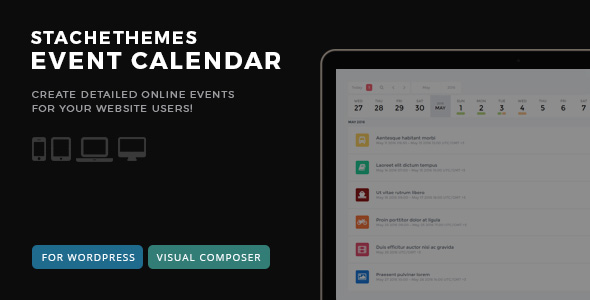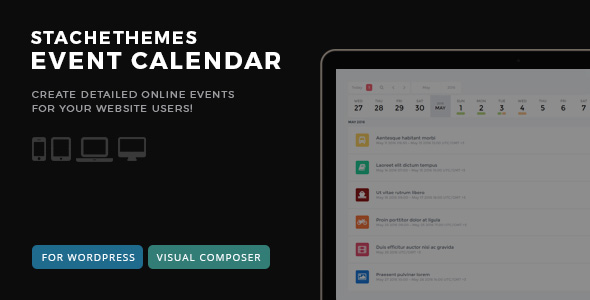Stachethemes Event Calendar allows you to create and manage detailed online events for your website users.
Every event can contain detailed information like event description, map, photo gallery, event guests, schedule, file attachments, attach theme icons to the event and even weather forecast for the area where the event is located. You can invite people to attend or set reminders for calendar events.
Installation
From Dashboard go to Plugins > Add New > Upload Plugin.
Click “Browse” and pick Event Calendar archive.
Click “Install Now”.
After installation click “Active plugin”.
A new menu should appear named “Stachethemes Event Calendar“
Creating Calendar
From Dashboard go to Stachethemes Event Calendar > Calendars.
Fill Calendar Name, Color, Timezone and Visibility (public or private).
Click on “Create Calendar” button.
A new calendar should appear under “List with your created calendars”.
Creating Event
From Dashboard go to Stachethemes Event Calendar > Events.
Select Calendar from the list or create one if you haven’t created one yet.
Click on “Add Event” button.
Fill desired event details and click “Add Event”. Most event tabs are optional.
Displaying the Calendar on the front-end
The plugin uses the shortcode [stachethemes_ec]
From Dashboard go to Pages or Posts
Add New Page or Post
Fill desired Post/Page title
Inside the Post/Page content write [stachethemes_ec]
Click Publish. This page will display the calendar when visited. You can place the shortcode in any existing Page or Post as well.
If you are uncomfortable writing shortcodes the plugin supports Visual Composer as well.
Shortcode default usage:
[stachethemes_ec]
Displaying specific calendar only:
[stachethemes_ec cal=1,2,3]
where 1,2,3 are calendar ids