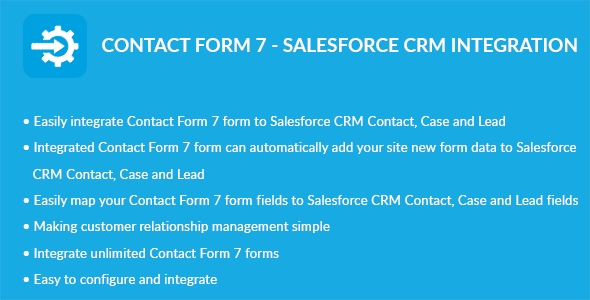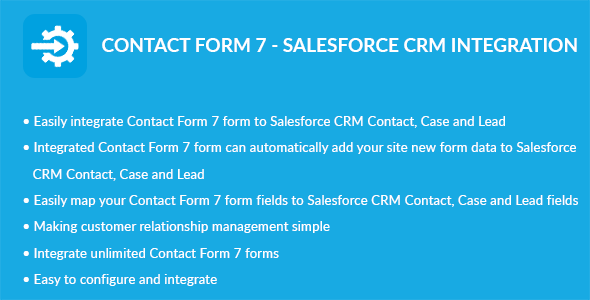Contact Form 7 – Salesforce CRM Integration plugin can integrate Contacts, Cases and Leads between your WordPress Contact Form 7 and Salesforce CRM. Easily add automatically Contacts, Cases and Leads into Salesforce CRM when people submit a Contact Form 7 form on your site.
Features
- Easily integrate Contact Form 7 form to Salesforce CRM Contact
- Easily integrate Contact Form 7 form to Salesforce CRM Case
- Easily integrate Contact Form 7 form to Salesforce CRM Lead
- Integrated Contact Form 7 form can automatically add your site new form data to Salesforce CRM Contact
- Integrated Contact Form 7 form can automatically add your site new form data to Salesforce CRM Case
- Integrated Contact Form 7 form can automatically add your site new form data to Salesforce CRM Lead
- Easily map your Contact Form 7 form fields to Salesforce CRM Contact, Case and Lead fields
- Making customer relationship management simple
- Integrate unlimited Contact Form 7 forms
Installation
This plugin requires the Contact Form 7 plugin.
WordPress Dashboard
- Go to ‘Admin’ -> ‘Plugins’ -> ‘Add New’
- Click on ‘Upload Plugin’
- Upload ‘Contact Form 7 – Salesforce CRM Integration’ plugin zip
- Activate ‘Contact Form 7 – Salesforce CRM Integration’ plugin
FTP, SFTP, SCP etc…
- Unzip ‘Contact Form 7 – Salesforce CRM Integration’ plugin zip
- Upload the unzip plugin folder to your ’/wp-content/plugins/’ directory, using your favorite method (ftp, sftp, scp, etc…)
- Activate ‘Contact Form 7 – Salesforce CRM Integration’ plugin
Configuration
- Create Connected App in Salesforce CRM. The guide is here.
- Go to ‘Admin’ -> ‘CF7 – Salesforce’ -> ‘Configuration’
- Consumer Key: Add your Salesforce Connected App consumer key
- Consumer Secret: Add your Salesforce Connected App consumer secret
- Username: Add your Salesforce account username
- Password: Add your Salesforce account password
- Click on ‘Save’ button
Integration
- Go to ‘Admin’ -> ‘CF7 – Salesforce’ -> ‘Integration’
- You can see list of Contact Form 7 Forms
- Click on edit form icon which you want to integrate form
- Select a Salesforce CRM module you want to integrate with current form
- Click on ‘Filter’ button to filter module fields
- Check ‘Salesforce Integration?’ checkbox if you want to integrate Salesforce CRM
- Map fields which you want to map
- Click on ‘Save’ button to map fields
- Note: Map fields which is creatable in Salesforce CRM module
Changelog
1.0.0
- Initial release