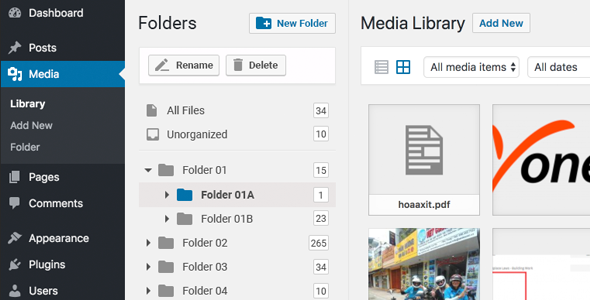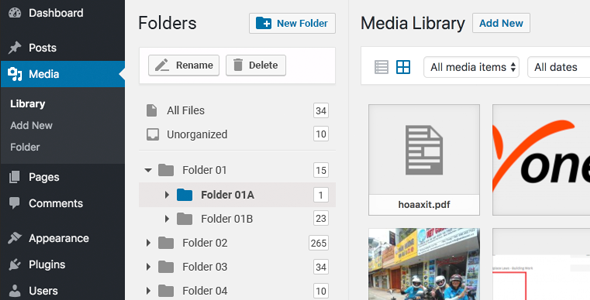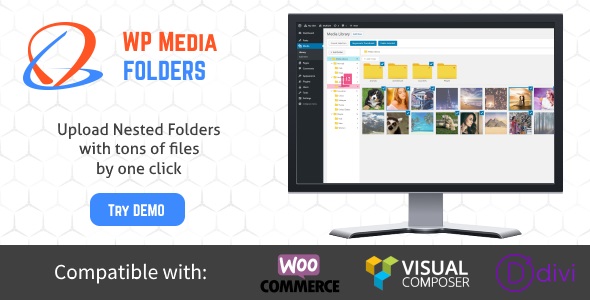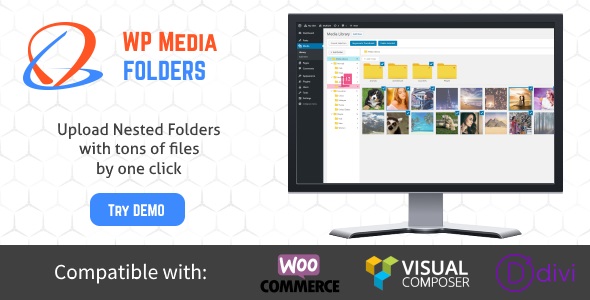Media Folders Manager for WordPress is a simple plugin allow you can create and manage folders in WordPress media. No configuration required, just install and use.
FEATURES
– Create and manage folders in WordPress media easy
– Drag and Drop to move files to folders
-No configuration required. Just install and use
SCREENSHOT

PREMIUM LIVE CHAT SUPPORT
CHANGELOG
April 5, 2018 – Version 1.0.5
- Added: Display location latest folder place use. - Improved: New UI/UX - Improved: Change icons - Improved: CSS styles
March 28, 2018 – Version 1.0.4
- Improved: New drag and drop Javascript - Fixed: JS conflicts
March 18, 2018 – Version 1.0.3
- Fixed: Load files in the folder - Fixed: More bugs
March 10, 2018 – Version 1.0.2
- Fixed: Drag and drop files - Fixed: More bugs
March 5, 2018 – Version 1.0.1
- Fixed: JS conflicts - Fixed: Drag and drop folders
May 1, 2016 – Version 1.0
- Version 1.0 Initial Release