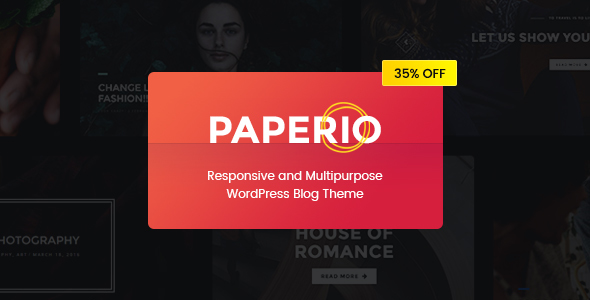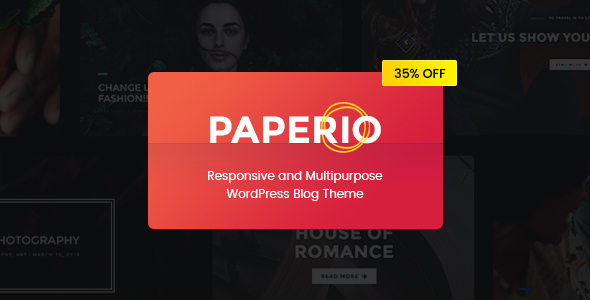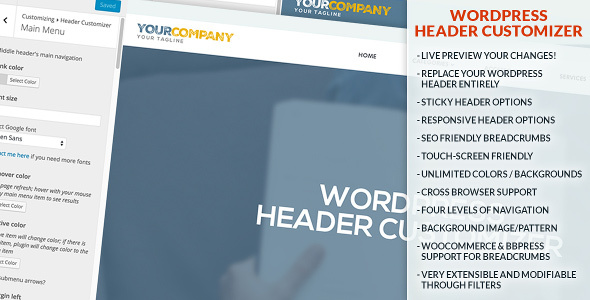Paperio is a visually appealing, clean and uncluttered, SEO and speed optimized multi-purpose WordPress blog theme fully customizable with WordPress customizer.
Fully Responsive, Modern and Creative Multi-use Blog WordPress Theme for Interior and Home Decor, Food and Recipes, Art and Photography, Travel and Adventure, Fashion and Lifestyle, Corporate and Personal, News and Magazine, Technology and More.
Paperio offers sleek and modern, polished and technologically sophisticated, user friendly and easy to read attractive blog styles, featured post sliders, latest / popular post styles, header and footer styles, different sidebar styles and more to make your blog outstanding with clear content, stylish, highly visible to search engines and extra ordinary fast in page loading.
Paperio contains 7 creative and unique demos with different type of styles for different purpose blogs with selection of predefined color skin and you can use custom color also. You can review below various blog styles and I am sure you will love it. But please take a look of the demo below and decide yourself!
Start your blog with desired blog style in just one click using our very user-friendly import tool. It is designed in a way to make it self-explanatory for user to choose the blog style from the pre-defined list and developed in a way that it will show you the progress and will import selected demo data in no time. We have created separate demo contents as per blog styles instead of data of all demos in one to avoid bulky setup. But still you will be able to achieve layout / option as per other style also without any hassle using our WordPress live customizer settings.
Paperio customization feature is purely built with WordPress default live customizer instead of using any plugin or framework. You can customize the theme using more than 400 options developed, so it is really quick and easy to setup your website in visual way with real-time changes within powerful, simple and consistent interface of customizer panel to customize various aspects of the overall theme and hence your website.
Paperio offers charming, visually stunning and engaging blog list layouts for homepage featured area and for other pages with grid, list and masonry options. All the different post types like standard, image, gallery, video, audio and quote are well integrated and highly flexible to achieve your desired listing style with all the possible ready options to make it more suitable as per your blog type like fashion, photography, adventure, food, business and others.
Paperio includes 6 different and unique header styles to make your header attractive and eye-catching with bigger logo, megamenu navigation, search area and social icons. Footer styles are minimal and clean with ready Twitter and Instagram feed, latest posts, tags, Mailchimp newsletter subscription custom widget with possibilities to assign desired sidebar and other widgets if needed.
There are 5 beautiful and highlighting slider styles are implemented to make your homepage featured area outstanding with your desired category articles featured there. Thereafter latest/popular block also contains 2 different variations to list your posts in grid or slider format and that is really a great addition to your homepage.
Social sharing, social following and social feeds are the must to have feature now a days to have social interaction and make your followers aware about your website and the content. Paperio have considered this fact and implemented sharing for all major social platforms, providing nice social profile icons as well as custom widgets for Twitter and Instagram feed.
Paperio provides freedom to setup blog for any type of content and different domains because of various post types like standard, image, slider, lightbox gallery, quote, video and audio. This will really help bloggers to have every kind of posts with nice and beautiful formatting.
The main purpose of the blog sites is to achieve readers and make them aware about the various things as per the nature of blog. So SEO is the heart to have your content readable by search engines using on-page SEO techniques and Paperio is already built considering this to make it SEO enhanced implemented from the codebase to climb the search engine rankings and increase your traffic to maximize the ad revenue. Once user reach to your website then it will get him engaged with superfast loading pages with beautiful layout and quality content. We have implemented coding standards in every module considering speed optimization and the most useful option implemented is SRCSET, which will help to serve different size of images as per the width and pixel ratio of the device instead of showing original image and still maintain the image quality.
Core Features
- Minimal, simple but still creative and highly flexible blog WordPress theme.
- 7 ready demo styles for different purpose blogs like interior & home decor, restaurant, food & recipe, art, portfolio and photography, travel & adventure, fashion & lifestyle, business & technology and news & magazine.
- Highly responsive and retina ready theme to make it look beautiful in all devices including desktop, tablet and mobile.
- Multi-lingual ready using WPML plugin.
- Translation ready using the POT language file to localize the theme.
- 600+ free Google fonts integrated to manage main and alternate font family as well as font sizes.
- Unlimited ready color skins as well as all other elements major color change possibilities.
- Pagination styles with prev / next, numbers and indefinite scrolling with AJAX loading.
- 8 custom widgets like Twitter and Instagram feed, follow us, popular posts and many more.
- In-built Megamenu with sub menus and banner images as well as direct posts in the menu.
- Stylish hover effects on images, buttons and links.
- Contact Form 7 ready and compatible.
- Mailchimp newsletter subscription ready and integrated.
- 7 unique and extra-ordinary homepage blog listing styles.
- WordPress in-built customizer with 400+ options to achieve maximum theme customization possibilities.
- Codebase is purely done with WordPress standard practices, well structured, commented and optimized for page speed as well as easier to further customize by a WordPress developer.
- Sticky and non-sticky header options.
- Homepage featured area with 5 neatly structured and modern slider styles to highlight posts.
- Latest/Popular post block with 2 clean and polished grid / slider style.
- Various layouts like no sidebar, right sidebar, left sidebar and both sidebar.
- Masonry, grid and list styles with adjustable columns.
- Stylish breadcrumb navigation.
- Image meta data settings to switch on / off alt and title as well as on / off title and caption in lightbox gallery.
- All post types integrated well like standard, image, gallery, slider, quote, audio and video.
- Promotional block shortcode to showcase promotions.
- Hide / show most elements and further customization options in WordPress customizer.
- Social media icons in header and footer.
- Social media sharing for post pages.
- 5 attractive and user-friendly header styles with logo, social icons, navigation menu and search field.
- 2 well organized footer styles with custom sidebar insertion and social icons, copyright, instagram feed, twitter feed, newsletter box, latest posts, about and tags.
- Child theme included for advanced theme customizations.
- A mostly used and required feature of one click demo import to import your desired demo with only one click.
- Sidebar setting is available for overall website as well as it can be setup at page and post level also.
- Post excerpt length setting.
- Exclude posts which are available in featured slider and popular block in homepage to avoid post duplication.
- All in one SEO and Yoast SEO compatible.
- W3 Total cache plugin ready.
- Visual Composer drag & drop editor compatibility.
- Mailchimp for WordPress compatibility and design ready newsletter blocks.
- Built with Bootstrap, HTML5 and CSS3.
- Text based Font Awesome icons.
- Built in you may also like posts from the same category.
- Coming soon and maintenance mode feature.
- 404 page not found.
- Header background and body background image supported.
- Overall theme is well tested in all devices (desktop, tablet and mobile) as well as various browsers (IE 10+, Chrome, Firefox, Safari and Opera also) to make sure it works and looks better everywhere.
- Detailed documentation and video tutorials to make it easier to explain theme features and options to have your site layout ready in few minutes.
- Quick and responsive 5 star support from highly experienced team of our experts.
Credits / Notes
- Unsplash
- Mazwai
- Images used in the demo are for display purpose only, they are not included in the package.
Changelog
ver. 1.0 (09.02.2017) - initial release
Support
Customer satisfaction is our top priority, don’t hesitate to contact us here: http://www.themezaa.com/support.php if you require any assistance. We will try our best to reply within one business day.