Change log
11.11.2017
Initial Release
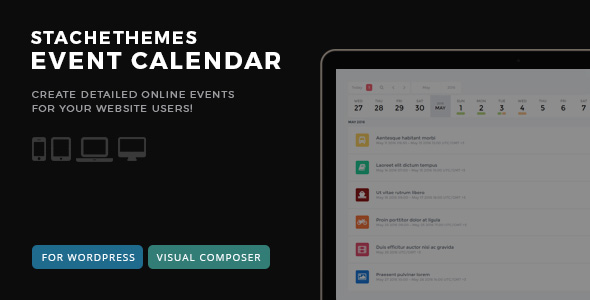
Stachethemes Event Calendar allows you to create and manage detailed online events for your website users.
Every event can contain detailed information like event description, map, photo gallery, event guests, schedule, file attachments, attach theme icons to the event and even weather forecast for the area where the event is located. You can invite people to attend or set reminders for calendar events.
From Dashboard go to Plugins > Add New > Upload Plugin.
Click “Browse” and pick Event Calendar archive.
Click “Install Now”.
After installation click “Active plugin”.
A new menu should appear named “Stachethemes Event Calendar“
From Dashboard go to Stachethemes Event Calendar > Calendars.
Fill Calendar Name, Color, Timezone and Visibility (public or private).
Click on “Create Calendar” button.
A new calendar should appear under “List with your created calendars”.
From Dashboard go to Stachethemes Event Calendar > Events.
Select Calendar from the list or create one if you haven’t created one yet.
Click on “Add Event” button.
Fill desired event details and click “Add Event”. Most event tabs are optional.
The plugin uses the shortcode [stachethemes_ec]
From Dashboard go to Pages or Posts
Add New Page or Post
Fill desired Post/Page title
Inside the Post/Page content write [stachethemes_ec]
Click Publish. This page will display the calendar when visited. You can place the shortcode in any existing Page or Post as well.
If you are uncomfortable writing shortcodes the plugin supports Visual Composer as well.
Shortcode default usage:
[stachethemes_ec]
Displaying specific calendar only:
[stachethemes_ec cal=1,2,3]
where 1,2,3 are calendar ids
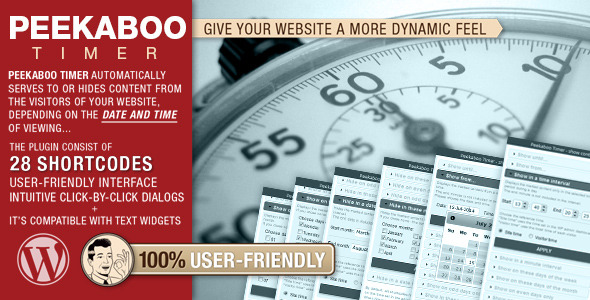
A handy wordpress plugin which allows web sites owners to control visibility of the content in accordance with various time-related criteria.
You can choose to automatically display or hide content through time using any of the 28 shortcodes, and thus make your WordPress site more dynamic and “intelligent”.
Hide or show the content on specified days of the week, months, days of the month, time periods, date intervals, etc…
Shortcodes can be combined for even more specific and precise time frames. They can be used in text widgets as well.
Many criteria can be set to use either blog time (specified in the admin dashboard of the WP site) or visitors’ times.
Even though the total of 28 shortcodes and the variety of attributes make this a Swiss army knife of plugins, using it is extremely easy and user-friendly because it comes with an intuitive set of click-through dialogs and friendly forms integrated in the WordPress’s text editor.
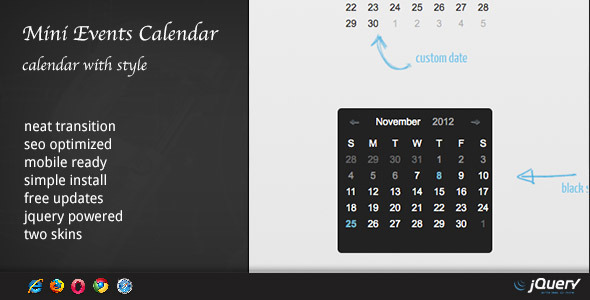
The events calendar you have to been waiting for. Simple to setup. Powerful. Documented. Fast. – DZS Events Calendar WordPress Plugin
For updating, disable and delete the previous version, and install the new downloaded one. Or just unpack the zip you get from the download and overwrite the previous folder from wp-content/plugins/
UPDATE 1.31 [ 11/6/2013 ]
UPDATE 1.20 [ 09/20/2013 ]
UPDATE 1.10 [ 07/31/2013 ]
From 1.20 you have options for that directly in the admin
