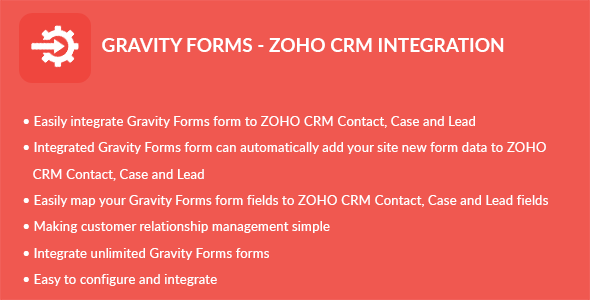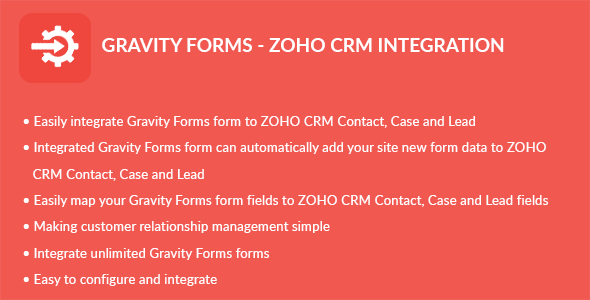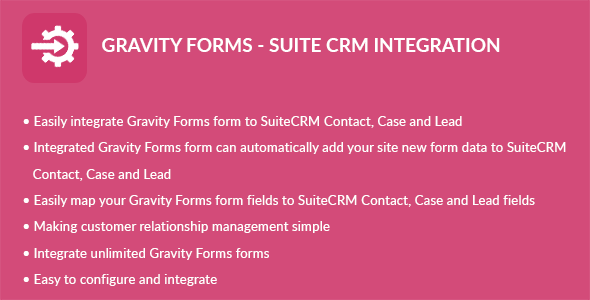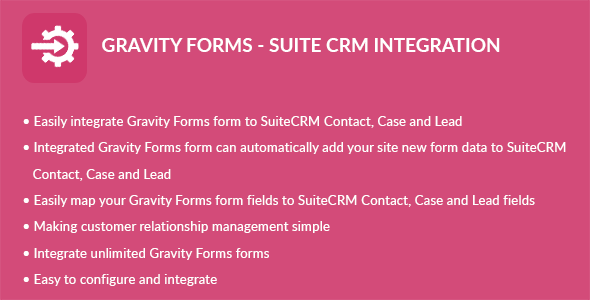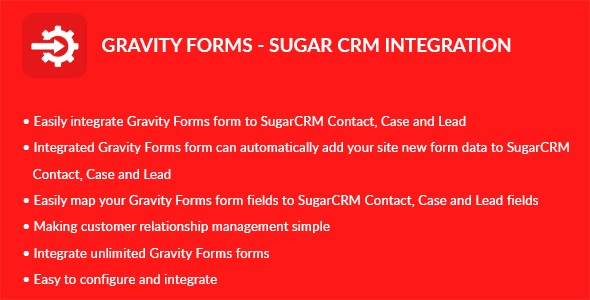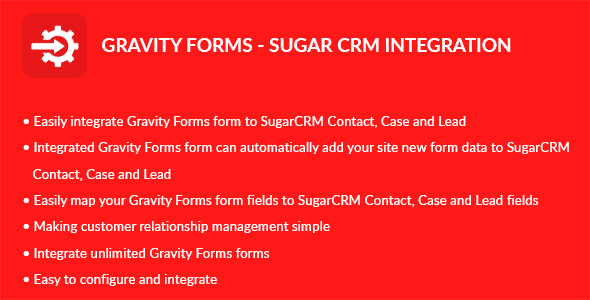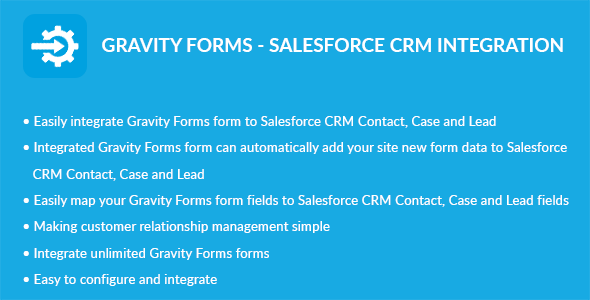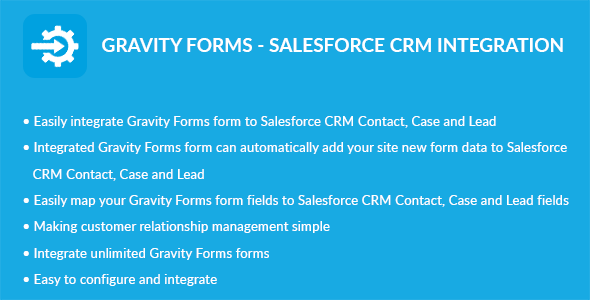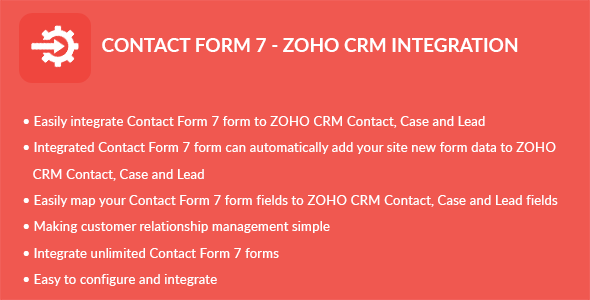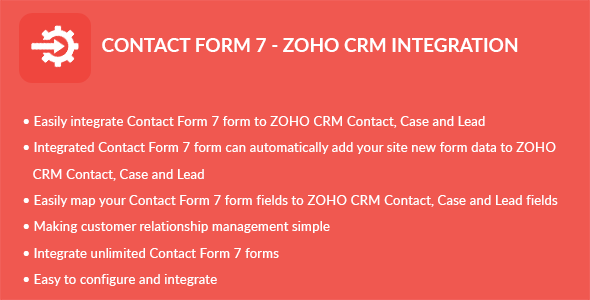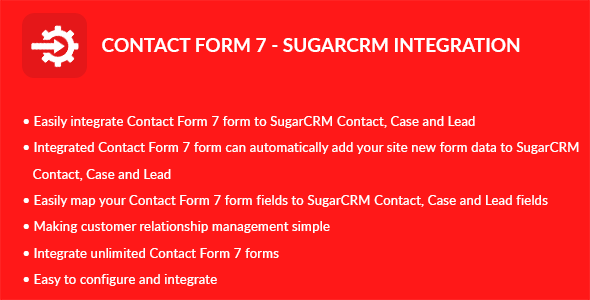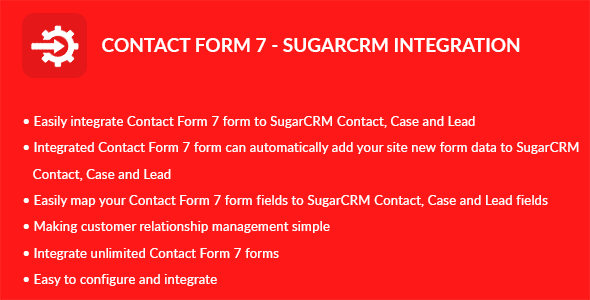Gravity Forms – ZOHO CRM Integration plugin can integrate Contacts, Cases and Leads between your WordPress Gravity Forms and ZOHO CRM. Easily add automatically Contacts, Cases and Leads into ZOHO CRM when people submit a Gravity Forms form on your site.
Features
- Easily integrate Gravity Forms form to ZOHO CRM Contact
- Easily integrate Gravity Forms form to ZOHO CRM Case
- Easily integrate Gravity Forms form to ZOHO CRM Lead
- Integrated Gravity Forms form can automatically add your site new form data to ZOHO CRM Contact
- Integrated Gravity Forms form can automatically add your site new form data to ZOHO CRM Case
- Integrated Gravity Forms form can automatically add your site new form data to ZOHO CRM Lead
- Easily map your Gravity Forms form fields to ZOHO CRM Contact, Case and Lead fields
- Making customer relationship management simple
- Integrate unlimited Gravity Forms forms
Installation
WordPress Dashboard
- Go to ‘Admin’ -> ‘Plugins’ -> ‘Add New’
- Click on ‘Upload Plugin’
- Upload ‘Gravity Forms – ZOHO CRM Integration’ plugin zip
- Activate ‘Gravity Forms – ZOHO CRM Integration’ plugin
FTP, SFTP, SCP etc…
- Unzip ‘Gravity Forms – ZOHO CRM Integration’ plugin zip
- Upload the unzip plugin folder to your ’/wp-content/plugins/’ directory, using your favorite method (ftp, sftp, scp, etc…)
- Activate ‘Gravity Forms – ZOHO CRM Integration’ plugin
Configuration
- Generating authentication token in ZOHO CRM
- Go to ‘Admin’ -> ‘GF – ZOHO CRM’ -> ‘Configuration’
- Authentication Token: Add your ZOHO CRM authentication token
- Click on ‘Save’ button
Integration
- Go to ‘Admin’ -> ‘GF – ZOHO CRM’ -> ‘Integration’
- You can see list of Gravity Forms Forms
- Click on edit form icon which you want to integrate form
- Select a ZOHO CRM module you want to integrate with current form
- Click on ‘Filter’ button to filter module fields
- Check ‘ZOHO CRM Integration?’ checkbox if you want to integrate ZOHO CRM
- Map fields which you want to map
- Click on ‘Save’ button to map fields
- Note: Map fields which is creatable in ZOHO CRM module