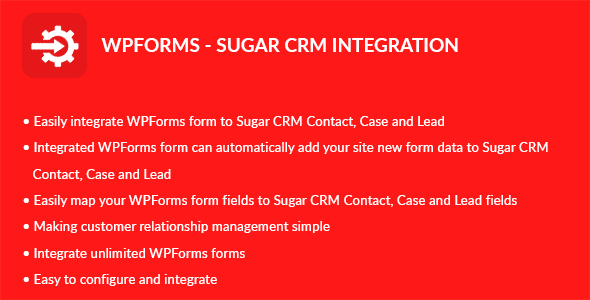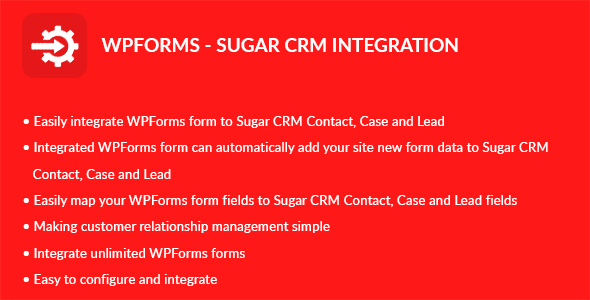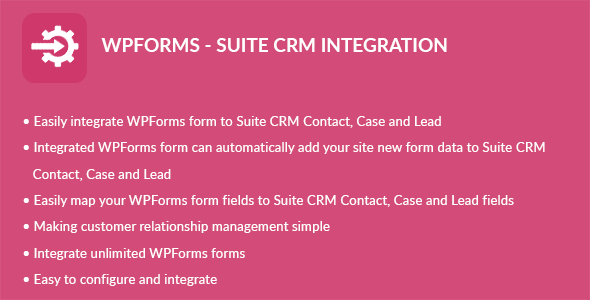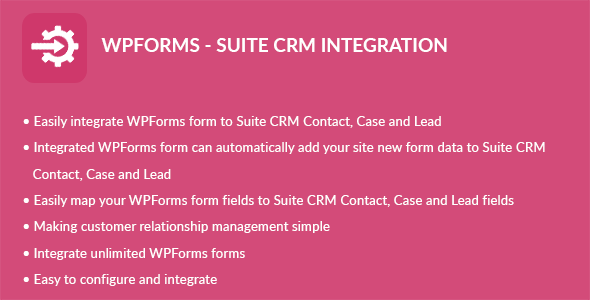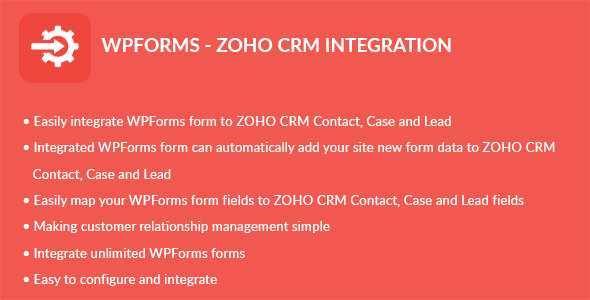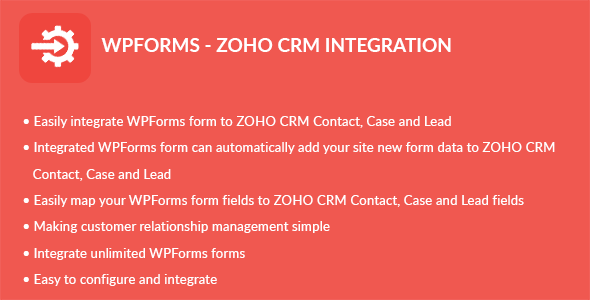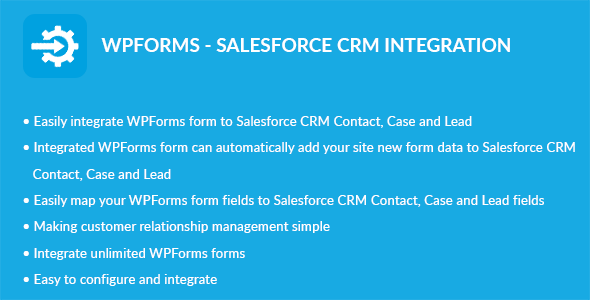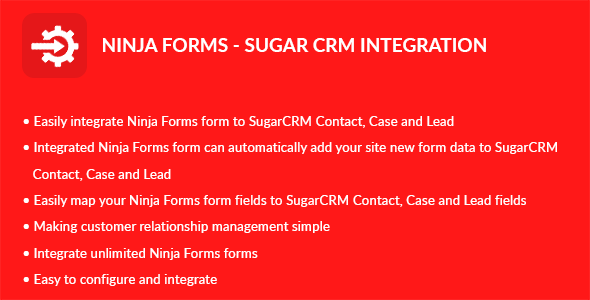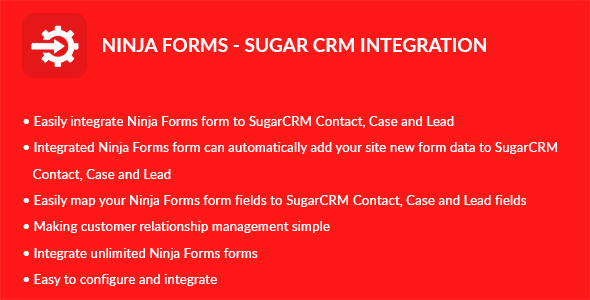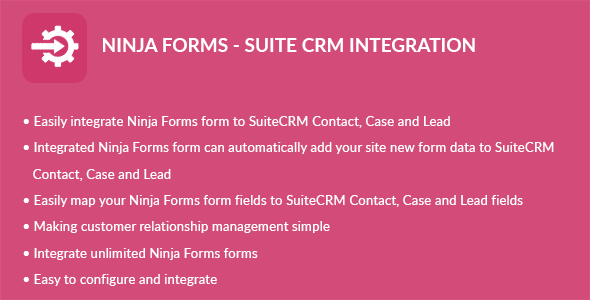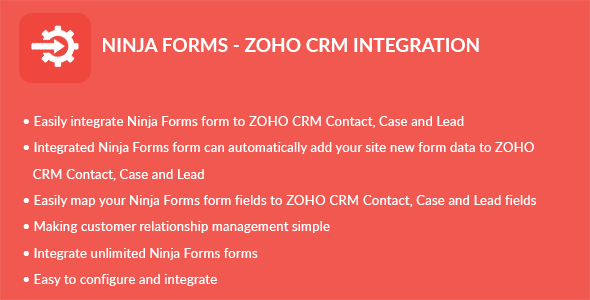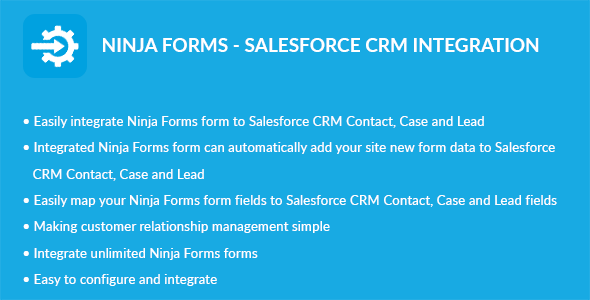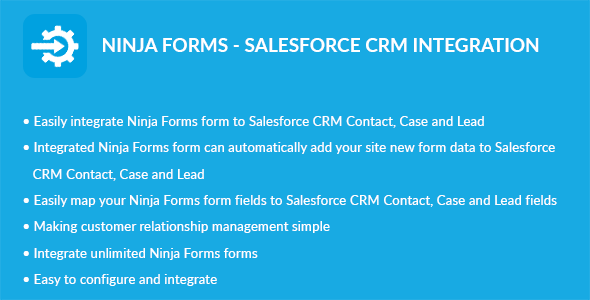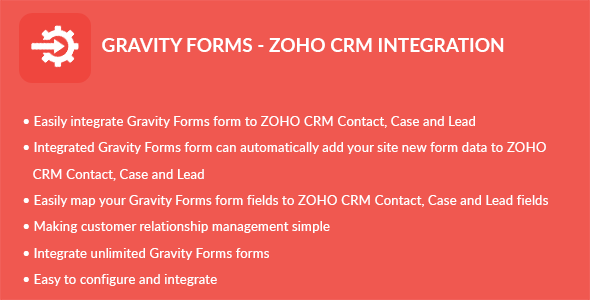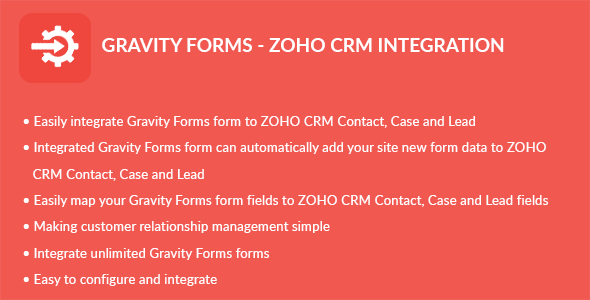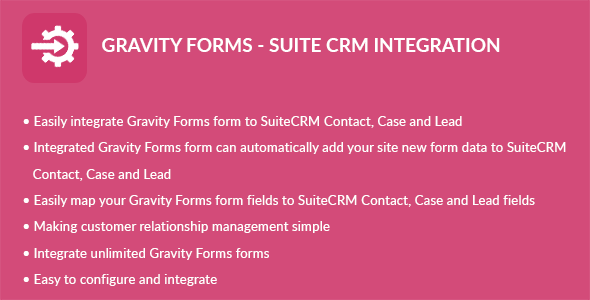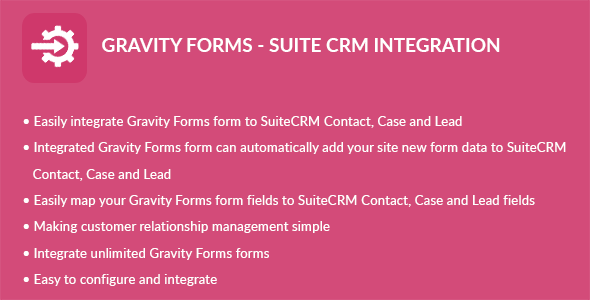WPForms – Sugar CRM Integration plugin can integrate Contacts, Cases and Leads between your WordPress WPForms and Sugar CRM. Easily add automatically Contacts, Cases and Leads into Sugar CRM when people submit a WPForms form on your site.
Features
- Easily integrate WPForms form to Sugar CRM Contact
- Easily integrate WPForms form to Sugar CRM Case
- Easily integrate WPForms form to Sugar CRM Lead
- Integrated WPForms form can automatically add your site new form data to Sugar CRM Contact
- Integrated WPForms form can automatically add your site new form data to Sugar CRM Case
- Integrated WPForms form can automatically add your site new form data to Sugar CRM Lead
- Easily map your WPForms form fields to Sugar CRM Contact, Case and Lead fields
- Making customer relationship management simple
- Integrate unlimited WPForms forms
Installation
WordPress Dashboard
- Go to ‘Admin’ -> ‘Plugins’ -> ‘Add New’
- Click on ‘Upload Plugin’
- Upload ‘WPForms – Sugar CRM Integration’ plugin zip
- Activate ‘WPForms – Sugar CRM Integration’ plugin
FTP, SFTP, SCP etc…
- Unzip ‘WPForms – Sugar CRM Integration’ plugin zip
- Upload the unzip plugin folder to your ’/wp-content/plugins/’ directory, using your favorite method (ftp, sftp, scp, etc…)
- Activate ‘WPForms – Sugar CRM Integration’ plugin
Configuration
- Go to ‘Admin’ -> ‘WPF – Sugar CRM’ -> ‘Configuration’
- Instance URL: Add your instance URL. Like http://example.com
- Username: Add your Sugar CRM account username
- Password: Add your Sugar CRM account password
- Click on ‘Save’ button
Integration
- Go to ‘Admin’ -> ‘WPF – Sugar CRM’ -> ‘Integration’
- You can see list of WPForms Forms
- Click on edit form icon which you want to integrate form
- Select a Sugar CRM module you want to integrate with current form
- Click on ‘Filter’ button to filter module fields
- Check ‘Sugar CRM Integration?’ checkbox if you want to integrate Sugar CRM
- Map fields which you want to map
- Click on ‘Save’ button to map fields
- Note: Map fields which is creatable in Sugar CRM module