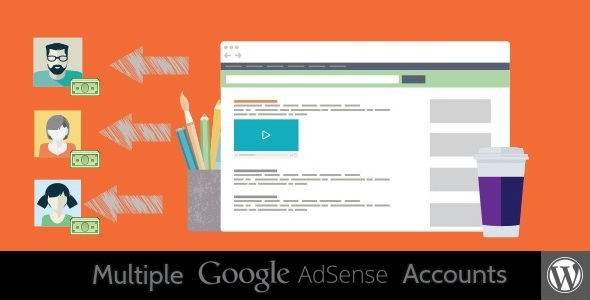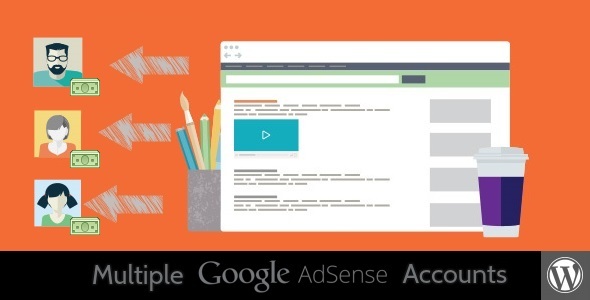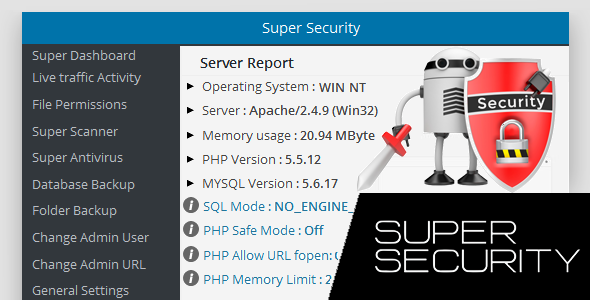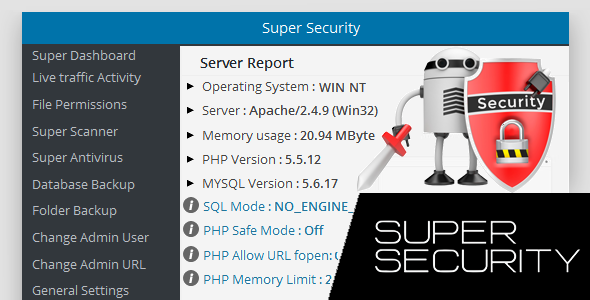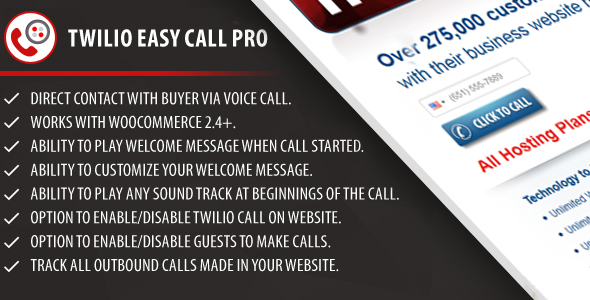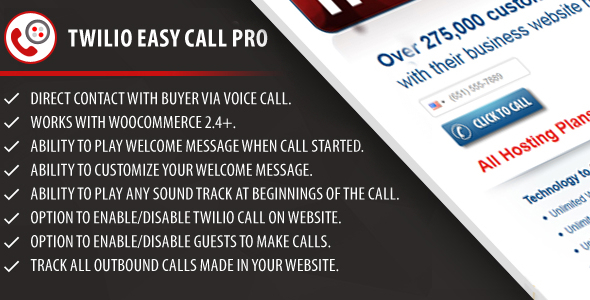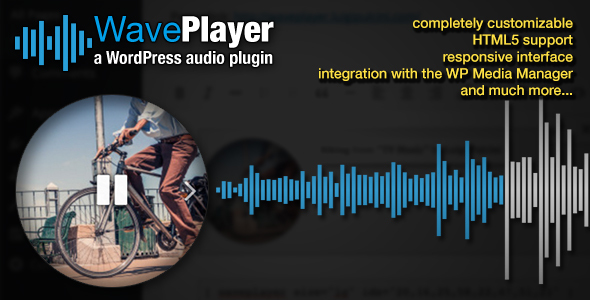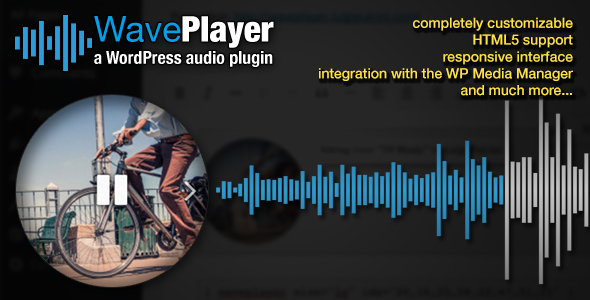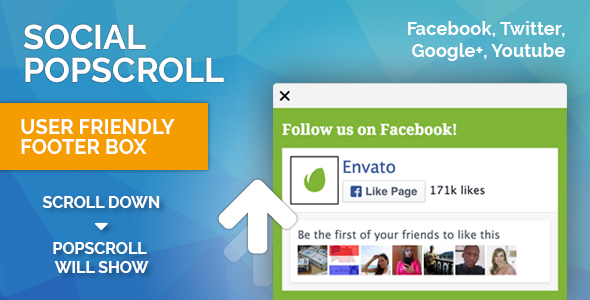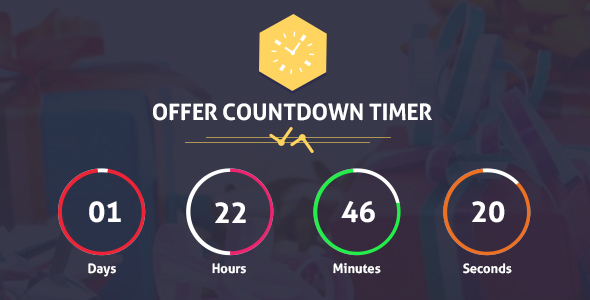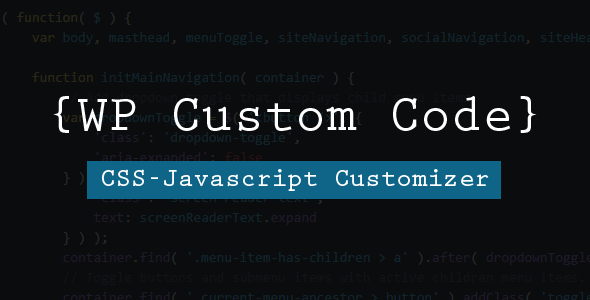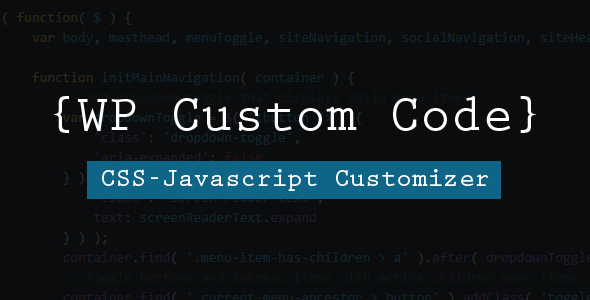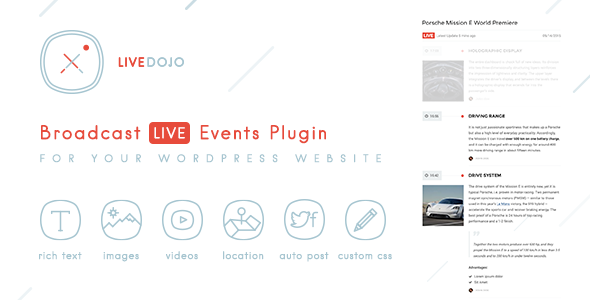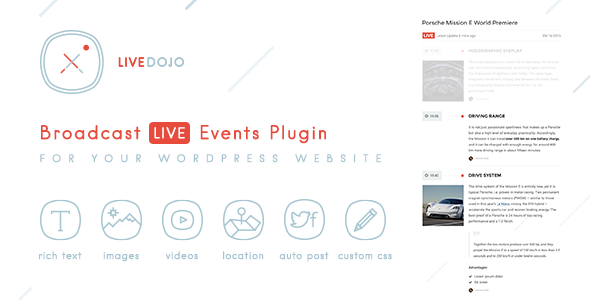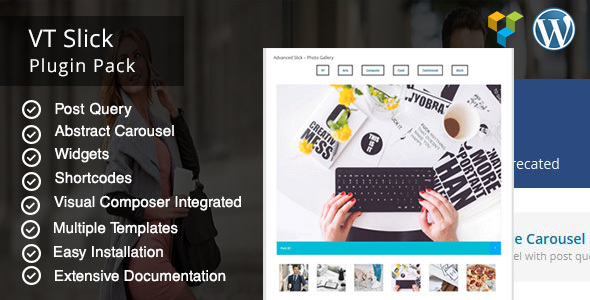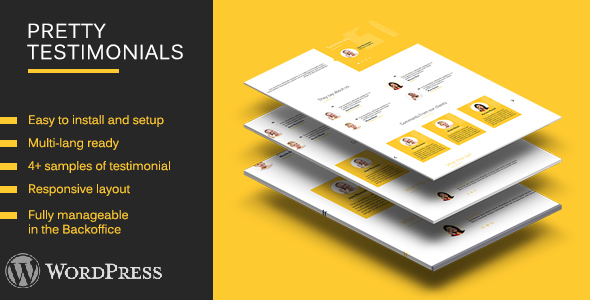Offer Countdown Timer Pro Plugin
Create your own countdown timer for offers with highly advanced Offer Countdown Timer Pro Plugin. Equipped with useful features to smartly suit every woocommerce site, brands or service oriented sites, this plugin will certainly make the most of your offers. The most exciting fact about Offer Countdown Timer Plugin Pro is that its very easy to install and use. You can set timer for offers on every page of your site, create widget, set different time zone, set expiry time for offers. You can create own counter theme from over 4 options. Just don’t look any further. Get Offer Countdown Timer Pro Plugin and see your offers spell magic.
Here’s taking a look at some of the unique features of Offer Countdown Timer Pro Plugin
– Set Offer CountDown Timer for Each Page
Cool off your issues while dealing with multiple offer timings on different pages of your woocommerce site. Just relax and set timer for every page you want. Enliven your every page with this creative feature.
– Offer CountDown Timer Widget
Let your timer catch all the attention of the buyers by transforming it into action packed and appealing widget. The widget holds the desired time display so that you can breathe easy about your offer timings.
– Set Different Time Zones & Offer Expiry Date
No worries which part of the world you are running your offers from, you can always set different time zones to make it available across the planet. You can also set expiry time and expiry date of your offers.
– Set Offer Content For Each Page and Widgets
Set all your offer content as per the nature of the products, services or any other feature of your site. You can get individual content for each page and widget to make it more appealing and saleable.
– Custom CSS Option
Choose the layout of your timer the way it suits better for your offers. You can customize the look and feel of your timer by writing CSS for offer countdown timer layout to attract buyers in a better way.
– Shortcode Generation
Wanna assign specific place on your page to ‘Offer Countdown Timer’! It’s as simple as that! Just get an automatically generated short code automatically and simply paste it on the place where you want your timer to be!