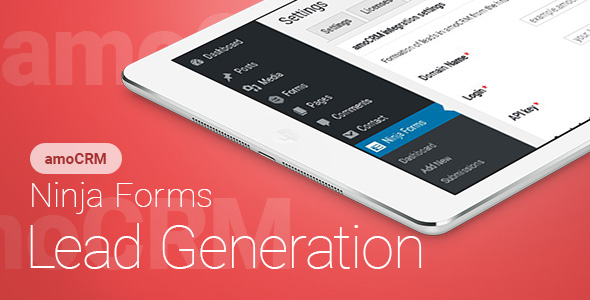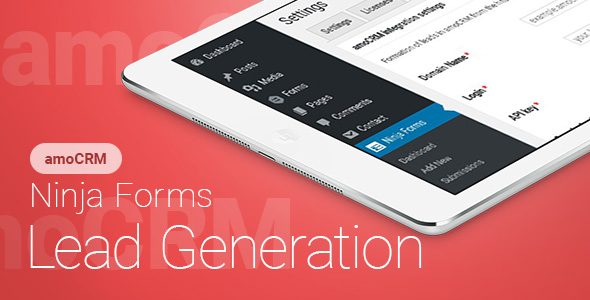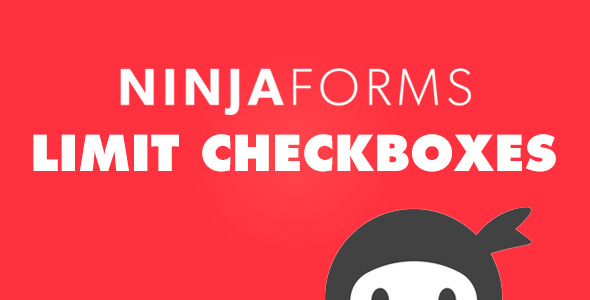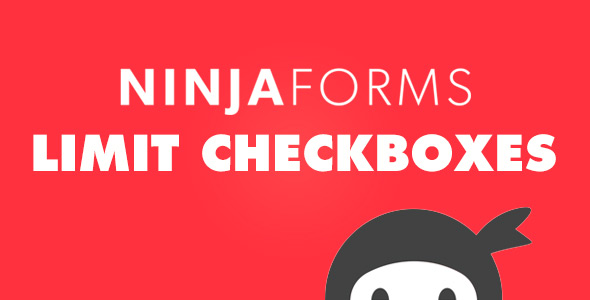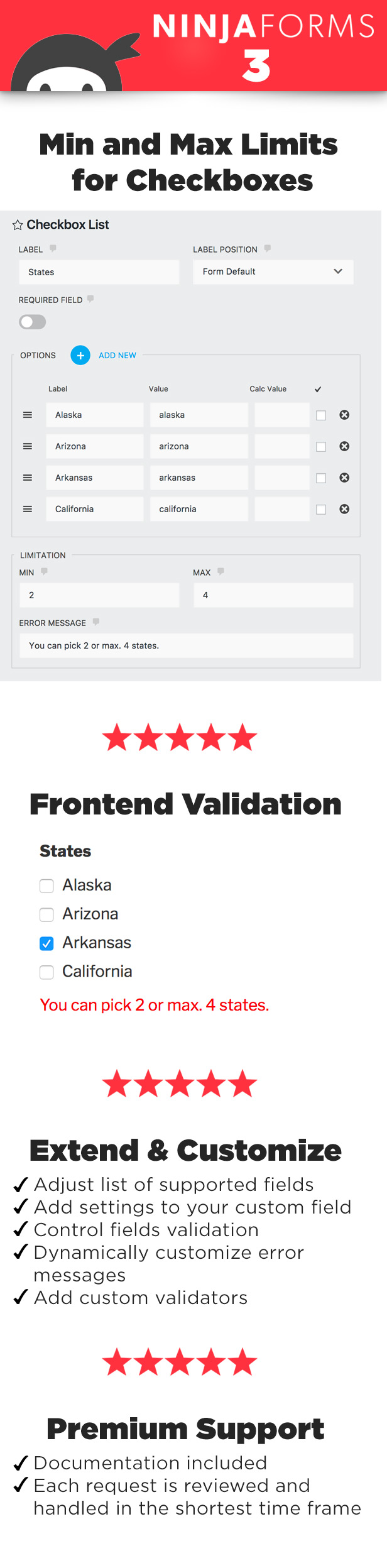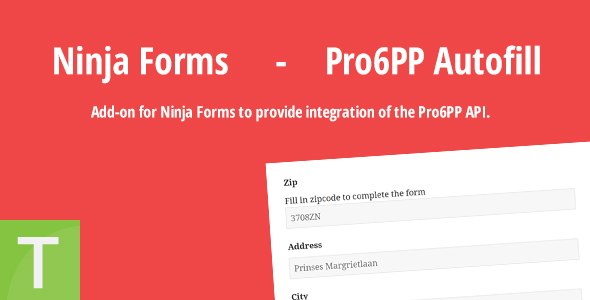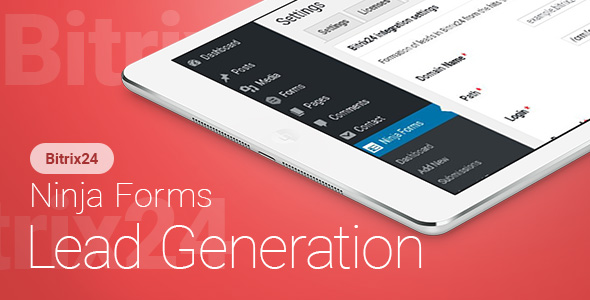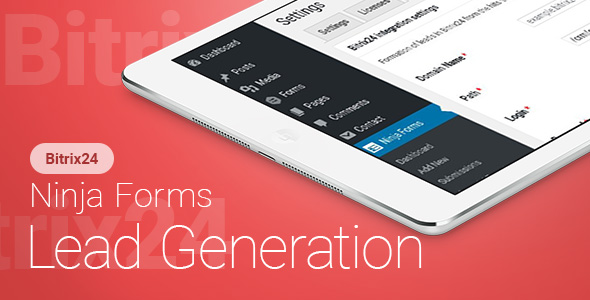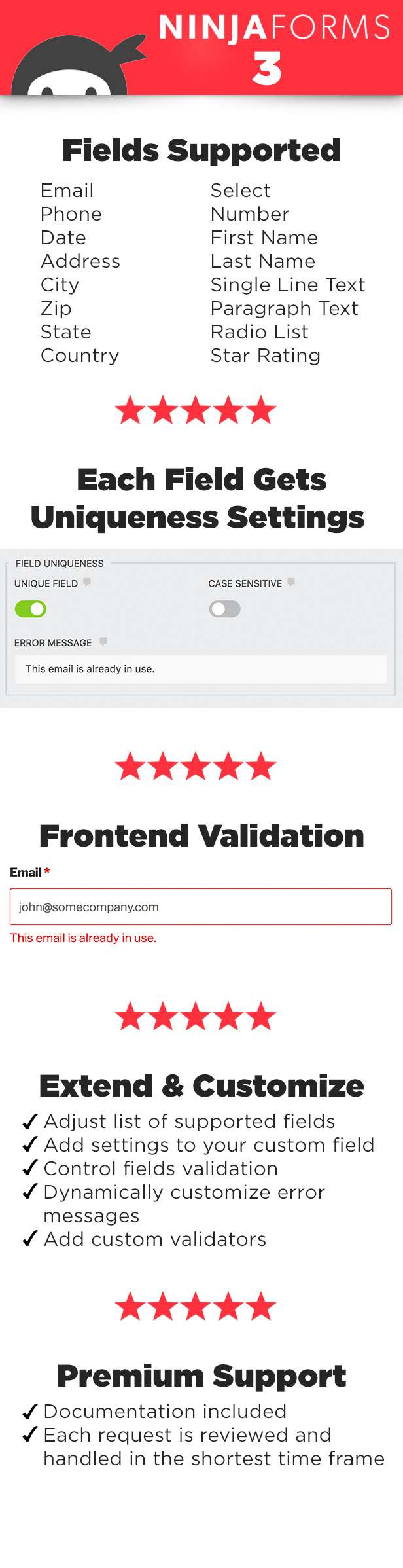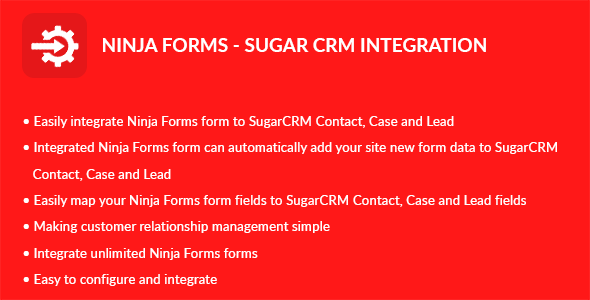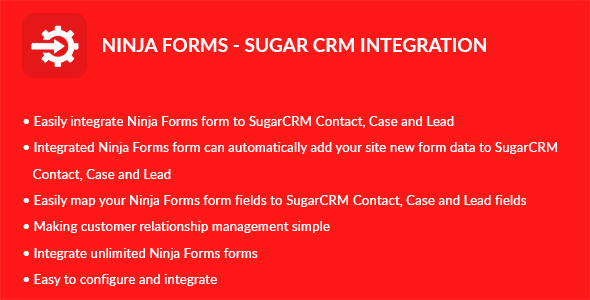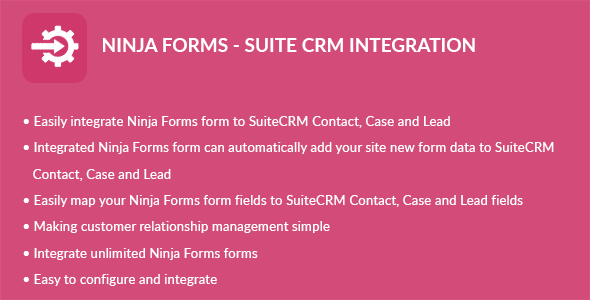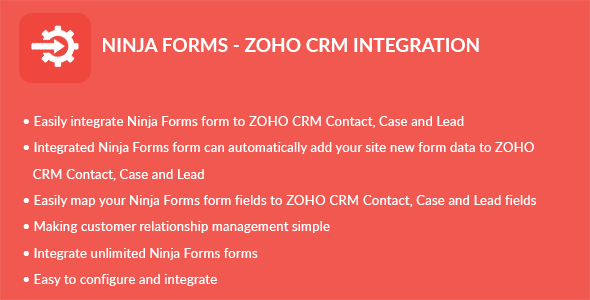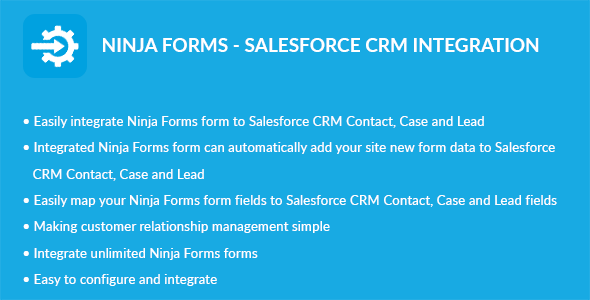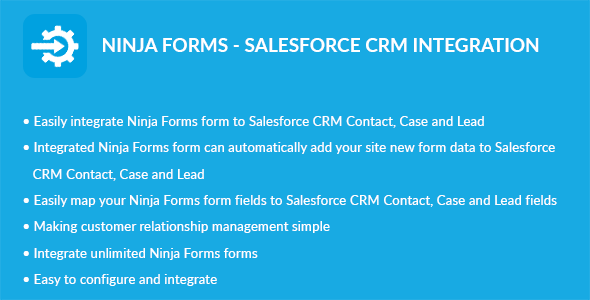Ninja Forms amoCRM Lead Generation is a amoCRM leads generator plugin for WordPress that makes it really simple to send your Ninja Forms forms directly to your amoCRM account. After the integration, all contacts that fill in the form are automatically added as lead, incoming lead or contact to the specified account in amoCRM, together with additional data.
Features:
- Generate leads from `Ninja Forms` forms.
- Your can choice that your want to generate – lead, incoming lead, or contact.
- You can set up each form personally, specify which information your want to get.
- Image previews.
- Sends Google Analytics data with lead to CRM.
- Super easy to set-up!
Important notes:
- The plugin requires a minimum 5.4 PHP version.
- The plugin requires a minimum 3.* `Ninja Forms` version.
== Changelog == = 3.0.0 = Initial public release