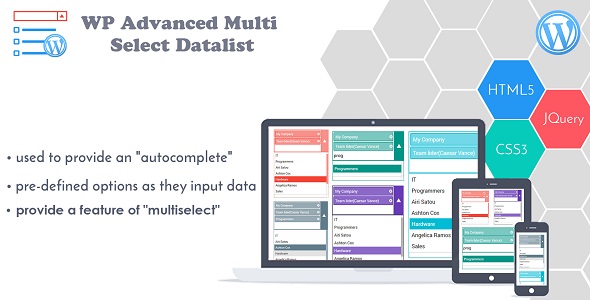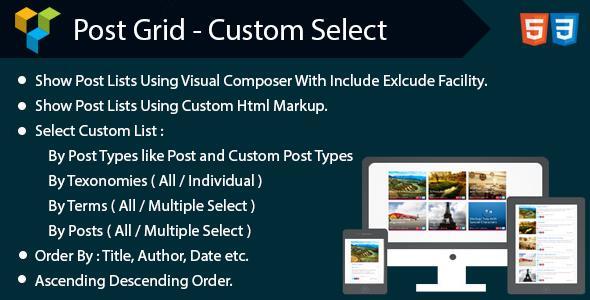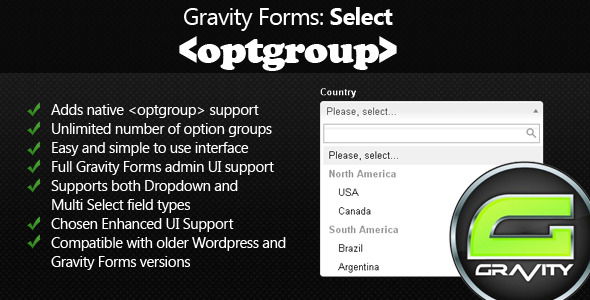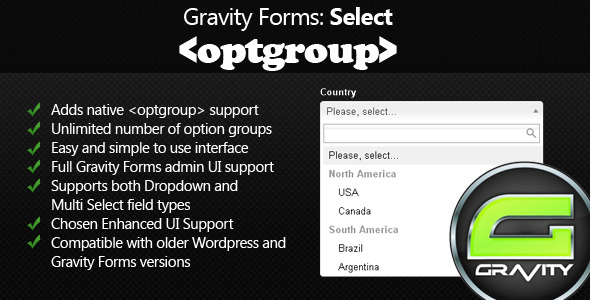Version: 1.0.0
Description
This is addon for the visual composer plugin which can help you to add post lists on your page with fully customized filter and markup.
Here all features are listed :
- Allow you to filter all posts data by its post types(including CPT), taxonomy, tags.
- Multi-select the posts from filtered posts data and this selected posts can be included/exclude from the posts list.
- Set maximum number of posts per page to display in listing.
- Show the filtered list sorted by Title, Author, Date etc. Also this sorted list can be set in ascending order or descending order.
- Set your own html markup so that you don’t need to worry about the extra css/design part. This template can be set for globally or individually. Well if you don’t want to use custom markup you can go with our default markup.
- Also one last but not the list feature which is help you to set the fields to be included or excluded from default design, you can drag and drop this fields to include/exclude.
Step by step guide check PDF : Post Grid With Custom Select & Custom Design PDF
Requirement
- For using this addon you must have Visual Composer installed.
- Tested with Latest Visual Composer 4.9
Other Libraries used
Installation
- Download Plugin Zip File.
- Install Post Grid – Custom Select plugin from the ‘Plugins’ section in your dashboard (Upload plugin on “Plugins > Add New > Upload Plugin -> Select Plugin Zip File” From Downloaded Location).
- Alternatively you can Unzip it and upload it to the plugins folder of your WordPress installation (wp-content/plugins/ directory of your WordPress installation).
- Activate it through the ‘Plugins’ section.
Now Here we go. Installation is Complete.
How To Use
Follow the steps with the images
1. Post Grid With Custom Select Shortcode in the list.

2. General Settings Tab
- Select Post Type from dropdown for filtering taxonmies.
- Select Taxonomy from dropdown for filtering tags.
- Select Tags(multiselect) from dropdown for filter posts. (if you select All then it is only one selection.)

3. Data Settings Tab
- Select Criteria if you select All then posts list is not populated, as you display all the posts which you filter in General Tab.
- Select Criteria as specific which populate the Select Posts with post ‘s titles.
- Select Posts(multiselect) which you want to display or exclude from the list.
- Exclude: Checked if you want to exclude the posts which you selected from post list.
- Exclude: Unchecked if you want to include those only posts which you selected from the post list.

4. Sorting Tab
- Add number for number of posts per page
- Select order by from the dropdown
- Select order from the dropdown
5. Design Tab
- If you have your own html then checked “Template Design” checkbox.
- Most important in Custom Design => Go to Text => Add Html code
- Check in image some custom strings you found, which you needed to add in your html code.
- Main thing is that replace below to display dynamic data.
- if HTML design is added to the shortcode in individual page then it is override global settings on Admin screen in backend.

Backend Settings Screen
1. Drag and drop the blocks in exclude panel which you don’t want to display.

2. Custom Template
- Checked “custom design checkbox” to add your own html code, just add specific keywords(title, img, etc.) to display that on front-side.
- Global setting for all the pages where you use this shortcode.
- If custom HTML design is not set in individual shortcode in page then the global settings is applied. Priority of Design : 1.) Page Design
2.) Global Design
3.) Default Design