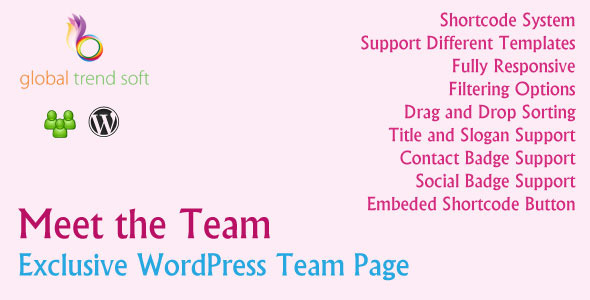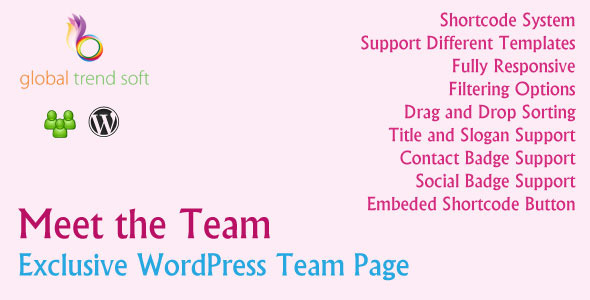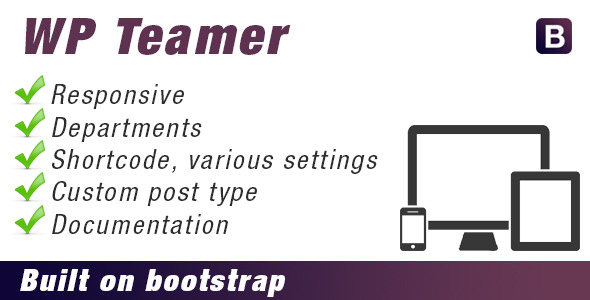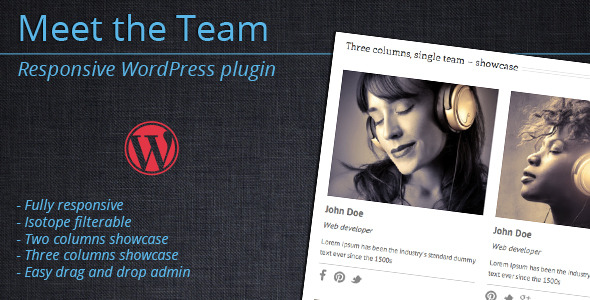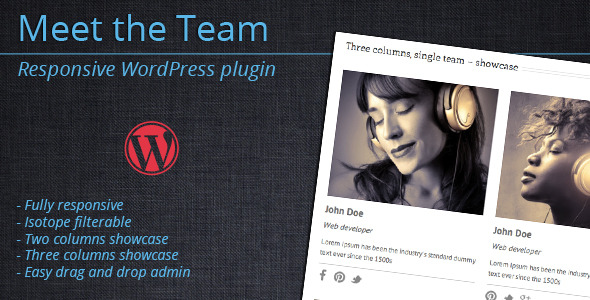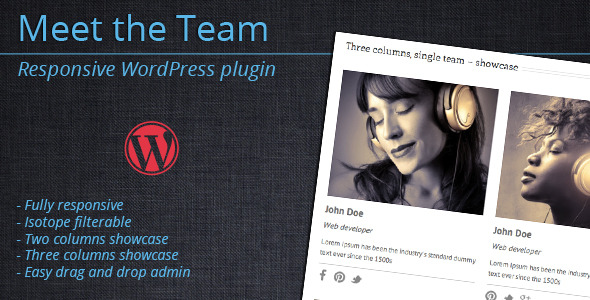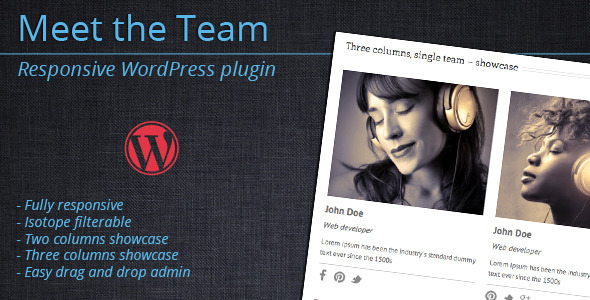About –
“Meet the Team – Exclusive WordPress Team Page” is a plugin that allows you to create and manage nice team page easily. You can display your team in a clean way. You can add social and contact badges for team members. Can manage your team title and slogan. This plugin support color picker for custom interface management.
Built in filtering system and editor button for easy use.
Features –
- Shortcode System
- Support different templates
- Fully responsive
- Filtering Options
- Drag and Drop sorting system
- Title and Slogan Support
- Contact Badge Support
- Social Badge Support
- Embed shortcode button for WordPress editor
- 3 Bundled Templates
- Easily configurable by settings
- Easily managable by shortcode parameters
- And many more…
Live Demo –
- Demo 1 (Default Template)
- Demo 2 (Default Template, Full Width Mode)
- Demo 3 (Bold Template, With Image Zoom Option)
- Demo 4 (Minimal Template)
Credits –
- Icons – Font Awesome
- Admin Page Class