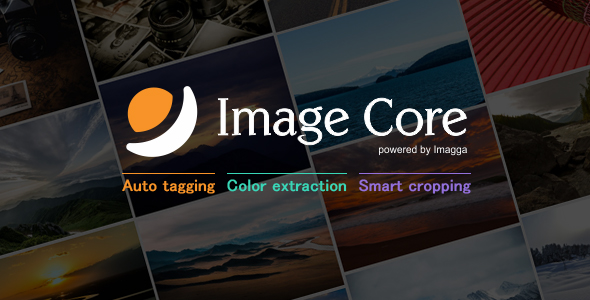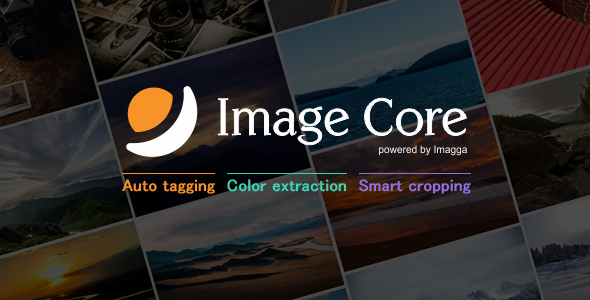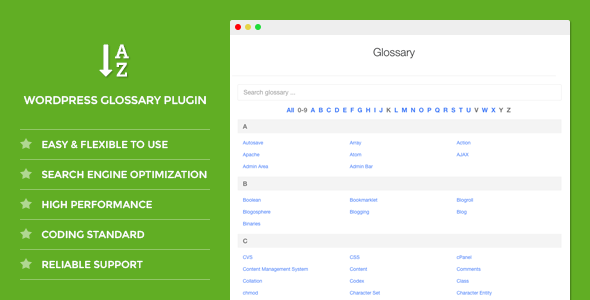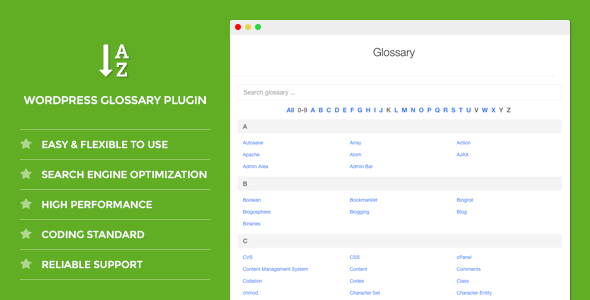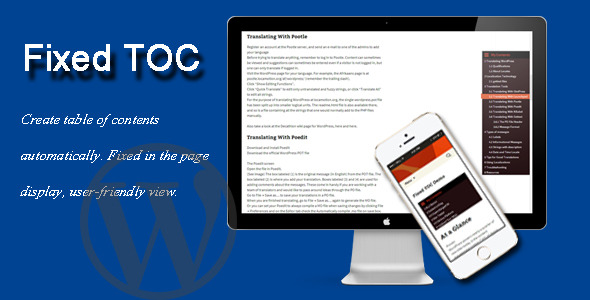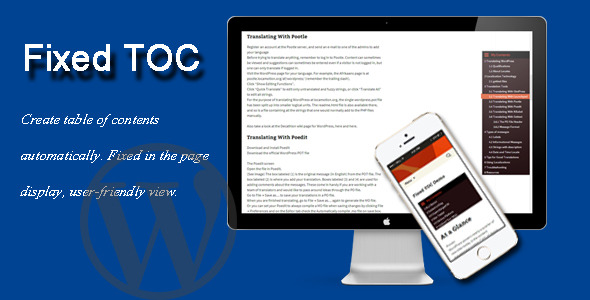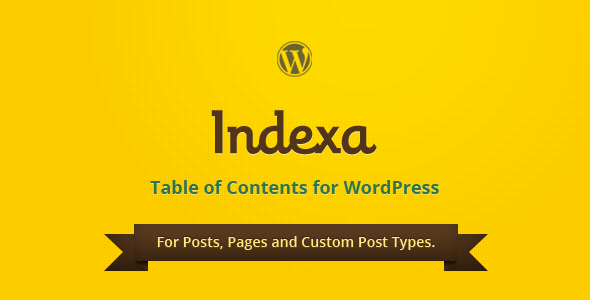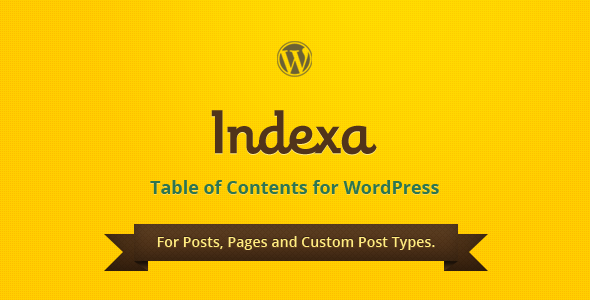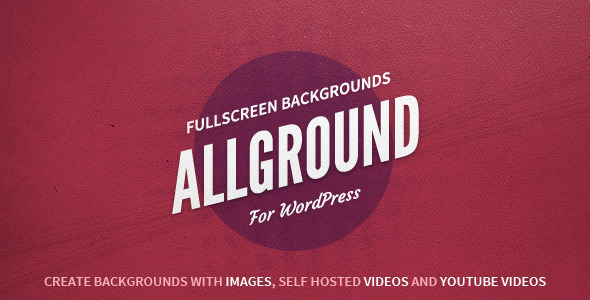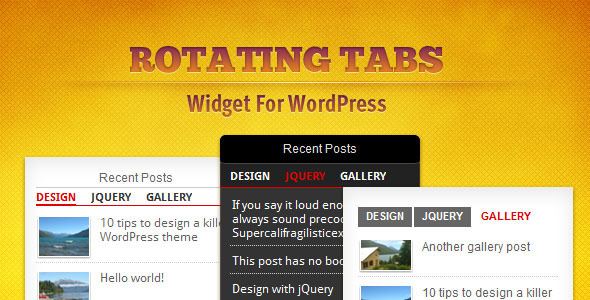Plugin Introduction Video – main features of the plugin.
Auto-Tagging Demo – preview of the auto-tagging and color extraction technologies.
Introduction:
Image Core helps you manage your image content in an automated fashion by assigning tags to images, extracting their colors and generating beautiful thumbnails. With the metadata coming in the form of tags and colors you can search for your images based on what is in them and by using the smart cropping you don’t have to worry about cropping images by hand. The technology behind it is developed by Imagga and with the plugin you will receive a Promo Code for 25% discount for 6 months on all of their predefined processing plans. You can evaluate it by using their free plan, which includes 2000 image processings per month.
Features:
-Save up to $523 from Imagga’s subscriptions with the provided Promo Code
-Automatically assign tags (keywords) to images on upload
-Automatically extract colors from images on upload
-Replace WordPress cropping with smart cropping that analyzes images and crops them leaving what matters in the thumbnails
-True Responsive Images – plug into WordPress srcset and sizes generation to use cropped images as well
-Set Responsive Breakpoints for 4 resolutions and desired image sizes
-Makes your image content searchable
-Technology behind plugin is ever evolving so it only gets better with time
-Get tags in different languages
-Shortcodes for displaying images with certain tags or colors
-Shortcodes for displaying tags and colors alongside your images
-Colors and tags are in custom taxonomies, so they don’t mess up your data
-Display tags and colors in media library
-Added search support to default WordPress search to find images by their tags and colors (accepts only 1 search term)
-When searching for images by their color also find images with child colors (e.g. enter ‘brown’ and get images with ‘cinnamon’, ‘latte’, ‘chocolate’ and ‘espresso’ colors as well)
-When publishing a post adds keywords and colors from images within it + feature image to the post tags for better search visibility
-Archive page for custom taxonomies shows images having the same colors or tags like wordpress tags and categories (some themes might not show the images, but only their titles – contact your theme developer)
-Option to upload images to the API or let the API download them from you (useful for localhost testing)
Note: Feature requests that are reasonable for the plugin to further integrate it into WordPress are accepted and might be added in later versions of the plugin, but we can’t make any promises.
About the technology:
The technology empowering Image Core is developed by Imagga. The auto-tagging, smart cropping and color extraction are based on artificial intelligence techniques and as such can introduce errors in the form of irrelevant tags, misplaced crops and wrong colors. The colors and tags are added to images and posts in such a way that you can easily edit or remove them if need be. As for the cropping, if it delivers a not so great crop, since it crops each size only once, if you substitute the cropped image with your own, it will not change it. Also if your images are in the same size as the desired thumbnail, they won’t be altered. If you feel the need, you can contact Imagga for support on improving their technology so that it suits your needs.
Version Log
Version 1.0.0
-Initial releaseHow to Install Plugin
Installation of Image Core is very simple. It can installed on your blog in two ways – from the dashboard, or by using an FTP client. If you use the FTP method, you upload the plugin’s .zip file using an FTP software such as FileZilla, activate it and configure it. Installing from the dashboard on the other hand is simpler – you upload the .zip file, install it and activate the plugin.
1. Installing from WordPress Dashboard
Login to your blog dashboard and click on Plugins > Add new. There is an option to upload. Click on it and upload the plugin’s .zip file.
2. Installing from FTP
Unzip the plugin’s .zip file and upload it to your WordPress plugin upload folder using FTP software. Normally, the folder is located under …/wp-content/plugins. Once you are done uploading the unzipped files, you can simply go to the WordPress Dashboard and activate the plugin.
WordPress Limitations
If tags and colors from images in a post don’t get applied to it when it is published, it is because WordPress doesn’t account for images that are used in more than 1 post.