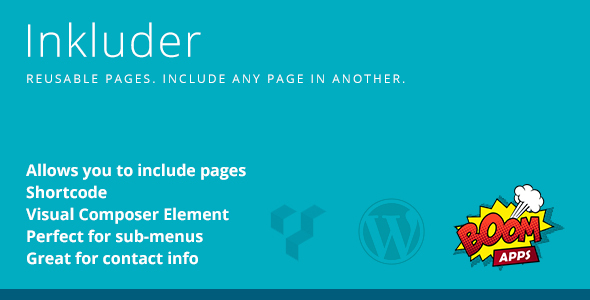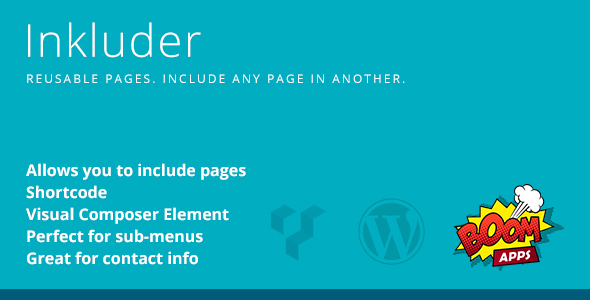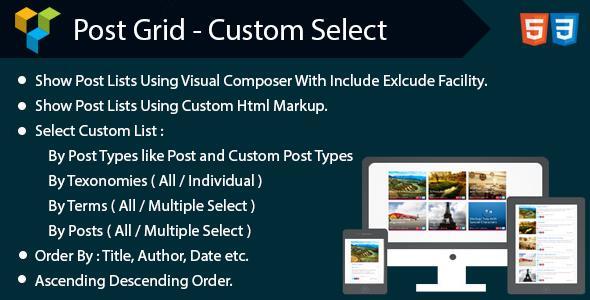Include custom JavaScript, CSS files and custom HTML codes in a front-end of your WordPress installation, controlling their placement and insertion in various ways.
Insert with ease (but not limited to):
- Google – Analytics tracking code, Page Level Ads code, AdSense code
- Facebook Comments code
- Third party social buttons and scripts code
- Custom JavaScript and/or files
- Custom CSS and/or files
- Custom SEO meta tags
- Custom HTML elements
This plugin is designed to provide additional functionality to the WordPress site, both for beginners and advanced users. The main purpose of this plugin is to include in a safe and proper way third party (or your own) JavaScript & CSS files and HTML code without modifying theme core files. Included resources become part of the plugin itself, ensuring no customization override will occur due theme or WordPress update.
From plugin admin panel control how your resources will be deployed: across all pages, only particular page/post (by post ID or multiple IDs), only selected post types (page, post, attachment or custom post type created by your theme or any other plugin), with exclusion rule marked by selected post IDs or create SHORTCODE and insert in the content wherever you desire.
By controlling which pages to include your custom resources, you are actually speeding up your site, ensuring deployment occur only where resources actually needed.
Documentations & Demo
documentation at official page: Goo Include Me
Demo & “How to” examples:
Insert Google Analytics code with Goo Include Me plugin,
Insert Google AdSense code to all posts with Goo Include Me plugin,
Apply Datepicker (jQuery UI) with Goo Include Me plugin,
Include Facebook Comments Plugin in every post with Goo Include Me plugin,