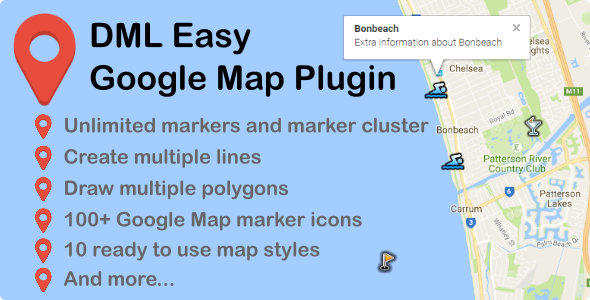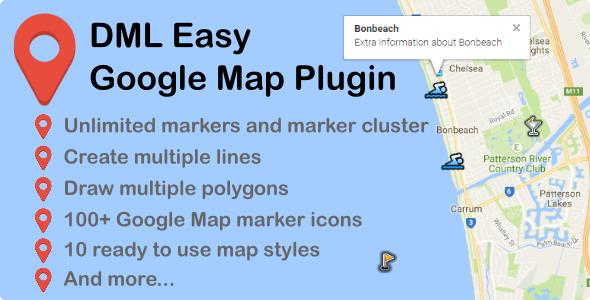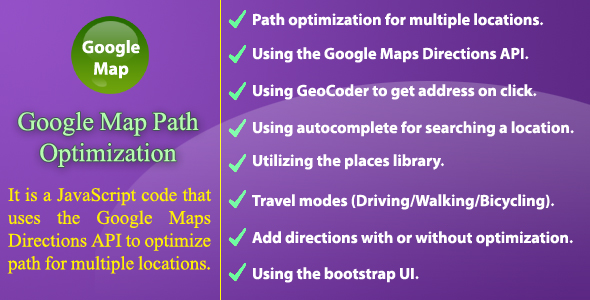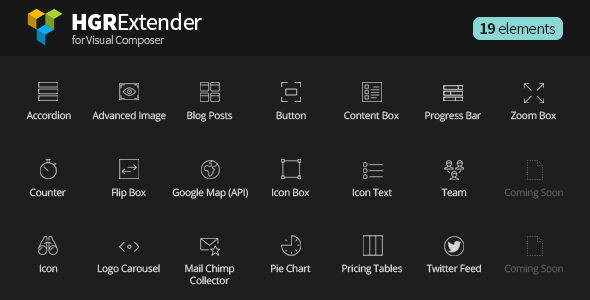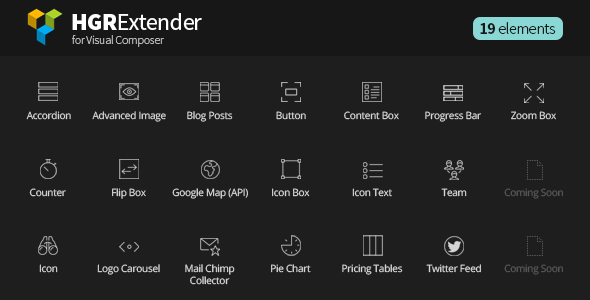DML Easy Google Map Plugin for WordPress
 |
 |
 |
It helps you to create google maps for web pages by yourself within just seconds. Its powerful functionality allows you to edit a text, pin new locations, add lines / polygons, customize settings and much more.


Features :
- Easy customization,
- No coding required,
- Ready to use 10 map styles including Roadmap, Sattelite and Terrain,
- Adjust easily height of map,
- Adjust easily zoom level of the map,
- Full responsive,
- Add multiple lines on the same map,
- Change line color with just one click,
- Pin multiple locations on the same map,
- 100+ ready to use marker icon,
- Change marker icon with just one click,
- Marker cluster (in small, medium and larg size) for markers,
- Add custom title and description for each marker,
- Draw multiple polygons,
- Change polygon fill color according to your needs,
- Change polygon border color,
- Add descripiton for each polygon,
- Developed with latest technology (Jquery, AJAX, Bootstrap),
- Well documented,
- Easy to use and maintain!
- More features coming soon…
FAQs :
Q1: May I use this control on more than one page?
A1: Yes.
Q2: Can I add draw multiple polygon on the same map?
A2: Yes, it’s possible add not only polygons but also lines on the same map. Also, it lets you to customize each shape.
Q3: Why do I need to take a Google API to activate it?
A3: Because it is mandatory according to Google’s policy. Google Maps API allows you to display maps on your web site / applications. 25.000 view is available daily for standard (free) API. For more, you supposed to take a premium code.
Q4: Does the support include customisation?
A4: I will assist with initial installation only. I do not help with customisation. I will aim to respond to all requests within 48 hours.

Change Log :
FIRST RELEASE - 22.12.2016