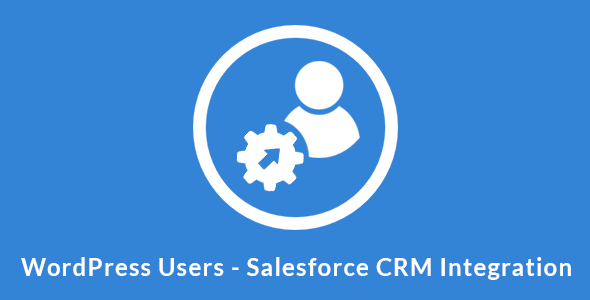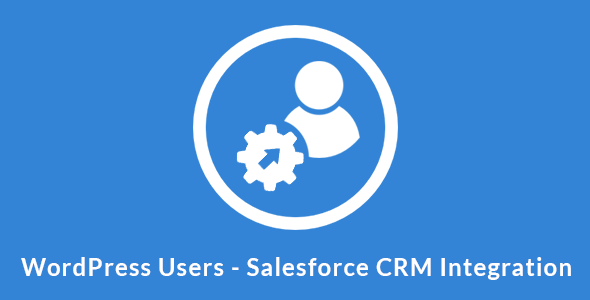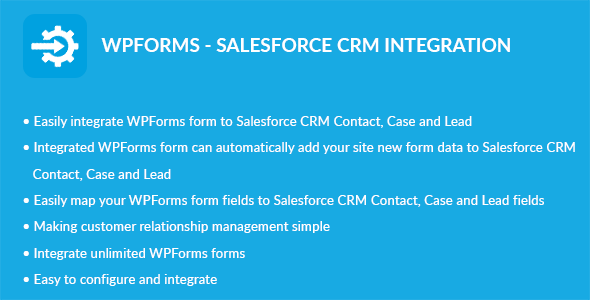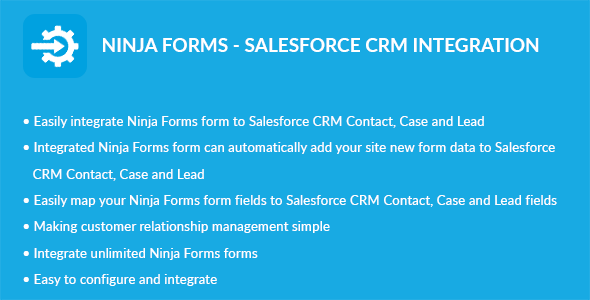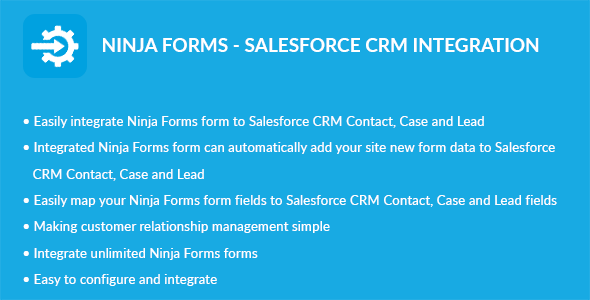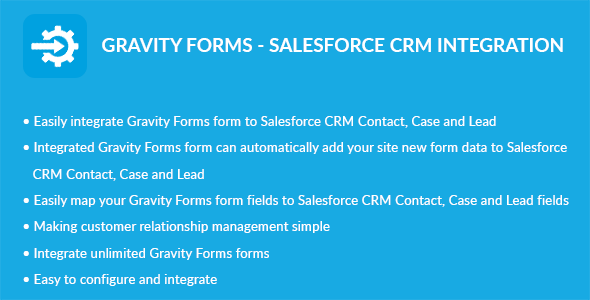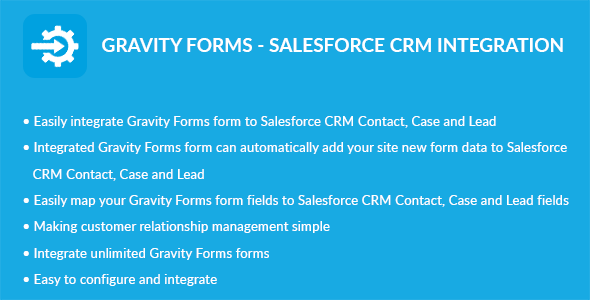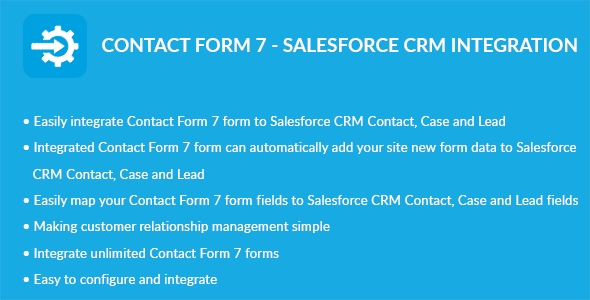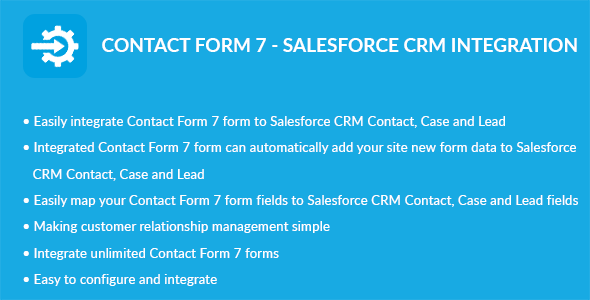|
 |
WordPress Users – Salesforce CRM Integration plugin can integrates Contacts and Leads between your WordPress Users and Salesforce CRM. Easily add/update automatically Contacts and Leads into Salesforce CRM when user add/update/register on your site.
Features
- Easily integrates WordPress user to Salesforce CRM Contact
- Easily integrates WordPress user to Salesforce CRM Lead
- Bulk users integration
- Add/Update automatically Contacts and Leads into Salesforce CRM when user add/update/register on your site.
- Easily map your WordPress user fields to Salesforce CRM Contact and Lead fields
- Making customer relationship management simple
- Integrates unlimited WordPress users
Requirement: Any one of below Salesforce Editions with API access
-
Salesforce provides API access inbuilt and is enabled by default in bellow edition.
- Enterprise Edition
- Unlimited Edition
- Developer Edition
- Performance Edition
-
Note: Salesforce not provides API access inbuilt and is not enabled in bellow edition. You must have API access or will purchase API access for a bellow edition from Salesforce. If have or will purchase then our plugin work with bellow edition.
- Contact Edition
- Group Edition
- Professional Edition
Author Ratings & Reviews

Changelog
1.0.0 - Initial release