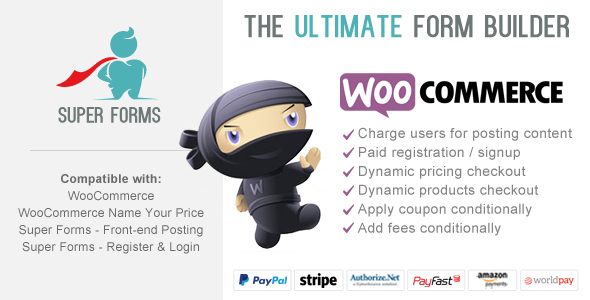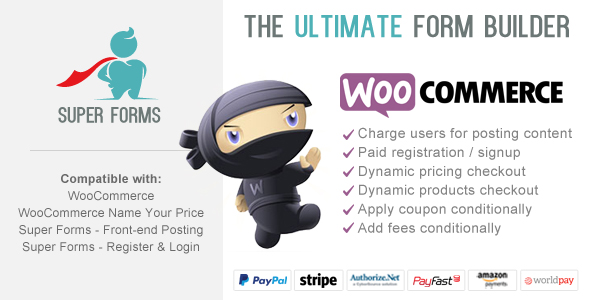Plugin description
We build it with flexibility in mind. Meaning you have full control over how the user is being redirected to the cart or checkout. You will be able to add products to the cart based on user selected data/values. You can even use dynamic pricing when Name Your Price is installed. For the first time you will have full control over what will be added to the shopping cart. Add custom fees, apply custom discounts and even allow to add unlimited dynamic products. Charge users for creating / posting content with the Front-end Posting add-on, and charge users for registering with the Register & Login add-on.
We have included 3 demo forms to get you started.
Requires Super Forms v1.2.9 or higher.
Features
– Charge users for posting content (requires: Front-end Posting add-on)
– Paid registration / signup (requires: Register & Login add-on)
– Dynamic pricing checkout (requires: Name Your Price add-on)
– Dynamic products checkout
– Apply coupon conditionally
– Add fees conditionally
Available demo’s
– WooCommerce Charge Registration
– WooCommerce Charge Posting Content
– WooCommerce Dynamic Pricing
Available settings:
Once you have installed and activated the plugin your Super Forms will be extended with the below settings (see image).
Both “Post status after payment complete” and “Registered user login status after payment complete” are available only when Front-end Posting or Register & Login add-on is installed.
For adding products to your cart you can either choose to retrieve product ID’s dynamically with tags from the form data, or by entering a fixed product ID.
Please keep in mind that whenever the quantity of the product is set to “0” it will not be added to the cart.
In order to use a dynamic pricing, you will have to install and activate the Name Your Price add-on for WooCommerce.
If you want to use dynamic pricing and you won’t need the variation option you can either leave it blank, set it to “0”, or enter “none”.
If you need the variation, you can choose to enter the variation ID or retrieve the variation ID with the tag from the form data.
Adding a fee to the checkout page works the same way as adding products.


Changelog
Sep 21, 2016 - Version 1.0.0 - Initial release!