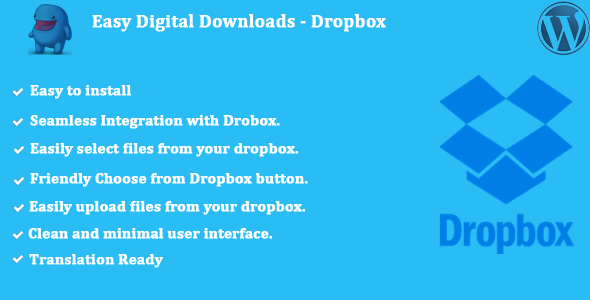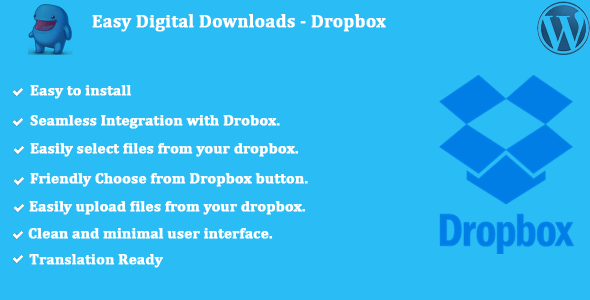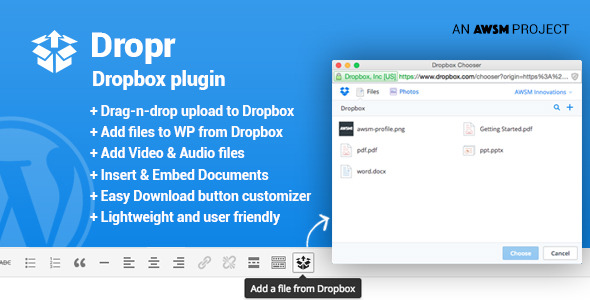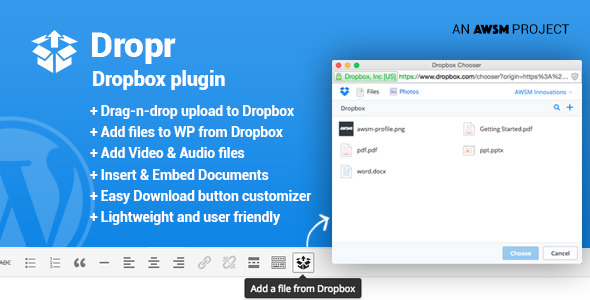Easy Digital Downloads – Dropbox gives you the power and ease of use of serving your downloadable products through the Dropbox infrastructure. Easily choose a file from your Dropbox account via the Choose from Dropbox button and the plugin will do the rest.
Features:
- Easy to customize, setup and use.
- Seamless Integration with Drobox.
- Easily select files from your dropbox.
- Easily upload files from your dropbox.
- Friendly Choose from Dropbox button.
- Clean and minimal user interface.
- Translation Ready.
- Extensive documentation and great support..
Documentation:
Please see the Documentation of the plugin to learn how to use the plugin.
Support:
Need help? Please be sure to read the Documentation. If you are still stuck you can contact through email on wpeliteplugins@gmail.com.

Change Log:
= Version 1.0.0 (2017-02-02) =
* [+] Initial Release.