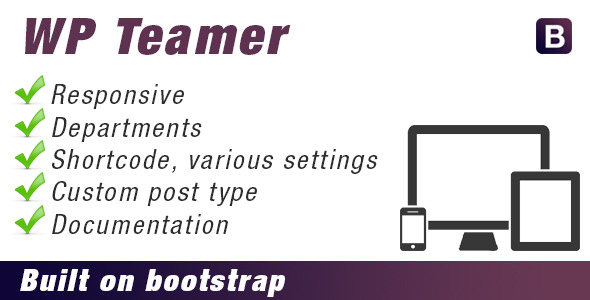WP Teamer helps you set up a neat team page. The whole thing is made responsive with bootstrap.
Features
- Create multiple teammembers and departments
- Makes use of custom post type and taxanomy
- Usage via a easy to use shortcode
- Choose wich department via shortcode
- Multiple social media for each user.
- Responsive
- Build on bootstrap
How to install
- Upload the files to the wp-content/plugins/ folder.
- Activate the plugin.
- Create teamers and departments
How to use
- Via the menu WP Teamer-> Add teamer, create a Teamer item.
- Via the menu WP Teamer -> Departments, you can create a Department in wich you can put several teamers. Just like a Category when you’re creating Posts.
- Add the shortcode to the page where you want to display the teamers like so:
[wp_teamer]
How to use the shortcode
There are several options to the shortcode wich I will explain below.
- Normal, no options, all teammembers will be shown. The information will slide to the left, in 500ms with the “Swing” effect:
[wp_teamer]
- You can change the order that the information will slide to like this. Options are: top, right, bottom, left:
[wp_teamer direction="bottom"]
- You can change the easing method like this. You can find all easing options right here http://easings.net/:
[wp_teamer easingmethod="easeInSine"]
- Change how long the animation takes before it ends:
[wp_teamer easingspeed="1500"]
- Only show teammembers from one department:
[wp_teamer department="design"]
- A combinations of all above is allso posible like so:
[wp_teamer direction="bottom" easingmethod="easeInSine" easingspeed="1500" department="design"]