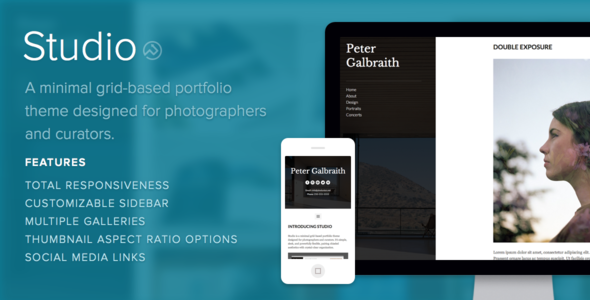Studio is a minimal grid-based portfolio theme designed for photographers and curators. It’s simple, sleek, and powerfully flexible, pairing chiseled aesthetics with crystal-clear organization.
Overview
– Create and manage unlimited portfolio pages.
– Keep your audience in the loop with a simple, forward-facing blog.
– Studio is fully responsive, perfectly framing and organizing your work on desktops and mobile devices.
– Studio supports all standard WordPress functionalities (sticky posts, etc.) and Jetpack add-ons.
Setup
Setup: Portfolio Pages
Studio supports the creation of unlimited Portfolio pages, which can be populated with whichever posts you specify.
To setup a portfolio page, from your dashboard, select Page > Add New from the left-hand menu. On the next page, give your page a title and then locate the box labeled “Page Attributes” on the lower-right hand side of the screen. From here, select “Portfolio” from the dropdown menu under the Portfolio subheading.
Once this is set, click the blue “Publish” button from above (or if you’re editing an existing page the blue “Update” button) to save your changes.
To add an item to your new portfolio page, select Posts > Add New from the left-hand menu. Give the new post a name and add any content that will go along with the portfolio item. Next, to add an image to display for your portfolio, select “Set featured image” from the Featured Image box on the bottom right-hand side of the screen.
From here, upload an image (or select an existing one). Once you’ve got it picked, click the blue “Set featured image button” in the bottom right-hand corner.
Finally, from the box labeled Portfolios on the bottom right (keep scrolling if you don’t see it), make sure to check the box next to the name of the portfolio page you setup earlier. Once you’re all set, scroll back up and click the blue “Publish” button to save your changes.
Tip: You can now manage how your portfolio page shows up in the navigation by editing the menu via the Appearance > Menus option in the dashboard.
Setup: Portfolio Options
To customize your portfolio pages, log into the Dashboard for your site and (from the left-hand menu) select Appearance > Customize. From here, select the “Portfolio Options” section. Your portfolio pages includes the following options.
Thumbnail Aspect Ratio
The thumbnail tiles comprising Studio’s main portfolio view have three selectable aspect ratios: landscape (4:3), portrait (3:4), and square (1:1). From the dropdown under “Thumbnail Aspect” select the aspect ratio you desire. Once this is complete, click the blue “Save & Publish” button at the top of the menu.
Items Per Page and Pagination
If you’re working with a large number of portfolio items, you can set the number of items to display per page in your portfolio. First, make sure the checkbox labeled “Enable pagination on portfolio pages” is checked.
Next, in the field under “Portfolio items per page” type the number of items that you’d like to display on each page. Once this is complete, click the blue “Save & Publish” button at the top of the menu.
Permalink Pages
To set up your portfolio items to link directly to their permalink pages (the page will display without navigation links at the top), check the box next to “Link portfolio items directly to permalink page.” Once this is complete, click the blue “Save & Publish” button at the top of the menu.
Setup: Sidebar Options
Studio’s sidebar can be given a custom background image, ideally one with a portrait aspect ratio (tall not wide). The background displays with a translucent black overlay, whose opacity/darkness can be adjusted in 20% increments using the Sidebar Darkness option in the customization screen.
Setup: Social Media Links
Studio gives you the option of adding in social media links to your favorite social networks to the right-hand side of the theme’s footer. To add your social media profiles, log into the Dashboard for your site and (from the left-hand menu) select Appearance > Customize.
On the next screen, from the light grey menu on the left, select the Social Icons menu. This will reveal a list of input fields, one for each social network that Studio supports. To add a network to your theme, just type the full URL of your profile on that network. For example, if you’d like to add your Twitter profile, you would would find the Twitter URL field and type http://twitter.com/[your user name]. Don’t forget the http:// at the beginning!
Currently, Studio offers support for: Bandcamp, Behance, Delicious, DeviantArt, Digg, Dribbble, email, Etsy, Facebook, FLickr, Foursquare, Github, Google+, Instagram, LastFM, LinkedIn, Myspace, Pinboard, Pinterest, Rdio, Skype, Soundcloud, Spotify, Steam, Stumbleupon, Svpply, Vimeo, and Youtube.
Once you’ve added your links, click the blue “Save & Publish” button at the top of the light grey menu to save your changes.
Setup: Contact Information
Studio gives you the option of displaying your contact information on your site (an email address and phone number that display at the bottom of the left-hand sidebar). To add your contact information, log into the Dashboard for your site and (from the left-hand menu) select Appearance > Customize.
Next, click on the section labeled “Contact Information”. You can enter your email address and telephone number in the corresponding fields.
Once you’ve added your contact information, click the blue “Save & Publish” button at the top of the light grey menu to save your changes.
Support
We’ve been making themes since 2009. Truth to be told, we wouldn’t still be afloat had we not acknowledged, early on, that each individual customer is important. Exceptional, human customer support matters to us a great deal.
Each one of our themes comes fully backed by our dedicated support team (all of us). We’re good people, with real faces, and we like what we do. We’ve also created a help centre so you can get help at any hour. Send us an email or tweet at us during office hours (we’re in PST!).
We’re always happy to answer questions. Not sure what theme is best? Looking for a particular feature? Get in touch.