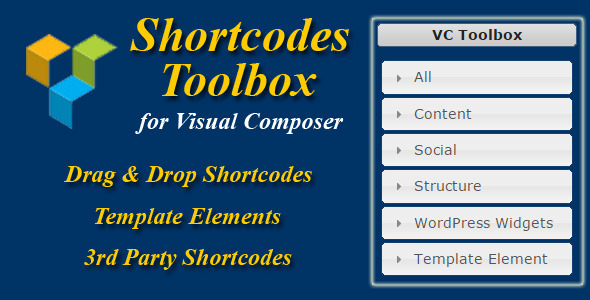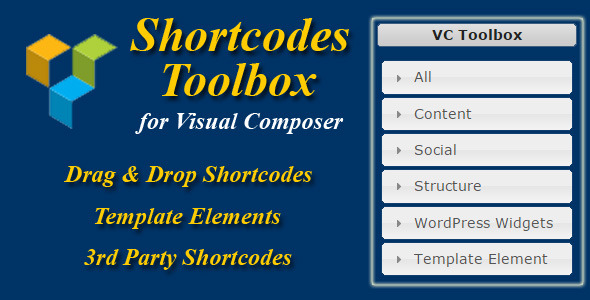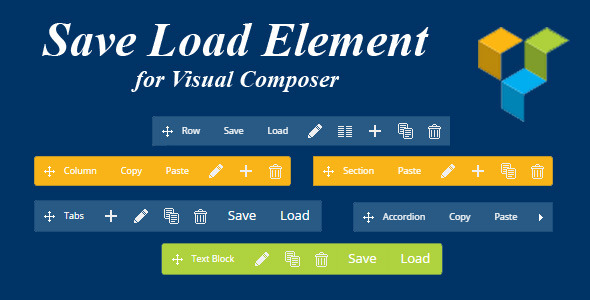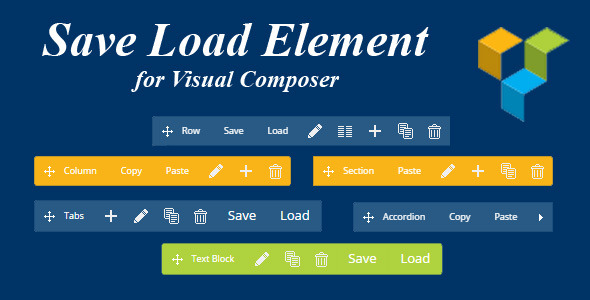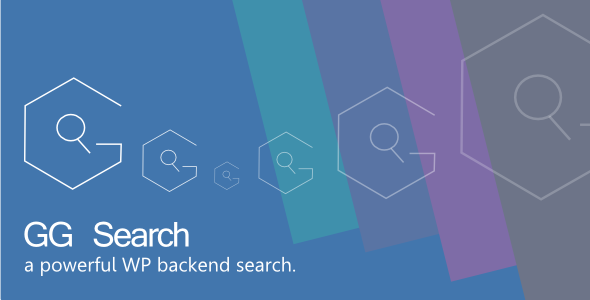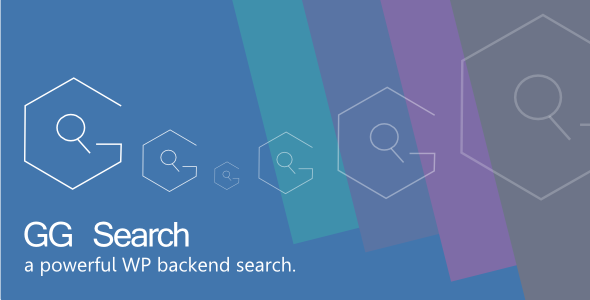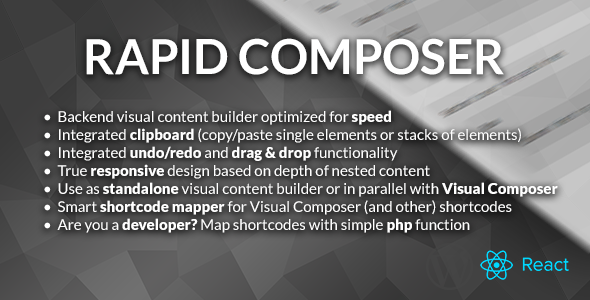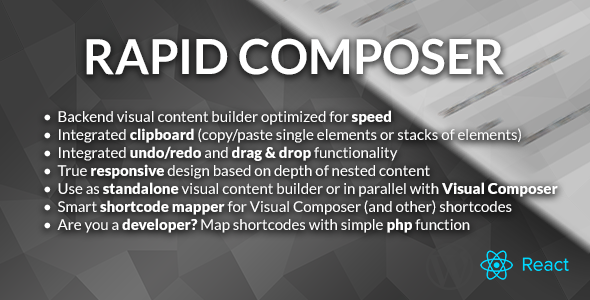Visual Composer Toolbox allows you drag and drop any shortcode/element to Visual Composer.
With Visual Composer, you need 3 steps to add an element:
- Click Add element button to open Element popup.
- Select element to insert to page.
- Edit settings and close Settings popup.
With Toolbox:
- Drag and Drop any shortcode/element to VC editor.
You will save a lot of time each when design your page/post.
Also, you can drag and drop any Template Elements saved by Save Load Element
Features list:
- Drag & Drop any shortcode to Empty Page of VC editor
- Drag & Drop any shortcode above or below any Row/Row inner
- Drag & Drop any shortcode to Column/Column inner
Compatible Add-ons:
- Drag & Drop any Template Elements saved by Save Load Element
- Drag & Drop all 3rd party shortcodes: Visual Composer Extensions, Ultimate Addons for Visual Composer, Easy Tables, …
Don’t forget to check preview screenshots to see all features.
Change Log
Version 1.0 – 07.09.2015
- First release version - Drag & Drop any shortcode to VC Editor - Support all 3rd party shortcodes - Support Template Element (Save Load Element add-on)