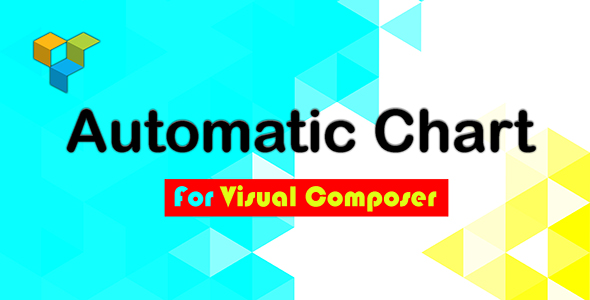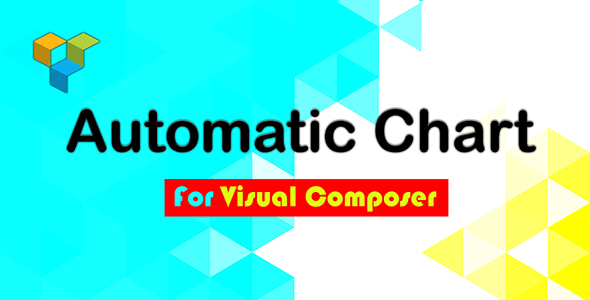Automatic Chart For Visual Composer – current version 1.1.0 available for download!
– Add 8 type of automatic chart as element in visual composer


Important Features
- 8 type of automatic chart as Visual Composer element
- Automatic chart data based on taxonomies, custom fields , post parameter
- Default queries for filtering base post(including all post/page/cpt)
- Clickable chart ( if you click on a slice of a chart , you can see the postس of the clicked slice in a light bax
- Post list in the light-box is fully customizable via “vc auto chart”admin menu item in back-end
- Fully responsive charts
- More than 100 options for customizing the charts
Source tab
Source tab
In this section you can set the source of your chart , the chart data will built based on this source .

Filter Items tab
By default this plugin will Collecting data from all post/page/cpt , you can filter them by this section .

Logic tab
You can customize “data Collecting process” and set rules .

Post List tab
If you click on a slice of a chart you will see the slice items as list , you can create a list by “Vc Auto Chart” admin menu item and select its from there

Settings tab
You can set almost every thing about your chart here.

Automatic Chart features
-
Available settings for charts
- Pie Hole
- Is 3D
- Connect Steps
- Area Opacity
- Line Width
- Slice text style
- Slice Text color
- Slice Font name
- Slice Font size
- Pie Slice Text
- Pie Start Angle
- Pie Residue Slice Color
- Pie Residue Slice Label
- Curve type
- Orientation
- Point shape
- Point size
- Points visible
- Crosshair enable/disable
- Crosshair Color Focused
- Crosshair Opacity Focused
- Crosshair Orientation Focused
- Crosshair Color Selected
- Crosshair Opacity Selected
- Crosshair Orientation Selected
- Trendlines enable/disable
- Trendlines type
- Trendlines Color
- Trendlines Line Width
- Trendlines Opacity
- Trendlines Show R2
- Trendlines Visible in legend
- Trendlines Degree
- Trendlines Point size
- Trendlines Points visible
- Data opacity
- Animation Startup
- Animation Duration
- Animation Easing
- Annotations enable/disable
- Annotations content
- Annotations hover content
- Annotations both mode separator
- Annotations content manual
- Annotations hover content manual
- Annotations Always outside
- Annotations High contrast
- Annotation type
- Annotations text Style
- Annotations text Color
- Annotations text Font name
- Annotations text Bold
- Annotations text Italic
- Annotations text Font size
- Annotations text Aura color
- Annotations text Opacity
- Axis titles position
- Title position
- Font size
- Font name
- Force iframe
- Enable interactivity
- Reverse Categories
- Title text style
- Title Text color
- Title text Font name
- Title text Font size
- Title text Bold
- Title text Italic
- Background color
- Border color
- Border width
- Chart area width
- Chart area height
- Chart width
- Chart height
- Legend Legend max lines
- Legend Position
- Legend Alignment
- Legend text style
- Legend Text color
- Legend text Font name
- Legend text Font size
- Legend text Bold
- Legend text Italic
- Tooltip Ignore bounds
- Tooltip show color Code
- Tooltip trigger
- Tooltip text style
- Tooltip Text color
- Tooltip text Font name
- Tooltip text Font size
- Tooltip text Bold
- Tooltip text Italic
-
Available setting for each element of Post-List-Style section in “vc auto chart”admin menu item in back-end
- Background color
- Font size
- Font Color
- Font name
- Font weight
- Font style
- Width
- Min width
- max width
- Height
- Min height
- Max height
- Text align
- Float Property
- Direction Property
- Display Property
- Overflow-x Property
- Overflow-y Property
- Word-wrap property
- Word break
- Letter spacing
- Word spacing
- Margins
- Padding
- Border
- Border type
- Border width
- Border color
- Border top setting specifically
- Border bottom setting specifically
- Border left setting specifically
- Border right setting specifically
- Border radius
- Text shadow enable/disable
- Text shadow H-shadow
- Text shadow V-shadow
- Text shadow Blur
- Text shadow Color
- Box shadow enable/disable
- Box shadow H-shadow
- Box shadow V-shadow
- Box shadow Blur
- Box shadow Spread
- Box shadow Color
- Box shadow Direction
- Z-index
- Vertical align
-
Compatibility
- Requires WordPress 3.5 or newer. Compatible with WordPress 4.7.3
- Working in Chrome, Firefox, Safari, IE7-11, Opera
- Working in mobile browsers
Quick start
-
Upload “automatic-chart-for-visual-composer-x.x.x.installable.zip” to the ’/wp-content/plugins/’ directory and extract
-
Activate the plugin through the ‘Plugins’ menu in WordPress
-
Edit a page/post by visual-composer
-
Click on the “add new element”

-
Click on the “Automatic Chart” tab

-
Select your favorite source

-
Click on the “Save changes” button

-
Publish/update the page/post

-
Visit the page/post

-
Now you can see your automatic chart which created based on your favorite source

UPDATES
19 April 2017 - ver 1.1.0
- Added option to set date format for charts thats built based on post-date/post-modified
16 April 2017 - ver 1.0.0
- First release
UPDATES
19 April 2017 - ver 1.1.0
- Added option to set date format for charts thats built based on post-date/post-modified
16 April 2017 - ver 1.0.0
- First release