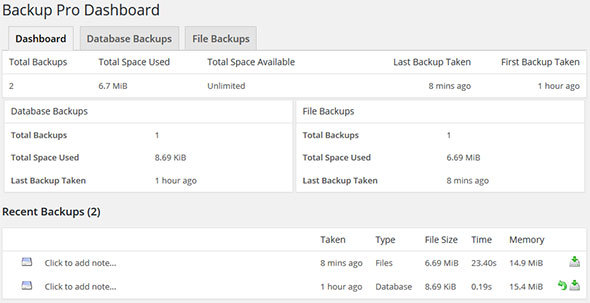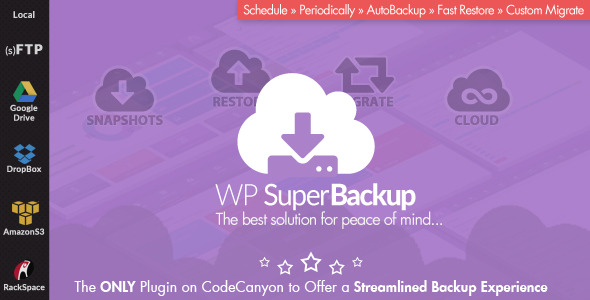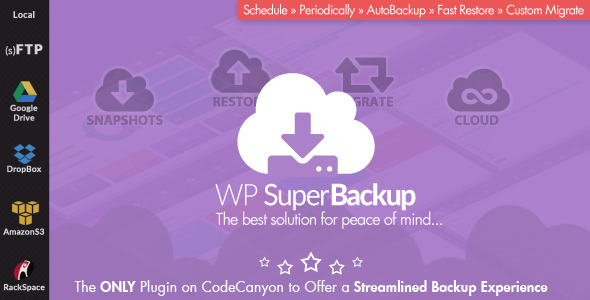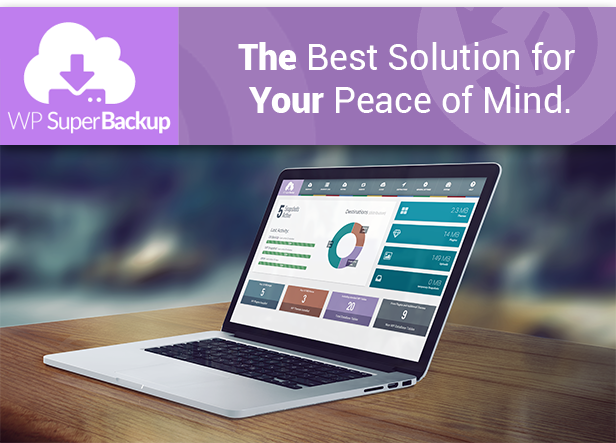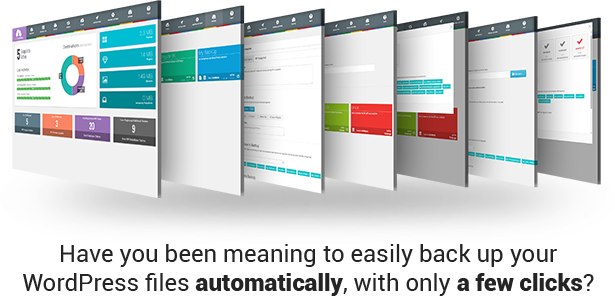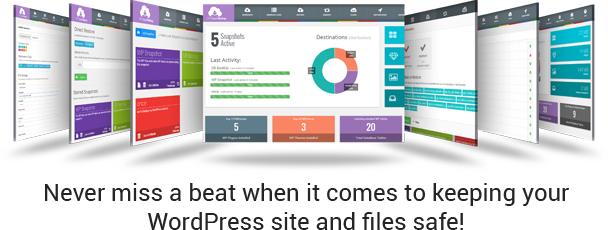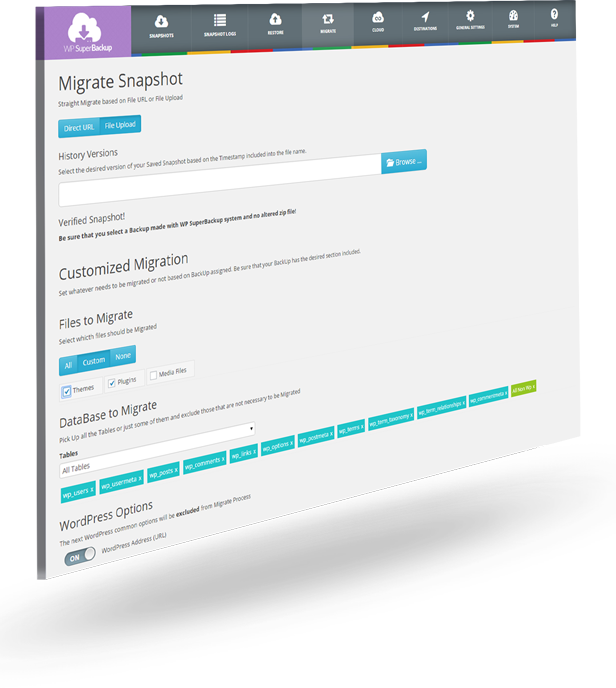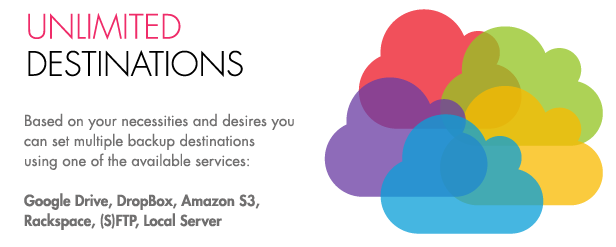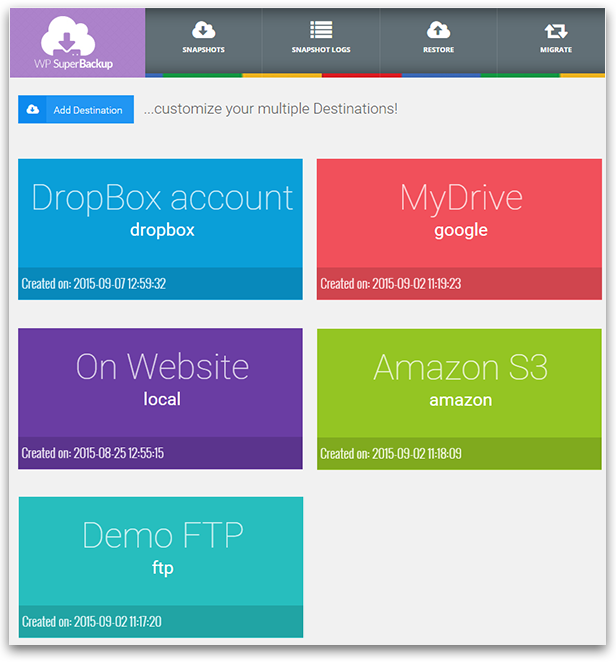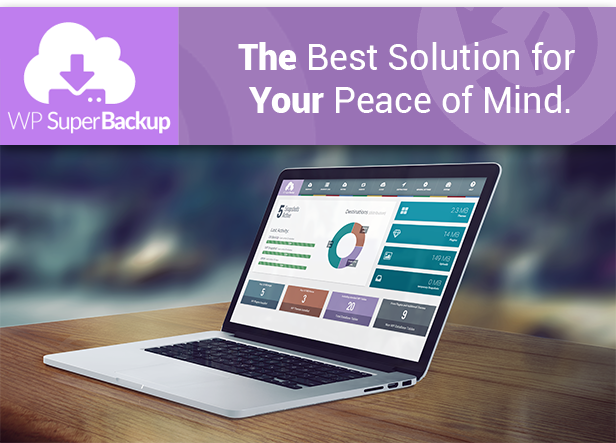


Introducing the First and Most Capable WordPress Backup Solution on Envato Market
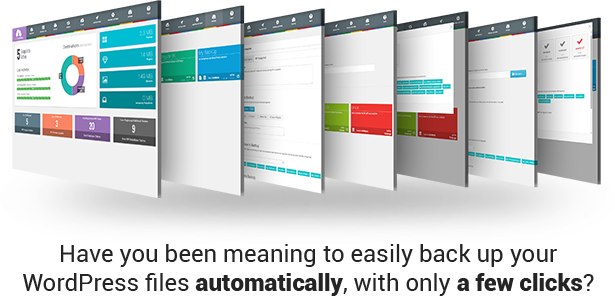



- Intuitive Dashboard – Get a quick overview of existing backup instances
- Cloud Sync – Working with a staging & a production server? We got you covered! WP SuperBackup allows you to easily sync across all files, or just the ones you really need between the servers, in just a few minutes. This all happens automatically based on a schedule you define!
- Set up “Snapshots” – You can have one, or any number of backup instances

- Snapshot Logs – Easily track all backup tasks and always know what the current status of your latest backup is
- Instance Migration – If you’ve stored a backup on your trust hard disk drive, this feature allows you to easily import it and migrate it onto your current WordPress installation! You have full control over what files get migrated, so you can make sure they don’t break the installation, once migration is complete.
- One Click Restore – Pick any snapshot, click Restore, Done!
We’re extremely proud to announce that WP SuperBackup allows you to do just that!
Working on your site is always a lengthy and cumbersome process, and it would be a pity for all your hard work to go to waste because of a misconfiguration or error that’s perhaps not even your fault!
Having a trustworthy backup solution in place can help you prevent that. This is where our plugin comes into play.

- Cloud Snapshots – If you want to be extra safe, the plugin allows you to upload your backups to the cloud, you know, just in case your server burns altogether!
- Backup Destinations – WP SuperBackup supports a plethora of cloud services, including but not limited to your own (s)FTP accounts, Google Drive, Dropbox etc
- Easy setup – A quick visit to the “General Settings” tab enables you to set up email notifications, define a quota, the backup directory (on the same server) or simply clean up existing backup files

- Self-diagnosis – The “System” panel allows you to run a live check on your server settings and immediately flags any potential issues, so that you can address them before you even begin backing up!
- Great Support – Need help or have a question? Fear not! We’ve built in the documentation so you have it, right there, within the WP SuperBackup dashboard, together with a direct link to contact us via our Support system.


Creating a new Snapshot is as easy as pressing a button, literally! All you need is provide a name, and select one of the predefined destinations, and you’re good to go in just a few seconds



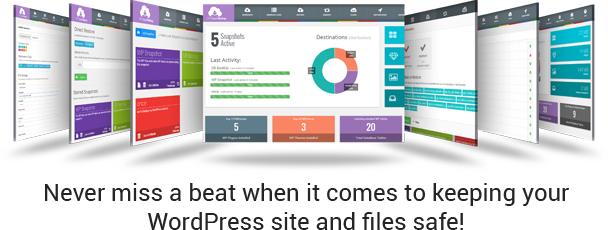
This plugin allows you to back up all your WordPress, as well as non-WP files immediately, to your own cloud, or on the same server, for safe keeping and easy restoration and much, much more!



Set up a schedule once and you don’t even need to worry about it anymore, because it all happens automagically – exactly according to your schedule!


The Migrate panel allows you to easily migrate a different backup onto your current working server. This allows you to import a pre-existing backup, either from your own hard drive, or an external URL.
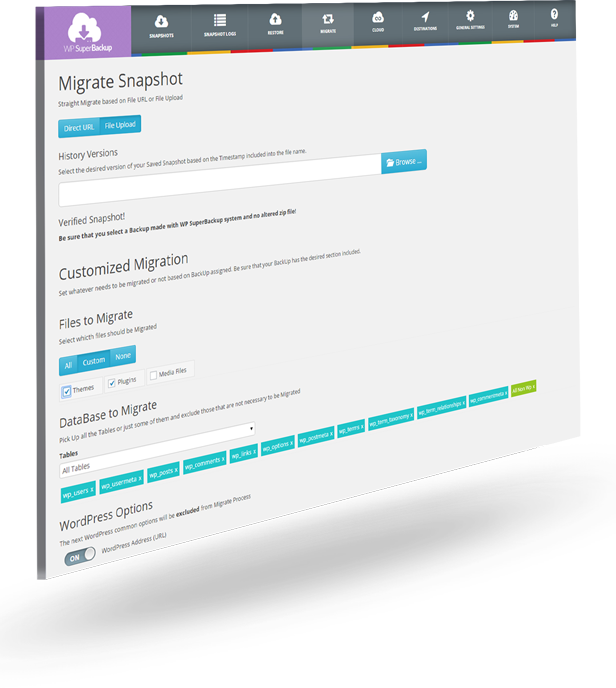
With extensive settings we’ve ensured that you have full control over what is migrated, so that you can rest assured that the migration will not break your current installation, before you even hit the button!








Who ever thought that checking up on your backups can actually be enjoyable?
With our Super Smooth Dashboard you have a clear overview of all your existing backups, where they’re stored, how much space they occupy, as well as a view of when the latest backup occurred.
The Dashboard also helps you keep an eye on your available resources so you can take appropriate measures ahead of time!
WP SuperBackup allows you to have a single backup instance, or as many as you’d like, all stored on the same server, or the cloud service of your choice.
We currently support: Same Server, Google Drive, Amazon S3, Rackspace, (S)FTP, Dropbox.

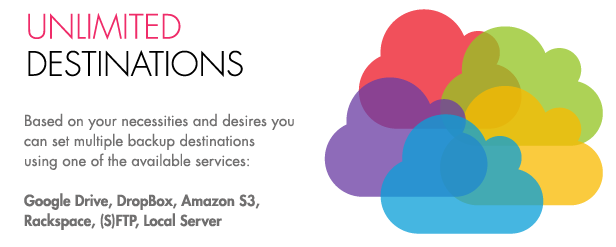

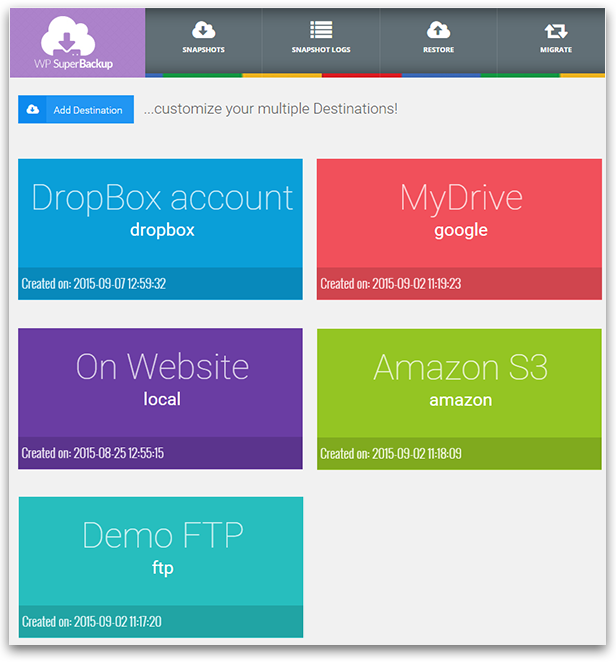
In the Future!
WP SuperBackUp plugin is already in use on some of our regular clients websites and we know that the next think they want is to have a nice new features.
Requirements
If you want to use WP SuperBackup plugin, all you need to do is install WordPress 3.0+, and install the plugin.
Credits
- FontAwesome
- Bootstrap Responsive