
WeRock is WordPress theme based on bootstrap 3 and redux admin framwork. It comes with dozens of features:
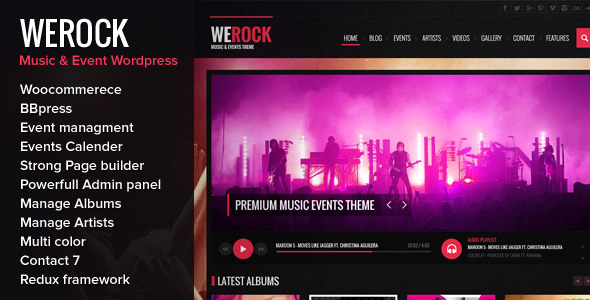

WeRock is WordPress theme based on bootstrap 3 and redux admin framwork. It comes with dozens of features:
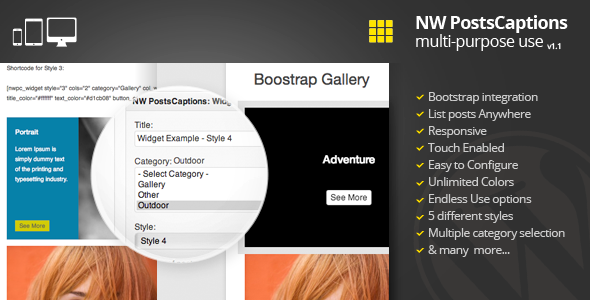
Bootstrap integration is here !
NW PostsCaptions is a multi-purpose widget for listing posts, whether you want to create a gallery of photos or want to display the latest posts from your blog, with NW PostsCaptions you can do this very easily.
You can choose between posts to be displayed in a widget area of your theme or you can use shortcodes to display in any page you want.
Being responsive your gallery is easily viewed on mobile devices and tablets.
NW PostsCaptions is touchenabled so viewing captions is possible even on smartphones or tablets with a single tap.
Use it and be AWESOME!
“5 stares review where given while yiu deserve more”
ikhlief
Please find in the archive the folder named documentation, you have in that folder a file named index.html, double-click on it and read the documentation carefully.
– last post from June Codrops
v1.1 July 4th, 2013
+ bootstrap integration + featured image isn't mandatory
v1.0.2 July 4th, 2013
+ ability to select multiple categories + ability to change test of the button - all the styles have been changed
v1.0.1 July 2nd, 2013
- fix IE 10,9 column display
v1.0 July 1st, 2013
- Initial release
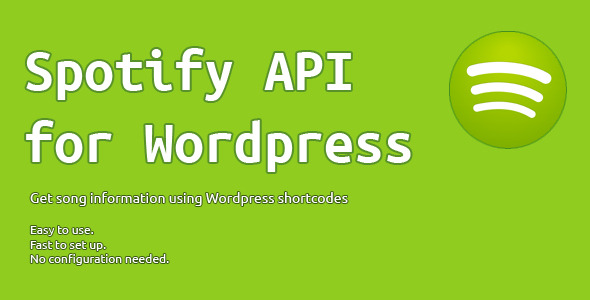
With this plugin you can easily get information of a Spotify track and display it easily on your WordPress website.
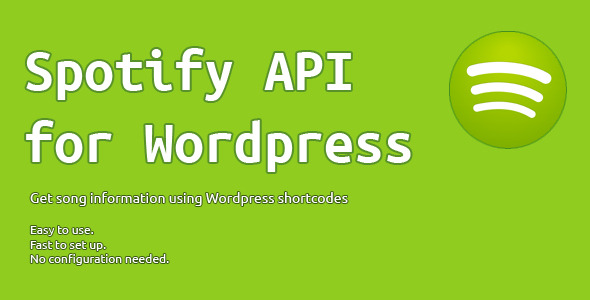
With this plugin you can easily get information of a Spotify track and display it easily on your WordPress website.
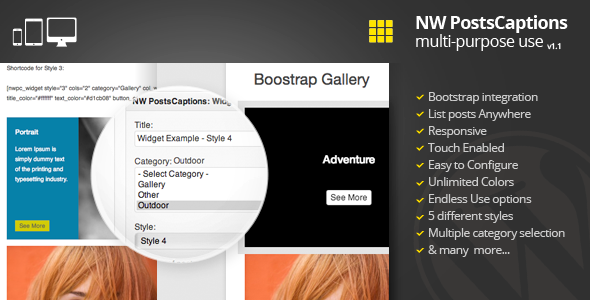
Bootstrap integration is here !
NW PostsCaptions is a multi-purpose widget for listing posts, whether you want to create a gallery of photos or want to display the latest posts from your blog, with NW PostsCaptions you can do this very easily.
You can choose between posts to be displayed in a widget area of your theme or you can use shortcodes to display in any page you want.
Being responsive your gallery is easily viewed on mobile devices and tablets.
NW PostsCaptions is touchenabled so viewing captions is possible even on smartphones or tablets with a single tap.
Use it and be AWESOME!
“5 stares review where given while yiu deserve more”
ikhlief
Please find in the archive the folder named documentation, you have in that folder a file named index.html, double-click on it and read the documentation carefully.
– last post from June Codrops
v1.1 July 4th, 2013
+ bootstrap integration + featured image isn't mandatory
v1.0.2 July 4th, 2013
+ ability to select multiple categories + ability to change test of the button - all the styles have been changed
v1.0.1 July 2nd, 2013
- fix IE 10,9 column display
v1.0 July 1st, 2013
- Initial release
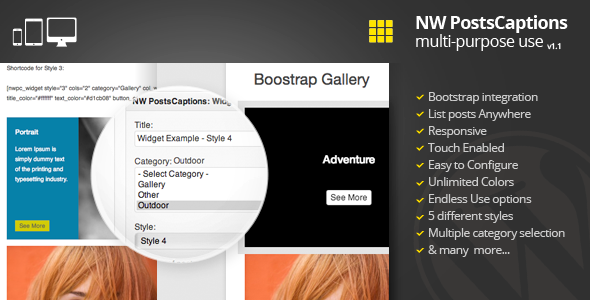
Bootstrap integration is here !
NW PostsCaptions is a multi-purpose widget for listing posts, whether you want to create a gallery of photos or want to display the latest posts from your blog, with NW PostsCaptions you can do this very easily.
You can choose between posts to be displayed in a widget area of your theme or you can use shortcodes to display in any page you want.
Being responsive your gallery is easily viewed on mobile devices and tablets.
NW PostsCaptions is touchenabled so viewing captions is possible even on smartphones or tablets with a single tap.
Use it and be AWESOME!
“5 stares review where given while yiu deserve more”
ikhlief
Please find in the archive the folder named documentation, you have in that folder a file named index.html, double-click on it and read the documentation carefully.
– last post from June Codrops
v1.1 July 4th, 2013
+ bootstrap integration + featured image isn't mandatory
v1.0.2 July 4th, 2013
+ ability to select multiple categories + ability to change test of the button - all the styles have been changed
v1.0.1 July 2nd, 2013
- fix IE 10,9 column display
v1.0 July 1st, 2013
- Initial release