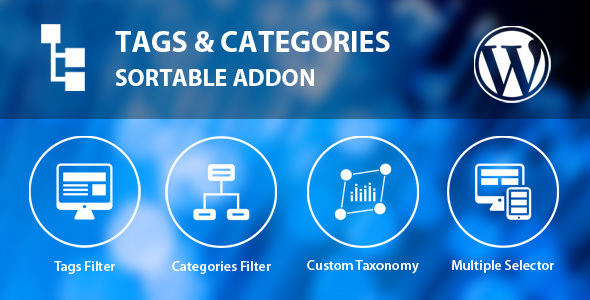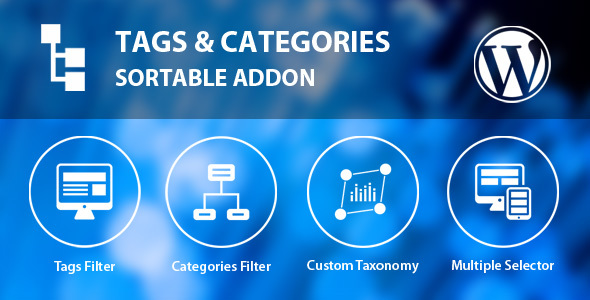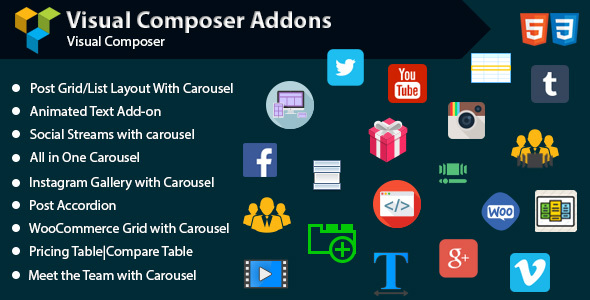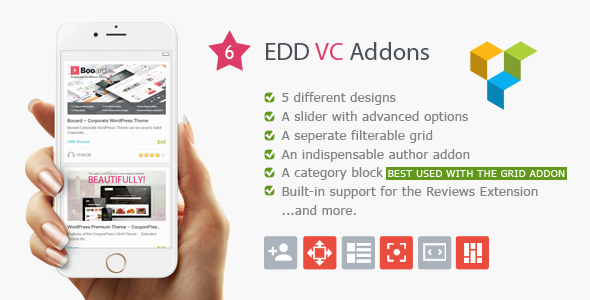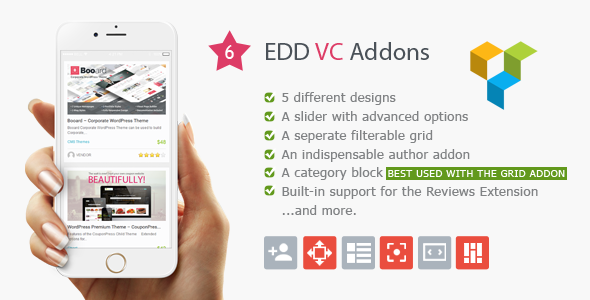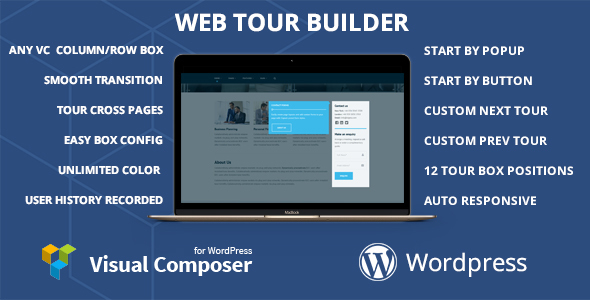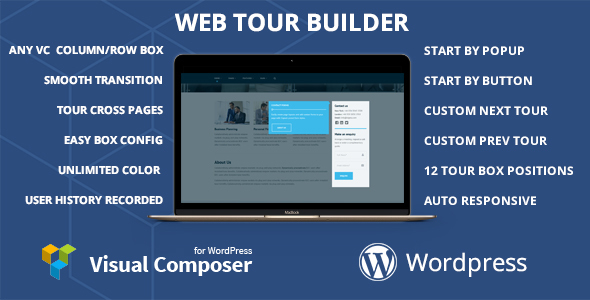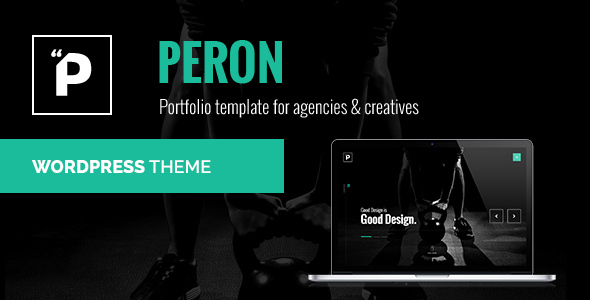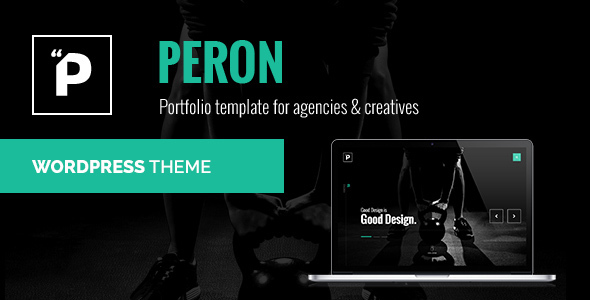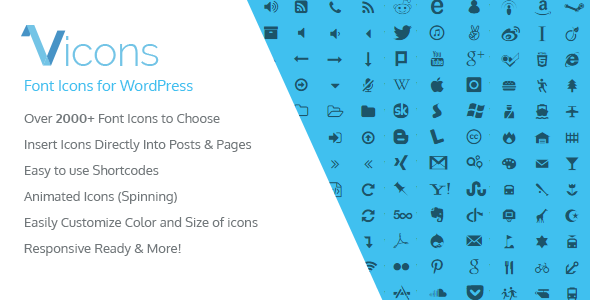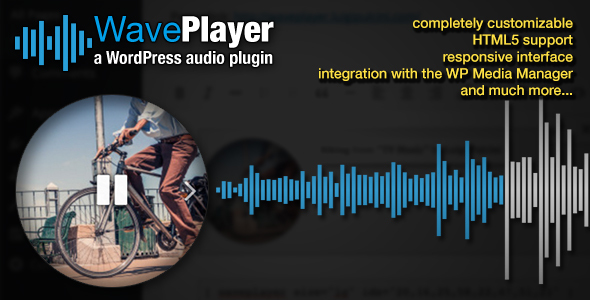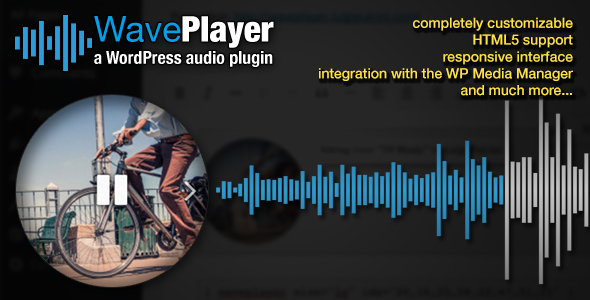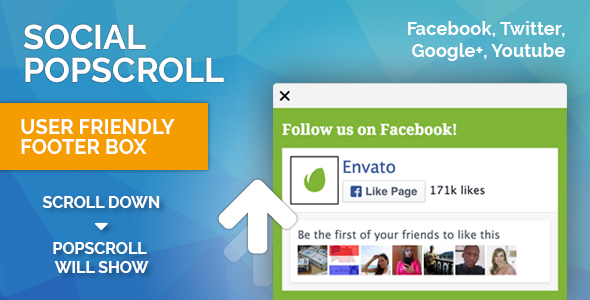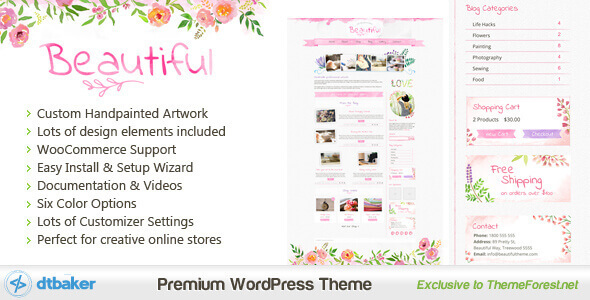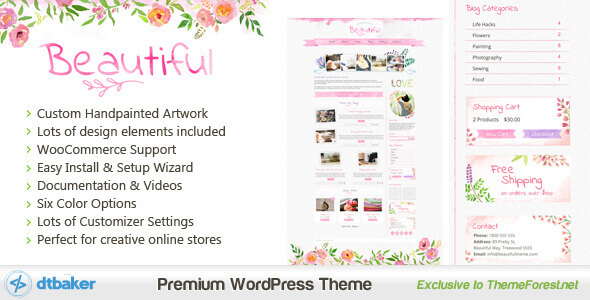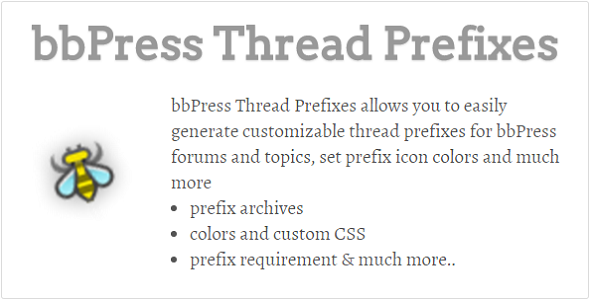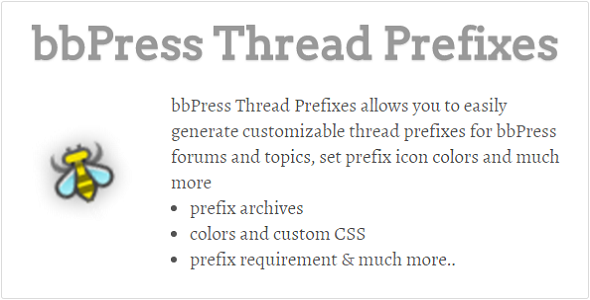Tags & Categories Sortable Filter Addon
The Tags & Categories Addon of the Sortable plugin gives you an option to show a filter of your tags, categories and custom taxonomies.
The plugin is using the default Sortable system of loading posts via Ajax. Every time you select a tag or category, the default ajax call will get the posts that have that tag or category.
The script supports multiple selections of categories, so that all posts from the categories selected are queried.
There is an automatic script that gets all custom taxonomies of the selected post type. For example if you select the “post” type it will get categories, tags and post formats, but for products it may be product categories, sizes, packages etc. There is no need to make any custom adjustments – all filters are automatically retrieved.
This plugin is 100% responsive and supports different colors just like the Sortable plugin.
Note: This plugin only works if you have the Sortable plugin already installed.
Support
We take excellent care of our customers and make sure that they successfully install, setup and use this plugin.
You can use the comments section of this plugin to post any comments that may be helpful for others to know as well.
Our Facebook page are available to assist you if you send us a message there, and you can always sends an email at support@wpicode.com.
Keep us motivated to deliver new features by giving us a good rating in your Downloads page. Thank You!
FAQs
Please check the FAQs available on CodeCanyon
Change log
- 1/10/2016
Initial upload on CodeCanyon