




CHANGE LOG
Version 1.0
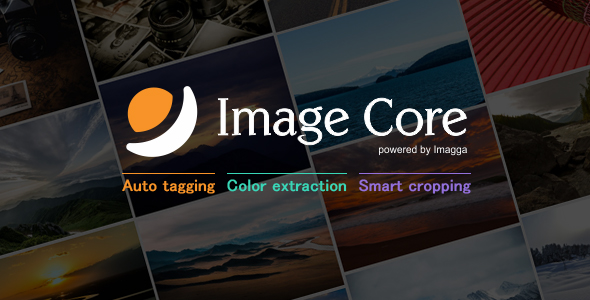
Plugin Introduction Video – main features of the plugin.
Auto-Tagging Demo – preview of the auto-tagging and color extraction technologies.
Introduction:
Image Core helps you manage your image content in an automated fashion by assigning tags to images, extracting their colors and generating beautiful thumbnails. With the metadata coming in the form of tags and colors you can search for your images based on what is in them and by using the smart cropping you don’t have to worry about cropping images by hand. The technology behind it is developed by Imagga and with the plugin you will receive a Promo Code for 25% discount for 6 months on all of their predefined processing plans. You can evaluate it by using their free plan, which includes 2000 image processings per month.
Features:
-Save up to $523 from Imagga’s subscriptions with the provided Promo Code
-Automatically assign tags (keywords) to images on upload
-Automatically extract colors from images on upload
-Replace WordPress cropping with smart cropping that analyzes images and crops them leaving what matters in the thumbnails
-True Responsive Images – plug into WordPress srcset and sizes generation to use cropped images as well
-Set Responsive Breakpoints for 4 resolutions and desired image sizes
-Makes your image content searchable
-Technology behind plugin is ever evolving so it only gets better with time
-Get tags in different languages
-Shortcodes for displaying images with certain tags or colors
-Shortcodes for displaying tags and colors alongside your images
-Colors and tags are in custom taxonomies, so they don’t mess up your data
-Display tags and colors in media library
-Added search support to default WordPress search to find images by their tags and colors (accepts only 1 search term)
-When searching for images by their color also find images with child colors (e.g. enter ‘brown’ and get images with ‘cinnamon’, ‘latte’, ‘chocolate’ and ‘espresso’ colors as well)
-When publishing a post adds keywords and colors from images within it + feature image to the post tags for better search visibility
-Archive page for custom taxonomies shows images having the same colors or tags like wordpress tags and categories (some themes might not show the images, but only their titles – contact your theme developer)
-Option to upload images to the API or let the API download them from you (useful for localhost testing)
Note: Feature requests that are reasonable for the plugin to further integrate it into WordPress are accepted and might be added in later versions of the plugin, but we can’t make any promises.
About the technology:
The technology empowering Image Core is developed by Imagga. The auto-tagging, smart cropping and color extraction are based on artificial intelligence techniques and as such can introduce errors in the form of irrelevant tags, misplaced crops and wrong colors. The colors and tags are added to images and posts in such a way that you can easily edit or remove them if need be. As for the cropping, if it delivers a not so great crop, since it crops each size only once, if you substitute the cropped image with your own, it will not change it. Also if your images are in the same size as the desired thumbnail, they won’t be altered. If you feel the need, you can contact Imagga for support on improving their technology so that it suits your needs.
Version Log
Version 1.0.0
-Initial releaseHow to Install Plugin
Installation of Image Core is very simple. It can installed on your blog in two ways – from the dashboard, or by using an FTP client. If you use the FTP method, you upload the plugin’s .zip file using an FTP software such as FileZilla, activate it and configure it. Installing from the dashboard on the other hand is simpler – you upload the .zip file, install it and activate the plugin.
1. Installing from WordPress Dashboard
Login to your blog dashboard and click on Plugins > Add new. There is an option to upload. Click on it and upload the plugin’s .zip file.
2. Installing from FTP
Unzip the plugin’s .zip file and upload it to your WordPress plugin upload folder using FTP software. Normally, the folder is located under …/wp-content/plugins. Once you are done uploading the unzipped files, you can simply go to the WordPress Dashboard and activate the plugin.
WordPress Limitations
If tags and colors from images in a post don’t get applied to it when it is published, it is because WordPress doesn’t account for images that are used in more than 1 post.
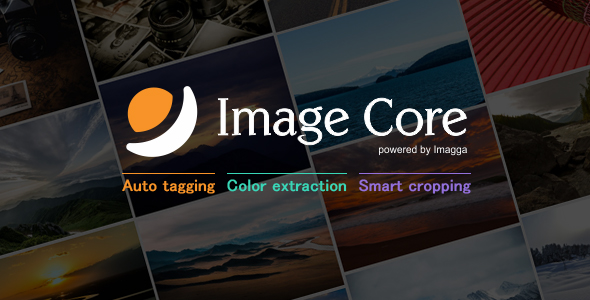
Plugin Introduction Video – main features of the plugin.
Auto-Tagging Demo – preview of the auto-tagging and color extraction technologies.
Introduction:
Image Core helps you manage your image content in an automated fashion by assigning tags to images, extracting their colors and generating beautiful thumbnails. With the metadata coming in the form of tags and colors you can search for your images based on what is in them and by using the smart cropping you don’t have to worry about cropping images by hand. The technology behind it is developed by Imagga and with the plugin you will receive a Promo Code for 25% discount for 6 months on all of their predefined processing plans. You can evaluate it by using their free plan, which includes 2000 image processings per month.
Features:
-Save up to $523 from Imagga’s subscriptions with the provided Promo Code
-Automatically assign tags (keywords) to images on upload
-Automatically extract colors from images on upload
-Replace WordPress cropping with smart cropping that analyzes images and crops them leaving what matters in the thumbnails
-True Responsive Images – plug into WordPress srcset and sizes generation to use cropped images as well
-Set Responsive Breakpoints for 4 resolutions and desired image sizes
-Makes your image content searchable
-Technology behind plugin is ever evolving so it only gets better with time
-Get tags in different languages
-Shortcodes for displaying images with certain tags or colors
-Shortcodes for displaying tags and colors alongside your images
-Colors and tags are in custom taxonomies, so they don’t mess up your data
-Display tags and colors in media library
-Added search support to default WordPress search to find images by their tags and colors (accepts only 1 search term)
-When searching for images by their color also find images with child colors (e.g. enter ‘brown’ and get images with ‘cinnamon’, ‘latte’, ‘chocolate’ and ‘espresso’ colors as well)
-When publishing a post adds keywords and colors from images within it + feature image to the post tags for better search visibility
-Archive page for custom taxonomies shows images having the same colors or tags like wordpress tags and categories (some themes might not show the images, but only their titles – contact your theme developer)
-Option to upload images to the API or let the API download them from you (useful for localhost testing)
Note: Feature requests that are reasonable for the plugin to further integrate it into WordPress are accepted and might be added in later versions of the plugin, but we can’t make any promises.
About the technology:
The technology empowering Image Core is developed by Imagga. The auto-tagging, smart cropping and color extraction are based on artificial intelligence techniques and as such can introduce errors in the form of irrelevant tags, misplaced crops and wrong colors. The colors and tags are added to images and posts in such a way that you can easily edit or remove them if need be. As for the cropping, if it delivers a not so great crop, since it crops each size only once, if you substitute the cropped image with your own, it will not change it. Also if your images are in the same size as the desired thumbnail, they won’t be altered. If you feel the need, you can contact Imagga for support on improving their technology so that it suits your needs.
Version Log
Version 1.0.0
-Initial releaseHow to Install Plugin
Installation of Image Core is very simple. It can installed on your blog in two ways – from the dashboard, or by using an FTP client. If you use the FTP method, you upload the plugin’s .zip file using an FTP software such as FileZilla, activate it and configure it. Installing from the dashboard on the other hand is simpler – you upload the .zip file, install it and activate the plugin.
1. Installing from WordPress Dashboard
Login to your blog dashboard and click on Plugins > Add new. There is an option to upload. Click on it and upload the plugin’s .zip file.
2. Installing from FTP
Unzip the plugin’s .zip file and upload it to your WordPress plugin upload folder using FTP software. Normally, the folder is located under …/wp-content/plugins. Once you are done uploading the unzipped files, you can simply go to the WordPress Dashboard and activate the plugin.
WordPress Limitations
If tags and colors from images in a post don’t get applied to it when it is published, it is because WordPress doesn’t account for images that are used in more than 1 post.
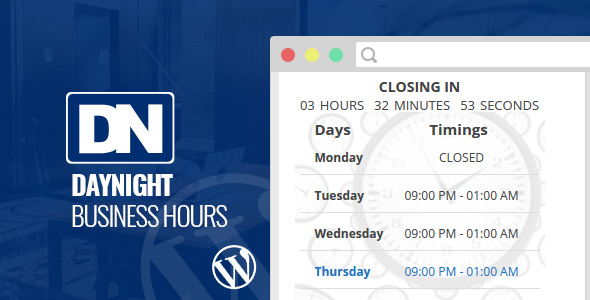

 DayNight Business Hours WordPress Plugin is one of the most powerful plugins for online shops and business establishments that have variable working shifts, round the week and round the clock. Unlike the ordinary business hours plugin, DayNight WordPress Plugin is equipped with full day and night clock which remains active even post midnight. Whereas a normal business hours plugin shows the hour counter up till 12 at midnight and goes to zero post that time, DayNight plugin accounts for every hour after the duration of 12 hours gets over. This plugin is thoughtfully designed to suit all the modern day needs of online shops, fashion store, online retailing, woocommerce site and any other business house that works on crucial deadlines and abide by fluctuating working hours in different days of the week. DayNight plugin is loaded with multiple hi-end features that transform any site into highly functional online shop. It not only enhances the functionality of any site but also add to the miraculous effect of the site.
DayNight Business Hours WordPress Plugin is one of the most powerful plugins for online shops and business establishments that have variable working shifts, round the week and round the clock. Unlike the ordinary business hours plugin, DayNight WordPress Plugin is equipped with full day and night clock which remains active even post midnight. Whereas a normal business hours plugin shows the hour counter up till 12 at midnight and goes to zero post that time, DayNight plugin accounts for every hour after the duration of 12 hours gets over. This plugin is thoughtfully designed to suit all the modern day needs of online shops, fashion store, online retailing, woocommerce site and any other business house that works on crucial deadlines and abide by fluctuating working hours in different days of the week. DayNight plugin is loaded with multiple hi-end features that transform any site into highly functional online shop. It not only enhances the functionality of any site but also add to the miraculous effect of the site.

== Version 1.0.0 == *Initial Version
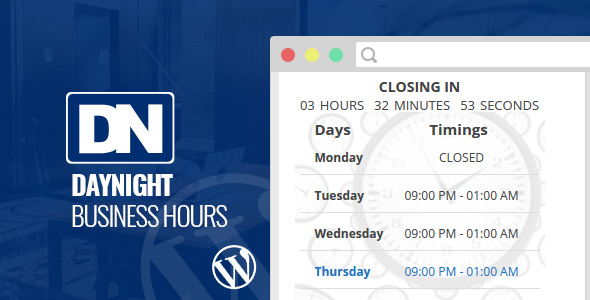

 DayNight Business Hours WordPress Plugin is one of the most powerful plugins for online shops and business establishments that have variable working shifts, round the week and round the clock. Unlike the ordinary business hours plugin, DayNight WordPress Plugin is equipped with full day and night clock which remains active even post midnight. Whereas a normal business hours plugin shows the hour counter up till 12 at midnight and goes to zero post that time, DayNight plugin accounts for every hour after the duration of 12 hours gets over. This plugin is thoughtfully designed to suit all the modern day needs of online shops, fashion store, online retailing, woocommerce site and any other business house that works on crucial deadlines and abide by fluctuating working hours in different days of the week. DayNight plugin is loaded with multiple hi-end features that transform any site into highly functional online shop. It not only enhances the functionality of any site but also add to the miraculous effect of the site.
DayNight Business Hours WordPress Plugin is one of the most powerful plugins for online shops and business establishments that have variable working shifts, round the week and round the clock. Unlike the ordinary business hours plugin, DayNight WordPress Plugin is equipped with full day and night clock which remains active even post midnight. Whereas a normal business hours plugin shows the hour counter up till 12 at midnight and goes to zero post that time, DayNight plugin accounts for every hour after the duration of 12 hours gets over. This plugin is thoughtfully designed to suit all the modern day needs of online shops, fashion store, online retailing, woocommerce site and any other business house that works on crucial deadlines and abide by fluctuating working hours in different days of the week. DayNight plugin is loaded with multiple hi-end features that transform any site into highly functional online shop. It not only enhances the functionality of any site but also add to the miraculous effect of the site.

== Version 1.0.0 == *Initial Version
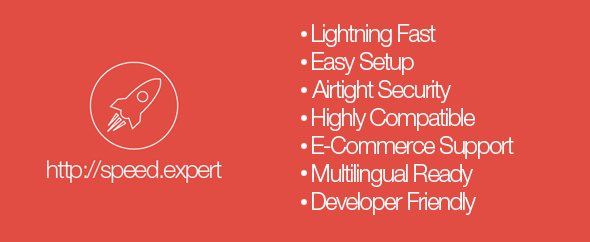
Speed Expert is a cache plugin that incorporates a myriad of advanced optimization techniques to make it stand out, delivering unprecedented speed gains on both desktop computers and mobile devices. It was designed from the ground up to work effectively with WooCommerce, Easy Digital Downloads, WPML, and a large array of themes, so that you can speed up your international e-commerce site flawlessly and increase your conversion rates.
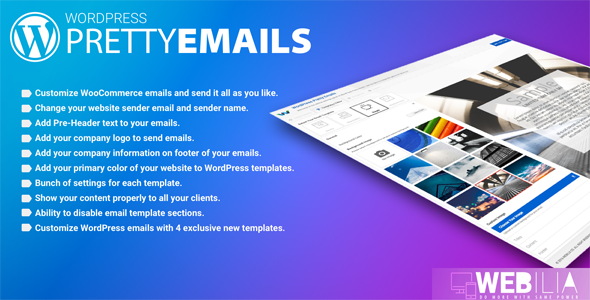
WordPress Pretty Emails is an advanced and highly extend-able email template system for WordPress, There are 4 email template by default on the plugin so you can select your desired template.
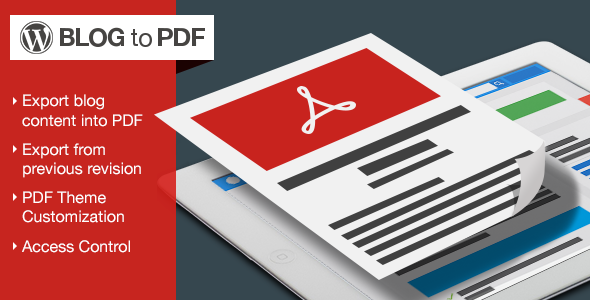
WordPress Blog to PDF Plugin can generate and export WordPress Blogs/Posts into a PDF Doc. WordPress Blog to PDF Plugin can also export the Blogs/Posts Revisions into the PDF.
WordPress Blog to PDF Plugin comes with bunch of the features –

Export Blog Content into PDF:
Blog Content will be available and can be accessed in Off-line Mode as it is exported as a PDF Doc.
Export from Previous Blog Revisions:
WordPress Blog Revisions can also be Exported as a PDF Doc.
PDF Theme/View Customization:
PDF’s Color and Font Options can be Customized.
Access Control:
WordPress Admin can set Permissions for Authors/Guests.
A full functional demonstration of the product can be experienced even before a purchase 
"initial release v1.0"