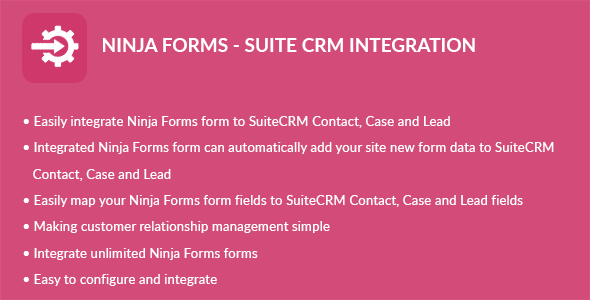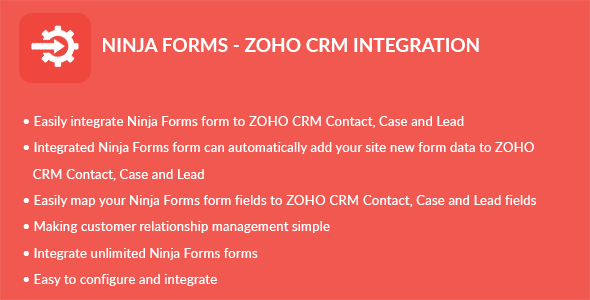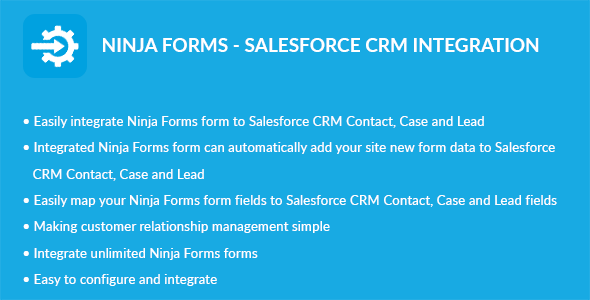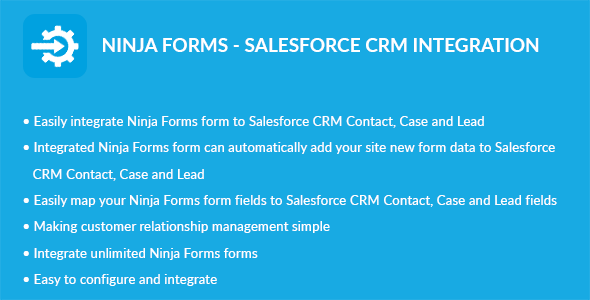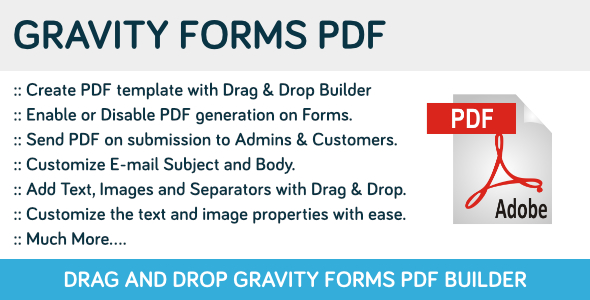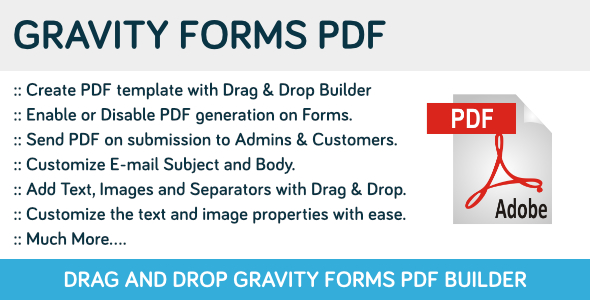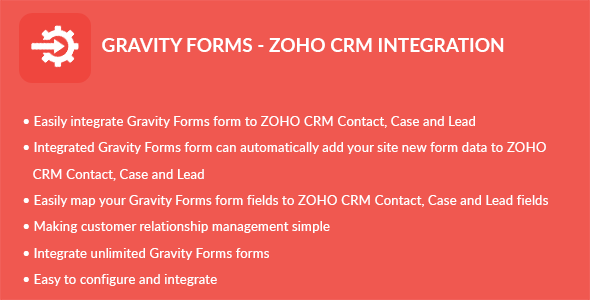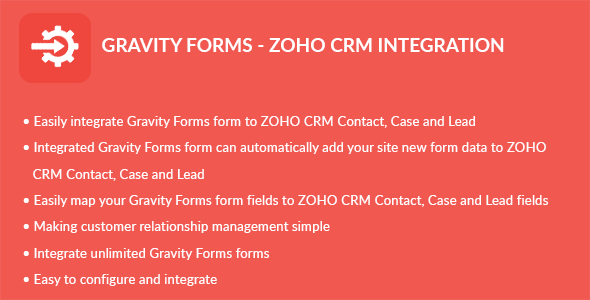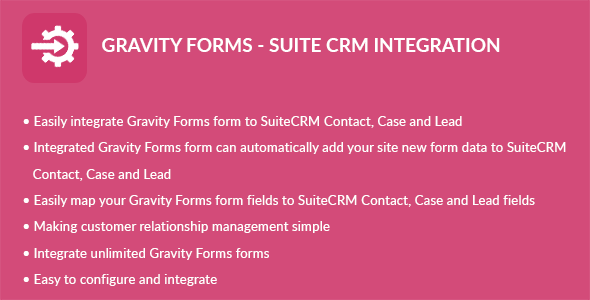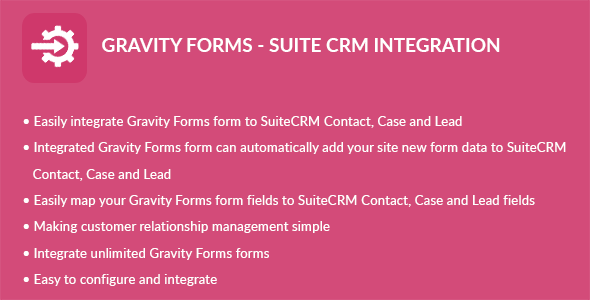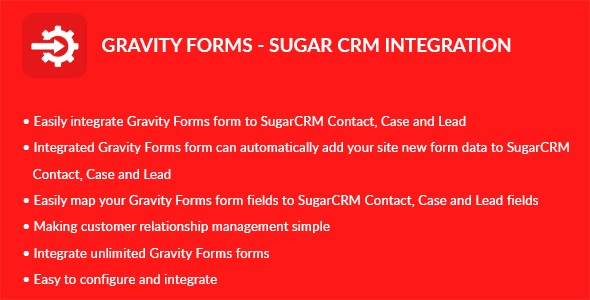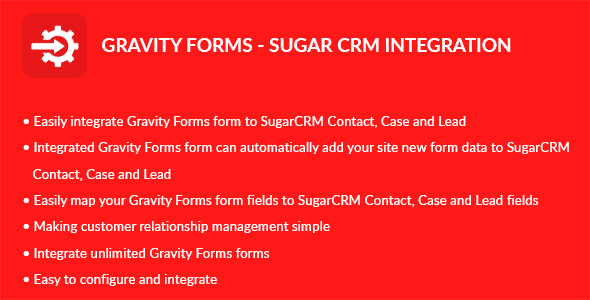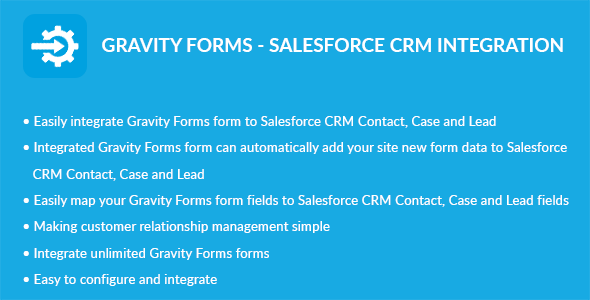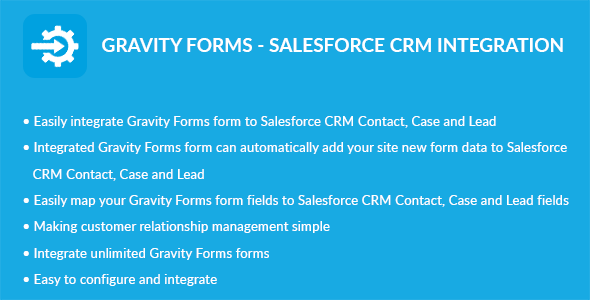Ninja Forms – Suite CRM Integration plugin can integrate Contacts, Cases and Leads between your WordPress Ninja Forms and Suite CRM. Easily add automatically Contacts, Cases and Leads into Suite CRM when people submit a Ninja Forms form on your site.
Features
- Easily integrate Ninja Forms form to Suite CRM Contact
- Easily integrate Ninja Forms form to Suite CRM Case
- Easily integrate Ninja Forms form to Suite CRM Lead
- Integrated Ninja Forms form can automatically add your site new form data to Suite CRM Contact
- Integrated Ninja Forms form can automatically add your site new form data to Suite CRM Case
- Integrated Ninja Forms form can automatically add your site new form data to Suite CRM Lead
- Easily map your Ninja Forms form fields to Suite CRM Contact, Case and Lead fields
- Making customer relationship management simple
- Integrate unlimited Ninja Forms forms
Installation
WordPress Dashboard
- Go to ‘Admin’ -> ‘Plugins’ -> ‘Add New’
- Click on ‘Upload Plugin’
- Upload ‘Ninja Forms – Suite CRM Integration’ plugin zip
- Activate ‘Ninja Forms – Suite CRM Integration’ plugin
FTP, SFTP, SCP etc…
- Unzip ‘Ninja Forms – Suite CRM Integration’ plugin zip
- Upload the unzip plugin folder to your ’/wp-content/plugins/’ directory, using your favorite method (ftp, sftp, scp, etc…)
- Activate ‘Ninja Forms – Suite CRM Integration’ plugin
Configuration
- Go to ‘Admin’ -> ‘NF – Suite CRM’ -> ‘Configuration’
- URL: Add your instance URL. Like http://example.com
- Username: Add your Suite CRM account username
- Password: Add your Suite CRM account password
- Click on ‘Save’ button
Integration
- Go to ‘Admin’ -> ‘NF – Suite CRM’ -> ‘Integration’
- You can see list of Ninja Forms Forms
- Click on edit form icon which you want to integrate form
- Select a Suite CRM module you want to integrate with current form
- Click on ‘Filter’ button to filter module fields
- Check ‘Suite CRM Integration?’ checkbox if you want to integrate Suite CRM
- Map fields which you want to map
- Click on ‘Save’ button to map fields
- Note: Map fields which is creatable in Suite CRM module