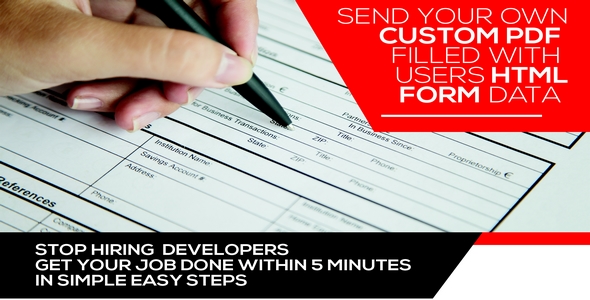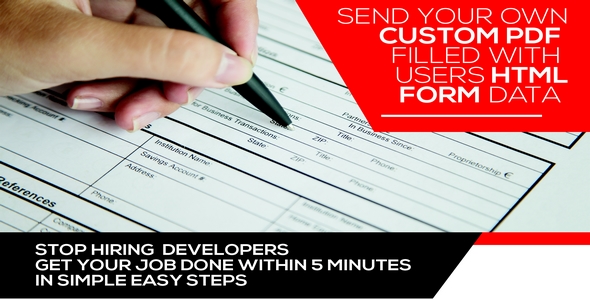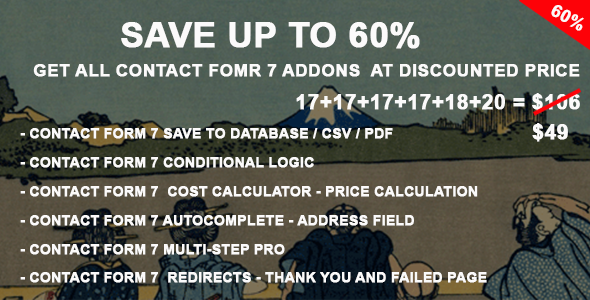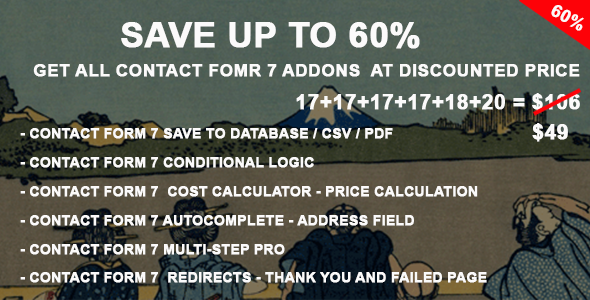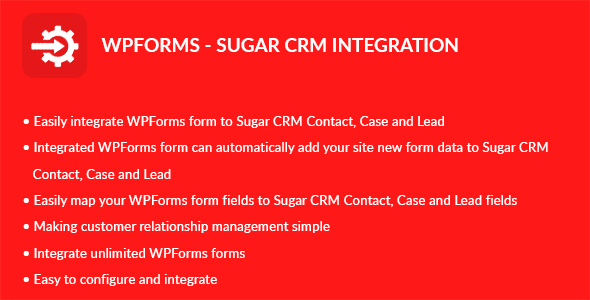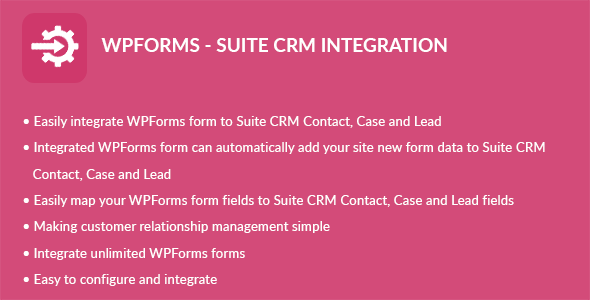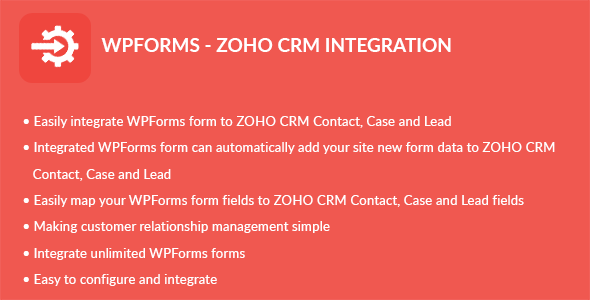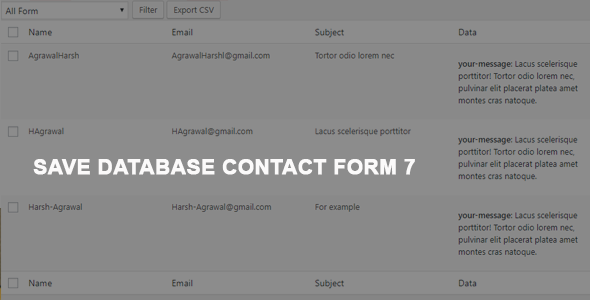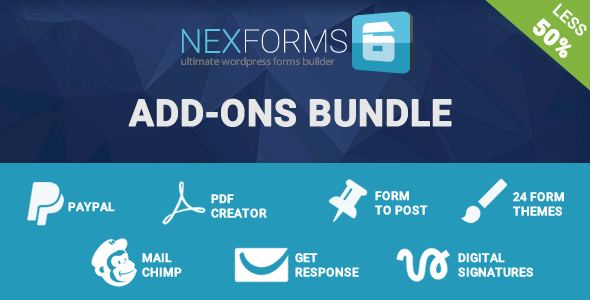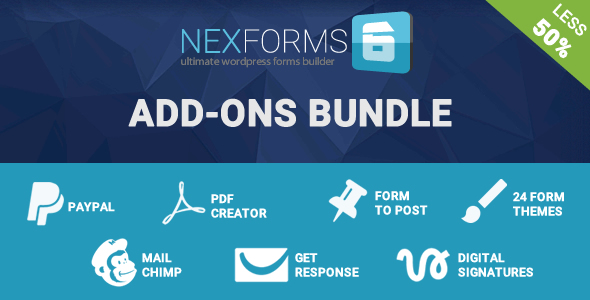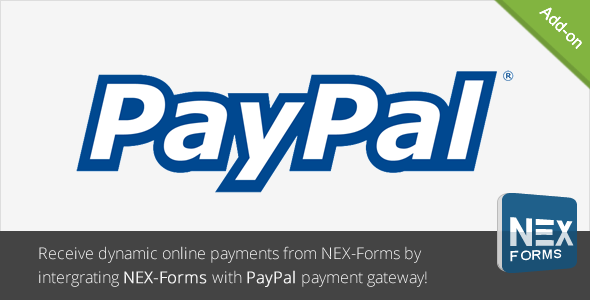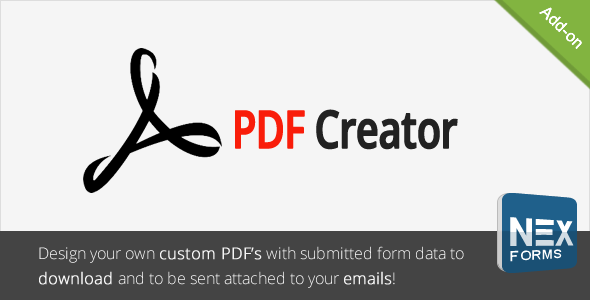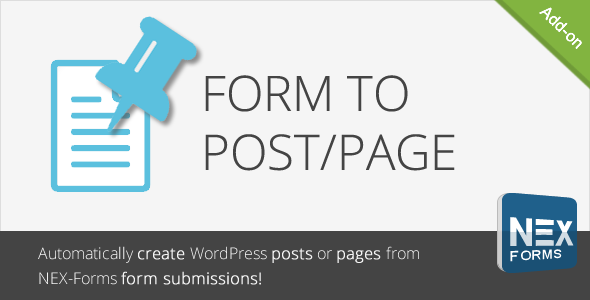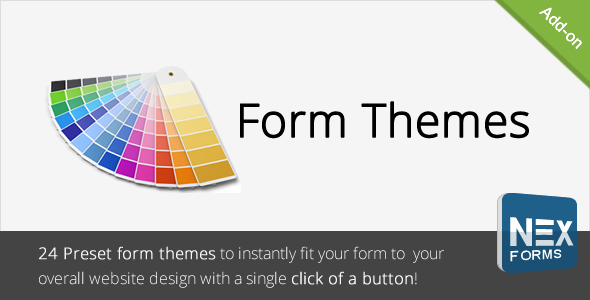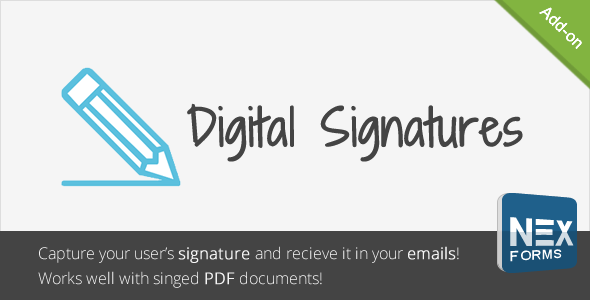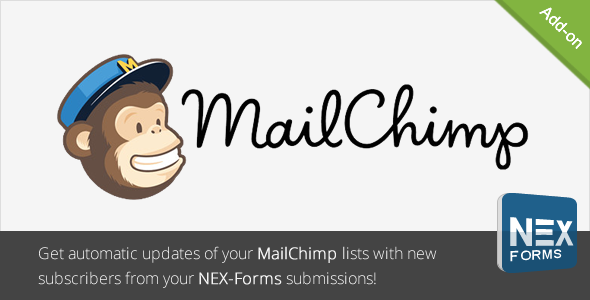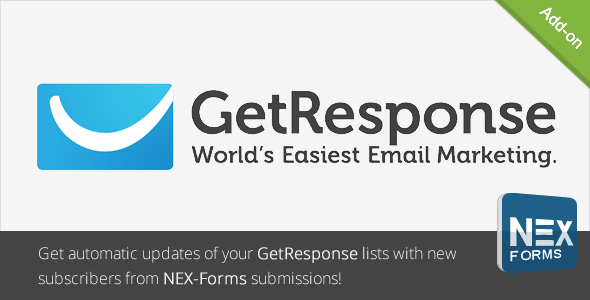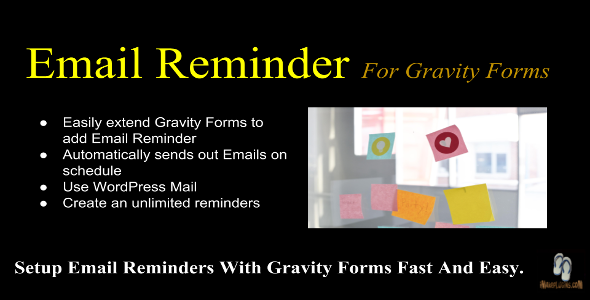This plugin will send an PDF attachment filled with form user data, to his email after his registration on a form, it’s easy and manageable in simple three steps, it has the most unique features, that cannot be found on any existing plugins on the market.






Category: Forms
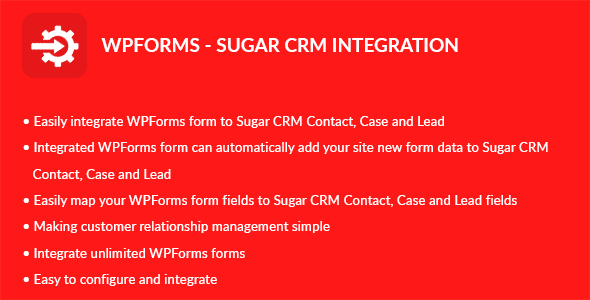
WPForms – Sugar CRM Integration (Types)
WPForms – Sugar CRM Integration plugin can integrate Contacts, Cases and Leads between your WordPress WPForms and Sugar CRM. Easily add automatically Contacts, Cases and Leads into Sugar CRM when people submit a WPForms form on your site.
Features
- Easily integrate WPForms form to Sugar CRM Contact
- Easily integrate WPForms form to Sugar CRM Case
- Easily integrate WPForms form to Sugar CRM Lead
- Integrated WPForms form can automatically add your site new form data to Sugar CRM Contact
- Integrated WPForms form can automatically add your site new form data to Sugar CRM Case
- Integrated WPForms form can automatically add your site new form data to Sugar CRM Lead
- Easily map your WPForms form fields to Sugar CRM Contact, Case and Lead fields
- Making customer relationship management simple
- Integrate unlimited WPForms forms
Installation
WordPress Dashboard
- Go to ‘Admin’ -> ‘Plugins’ -> ‘Add New’
- Click on ‘Upload Plugin’
- Upload ‘WPForms – Sugar CRM Integration’ plugin zip
- Activate ‘WPForms – Sugar CRM Integration’ plugin
FTP, SFTP, SCP etc…
- Unzip ‘WPForms – Sugar CRM Integration’ plugin zip
- Upload the unzip plugin folder to your ’/wp-content/plugins/’ directory, using your favorite method (ftp, sftp, scp, etc…)
- Activate ‘WPForms – Sugar CRM Integration’ plugin
Configuration
- Go to ‘Admin’ -> ‘WPF – Sugar CRM’ -> ‘Configuration’
- Instance URL: Add your instance URL. Like http://example.com
- Username: Add your Sugar CRM account username
- Password: Add your Sugar CRM account password
- Click on ‘Save’ button
Integration
- Go to ‘Admin’ -> ‘WPF – Sugar CRM’ -> ‘Integration’
- You can see list of WPForms Forms
- Click on edit form icon which you want to integrate form
- Select a Sugar CRM module you want to integrate with current form
- Click on ‘Filter’ button to filter module fields
- Check ‘Sugar CRM Integration?’ checkbox if you want to integrate Sugar CRM
- Map fields which you want to map
- Click on ‘Save’ button to map fields
- Note: Map fields which is creatable in Sugar CRM module
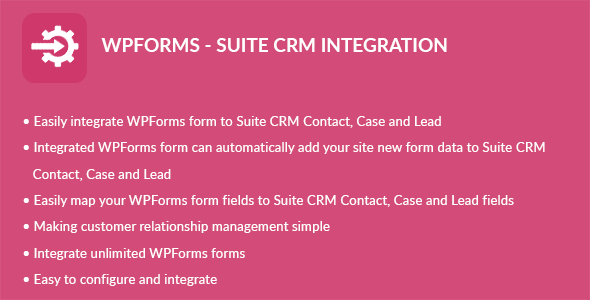
WPForms – Suite CRM Integration (Varieties)
WPForms – Suite CRM Integration plugin can integrate Contacts, Cases and Leads between your WordPress WPForms and Suite CRM. Easily add automatically Contacts, Cases and Leads into Suite CRM when people submit a WPForms form on your site.
Features
- Easily integrate WPForms form to Suite CRM Contact
- Easily integrate WPForms form to Suite CRM Case
- Easily integrate WPForms form to Suite CRM Lead
- Integrated WPForms form can automatically add your site new form data to Suite CRM Contact
- Integrated WPForms form can automatically add your site new form data to Suite CRM Case
- Integrated WPForms form can automatically add your site new form data to Suite CRM Lead
- Easily map your WPForms form fields to Suite CRM Contact, Case and Lead fields
- Making customer relationship management simple
- Integrate unlimited WPForms forms
Installation
This plugin requires the WPForms plugin.
WordPress Dashboard
- Go to ‘Admin’ -> ‘Plugins’ -> ‘Add New’
- Click on ‘Upload Plugin’
- Upload ‘WPForms – Suite CRM Integration’ plugin zip
- Activate ‘WPForms – Suite CRM Integration’ plugin
FTP, SFTP, SCP etc…
- Unzip ‘WPForms – Suite CRM Integration’ plugin zip
- Upload the unzip plugin folder to your ’/wp-content/plugins/’ directory, using your favorite method (ftp, sftp, scp, etc…)
- Activate ‘WPForms – Suite CRM Integration’ plugin
Configuration
- Go to ‘Admin’ -> ‘WPF – Suite CRM’ -> ‘Configuration’
- Instance URL: Add your instance URL. Like http://example.com
- Username: Add your Suite CRM account username
- Password: Add your Suite CRM account password
- Click on ‘Save’ button
Integration
- Go to ‘Admin’ -> ‘WPF – Suite CRM’ -> ‘Integration’
- You can see list of WPForms Forms
- Click on edit form icon which you want to integrate form
- Select a Suite CRM module you want to integrate with current form
- Click on ‘Filter’ button to filter module fields
- Check ‘Suite CRM Integration?’ checkbox if you want to integrate Suite CRM
- Map fields which you want to map
Note: Bellow module wise fields are required in Suite CRM and it must be mapped in Form.- Contact: Last Name
- Case: Subject
- Lead: Last Name
- Click on ‘Save’ button to map fields
- Note: Map fields which is creatable in Suite CRM module
Changelog
1.0.0 - Initial release
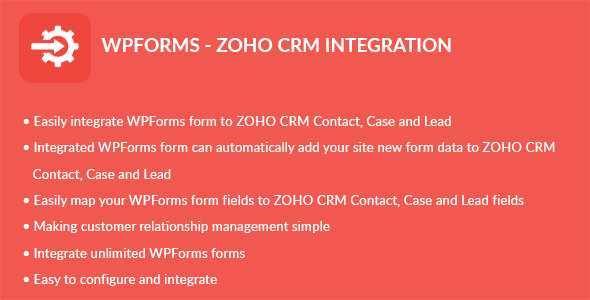
WPForms – ZOHO CRM Integration (Types)
WPForms – ZOHO CRM Integration plugin can integrate Contacts, Cases and Leads between your WordPress WPForms and ZOHO CRM. Easily add automatically Contacts, Cases and Leads into ZOHO CRM when people submit a WPForms form on your site.
Features
- Easily integrate WPForms form to ZOHO CRM Contact
- Easily integrate WPForms form to ZOHO CRM Case
- Easily integrate WPForms form to ZOHO CRM Lead
- Integrated WPForms form can automatically add your site new form data to ZOHO CRM Contact
- Integrated WPForms form can automatically add your site new form data to ZOHO CRM Case
- Integrated WPForms form can automatically add your site new form data to ZOHO CRM Lead
- Easily map your WPForms form fields to ZOHO CRM Contact, Case and Lead fields
- Making customer relationship management simple
- Integrate unlimited WPForms forms
Installation
This plugin requires the WPForms plugin.
WordPress Dashboard
- Go to ‘Admin’ -> ‘Plugins’ -> ‘Add New’
- Click on ‘Upload Plugin’
- Upload ‘WPForms – ZOHO CRM Integration’ plugin zip
- Activate ‘WPForms – ZOHO CRM Integration’ plugin
FTP, SFTP, SCP etc…
- Unzip ‘WPForms – ZOHO CRM Integration’ plugin zip
- Upload the unzip plugin folder to your ’/wp-content/plugins/’ directory, using your favorite method (ftp, sftp, scp, etc…)
- Activate ‘WPForms – ZOHO CRM Integration’ plugin
Configuration
- Generate Browser Mode authentication token in ZOHO CRM. The guide is here
- Go to ‘Admin’ -> ‘WPF – ZOHO CRM’ -> ‘Configuration’
- Instance URL : Add your ZOHO CRM instance URL. Like https://crm.zoho.com, https://crm.zoho.eu, etc…
- Authentication Token: Add your ZOHO CRM authentication token
- Click on ‘Save’ button
Integration
- Go to ‘Admin’ -> ‘WPF – ZOHO CRM’ -> ‘Integration’
- You can see list of WPForms Forms
- Click on edit form icon which you want to integrate form
- Select a ZOHO CRM module you want to integrate with current form
- Click on ‘Filter’ button to filter module fields
- Check ‘ZOHO CRM Integration?’ checkbox if you want to integrate ZOHO CRM
- Map fields which you want to map
Note: Bellow module wise fields are required in ZOHO CRM and it must be mapped in Form.- Contact: Last Name
- Case: Subject and Case Origin
- Lead: Last Name and Company Name
- Click on ‘Save’ button to map fields
- Note: Map fields which is creatable in ZOHO CRM module
Changelog
1.0.0 - Initial release
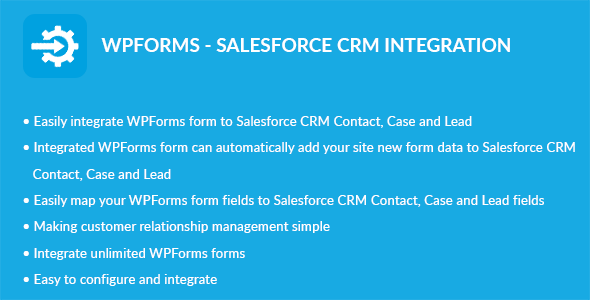
WPForms – Salesforce CRM Integration (Kinds)
WPForms – Salesforce CRM Integration plugin can integrate Contacts, Cases and Leads between your WordPress WPForms and Salesforce CRM. Easily add automatically Contacts, Cases and Leads into Salesforce CRM when people submit a WPForms form on your site.
Features
- Easily integrate WPForms form to Salesforce CRM Contact
- Easily integrate WPForms form to Salesforce CRM Case
- Easily integrate WPForms form to Salesforce CRM Lead
- Integrated WPForms form can automatically add your site new form data to Salesforce CRM Contact
- Integrated WPForms form can automatically add your site new form data to Salesforce CRM Case
- Integrated WPForms form can automatically add your site new form data to Salesforce CRM Lead
- Easily map your WPForms form fields to Salesforce CRM Contact, Case and Lead fields
- Making customer relationship management simple
- Integrate unlimited WPForms forms
Salesforce CRM Edition Supported
-
Salesforce CRM provides API access inbuilt and is enabled by default in bellow edition.
- Enterprise Edition
- Unlimited Edition
- Developer Edition
- Performance Edition
-
Note: Salesforce CRM not provides API access inbuilt and is not enabled in bellow edition. You can also purchase API access for a bellow edition.
- Contact Edition
- Group Edition
- Professional Edition
Installation
This plugin requires the WPForms plugin.
WordPress Dashboard
- Go to ‘Admin’ -> ‘Plugins’ -> ‘Add New’
- Click on ‘Upload Plugin’
- Upload ‘WPForms – Salesforce CRM Integration’ plugin zip
- Activate ‘WPForms – Salesforce CRM Integration’ plugin
FTP, SFTP, SCP etc…
- Unzip ‘WPForms – Salesforce CRM Integration’ plugin zip
- Upload the unzip plugin folder to your ’/wp-content/plugins/’ directory, using your favorite method (ftp, sftp, scp, etc…)
- Activate ‘WPForms – Salesforce CRM Integration’ plugin
Configuration
- Create Connected App in Salesforce CRM. The guide is here.
- Go to ‘Admin’ -> ‘WPF – Salesforce’ -> ‘Configuration’
- Consumer Key: Add your Salesforce Connected App consumer key
- Consumer Secret: Add your Salesforce Connected App consumer secret
- Username: Add your Salesforce account username
- Password: Add your Salesforce account password
- Click on ‘Save’ button
Integration
- Go to ‘Admin’ -> ‘WPF – Salesforce’ -> ‘Integration’
- You can see list of WPForms Forms
- Click on edit form icon which you want to integrate form
- Select a Salesforce CRM module you want to integrate with current form
- Click on ‘Filter’ button to filter module fields
- Check ‘Salesforce Integration?’ checkbox if you want to integrate Salesforce CRM
- Map fields which you want to map
Note: Bellow module wise fields are required in Salesforce CRM and it must be mapped in Form.- Contact: Last Name
- Case: Case Origin
- Lead: Last Name and Company Name
- Click on ‘Save’ button to map fields
- Note: Map fields which is creatable in Salesforce CRM module
Changelog
1.0.0 - Initial release
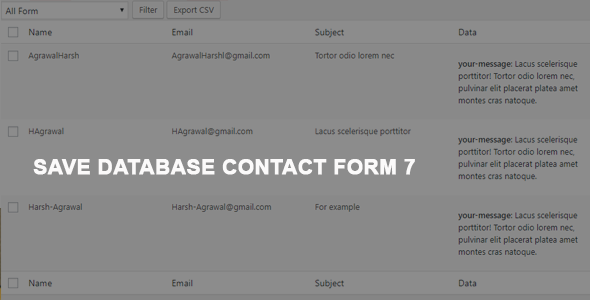
Contact Kind 7 Store To Database / CSV / PDF (Types)
Contact Form 7 Save To Database / CSV / PDF
Allows you to save all submitted from contact form 7 to database. It keeps track of all the forms created through Contact Form 7. Your can export CSV/PDF .
Features
- Easy use
- No configuration is needed
- Export in PDF
- Export in CSV
- Export all, or only searched or filtered results
- And more…
CHANGELOG
25/07/2017: (version 1.0) - Version 1.0 Initial Release
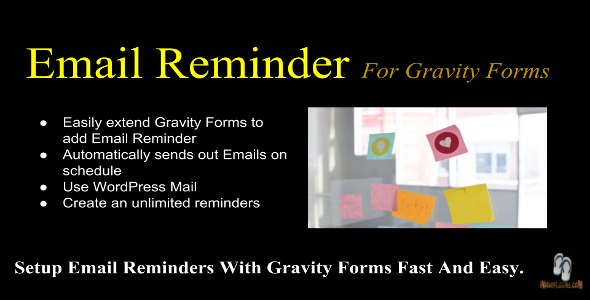
E-mail Reminder For Gravity Types (Kinds)

Setup Your Email Reminder Service Fast and Easy
Email Reminder Service
Never forget a special occasion again. Our users are so busy and there are so many things to remember when a special like a wedding anniversary is coming up, there’s a pretty good chance that he/she will forget. Our Email Reminder is a Gravity Forms Add-on that gives you a powerful system to provides customers with a timely email reminders for important dates like birthdays, anniversaries, graduations, and holidays like Labor Day and other special occasions.
Set reminders for special occasions like birthdays or anniversaries and get notifications as the set date approaches. This Add-on also allows WordPress to email reminders to users, which WordPress owner can personalise with their own brand.
Features
- Users can set reminders for various events like birthdays, anniversaries, etc. They receive important updates about the event in advance, which help them stay prepared for the big day.
- Customers can create multiple events to stay informed about the special days and make required changes and delete events that are no more required.
- Reminders are sent by emails on the month and actual day and can include products discounts and coupons.
- Flexible admin interface to add new occasions and relationships.
- Manage and view all the reminders in one page.
- Customisable email template.
Use our Email Reminder to remind your users about important occasions.
Our Email Reminder is:
Useful
Remind yourself about birthdays, anniversaries, daily tasks and chores, etc.
Simple
Just map your Gravity Forms to our system with our easy to use interface.