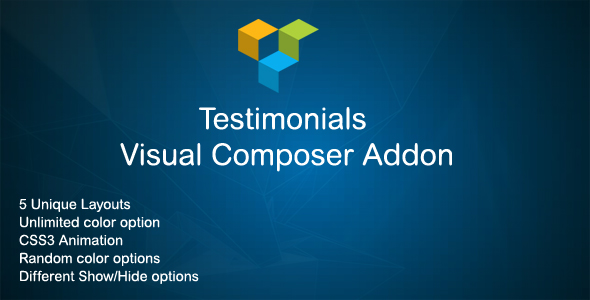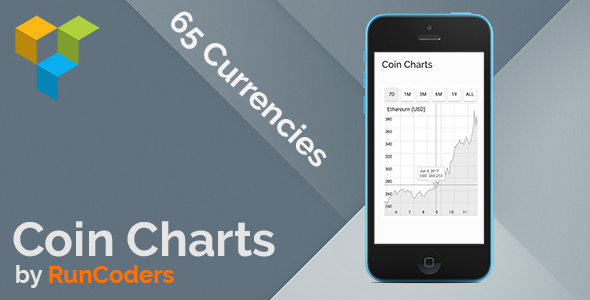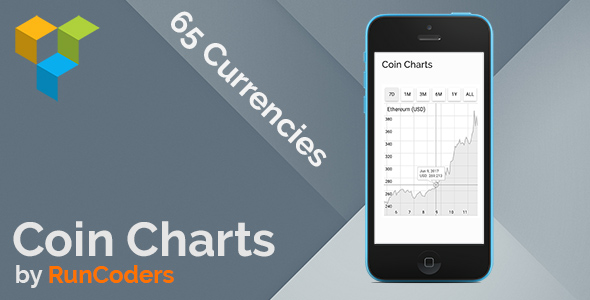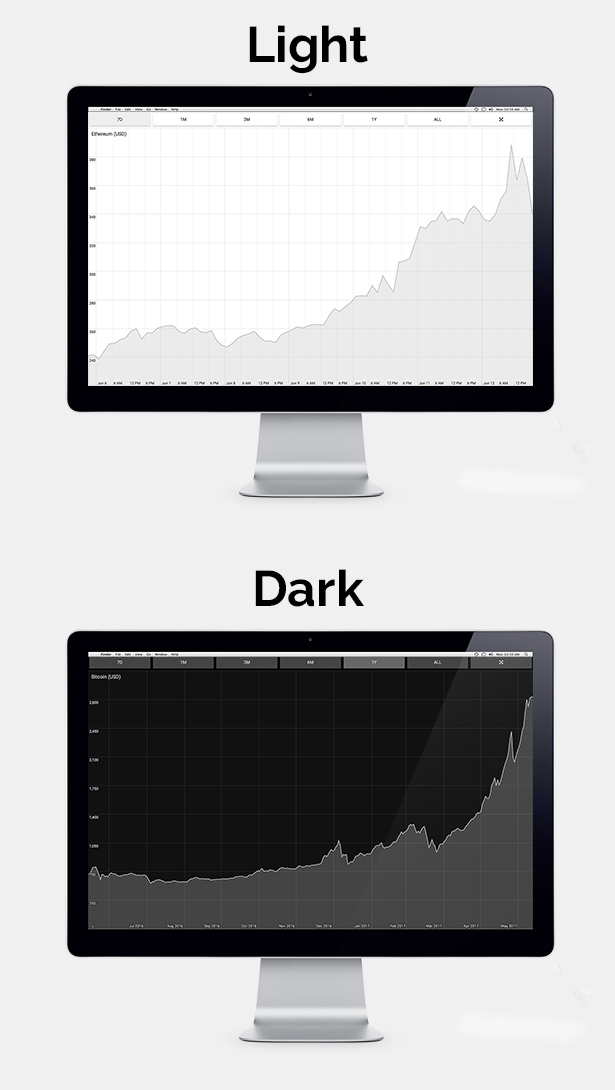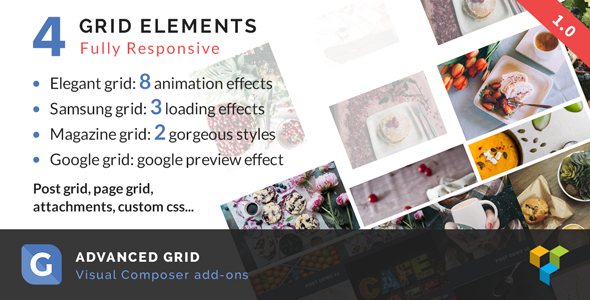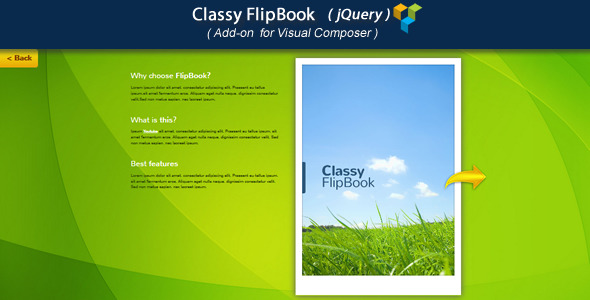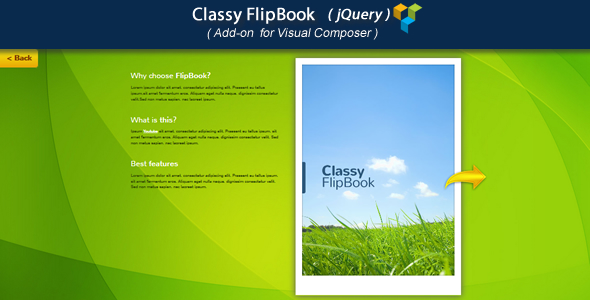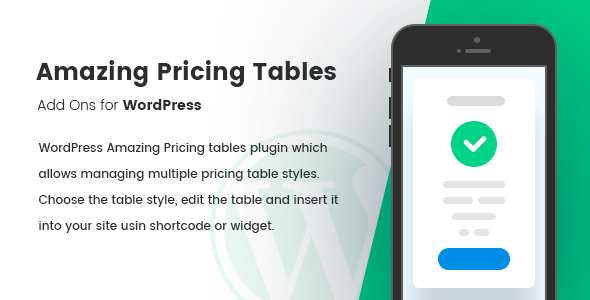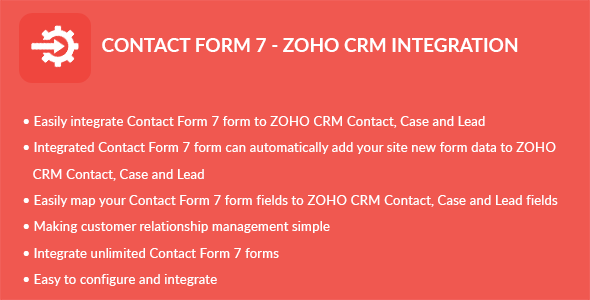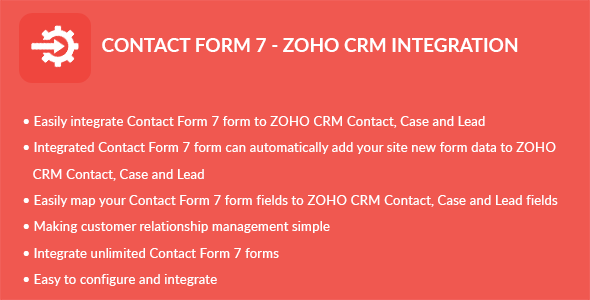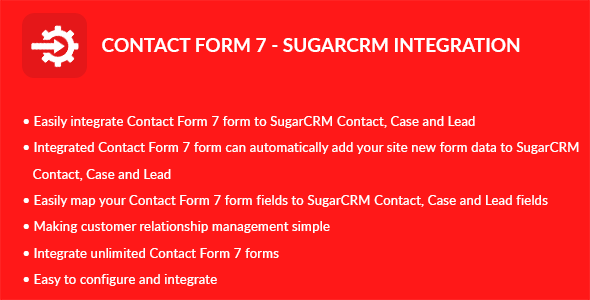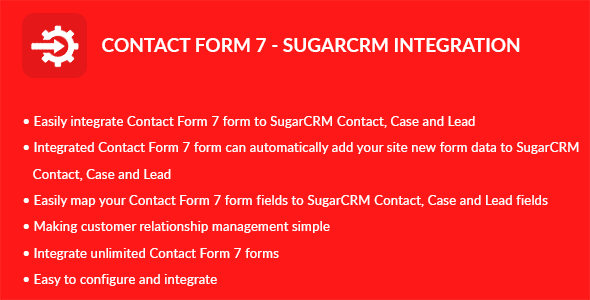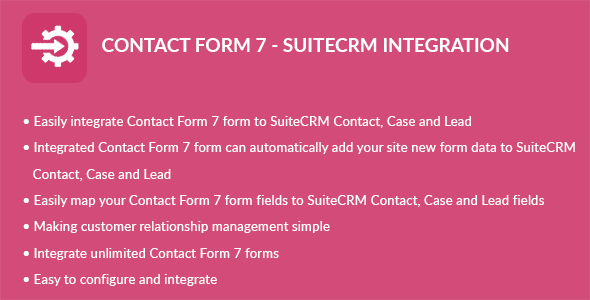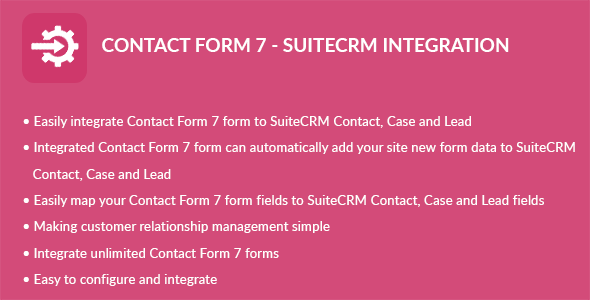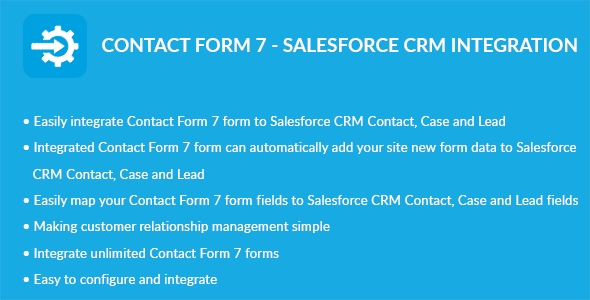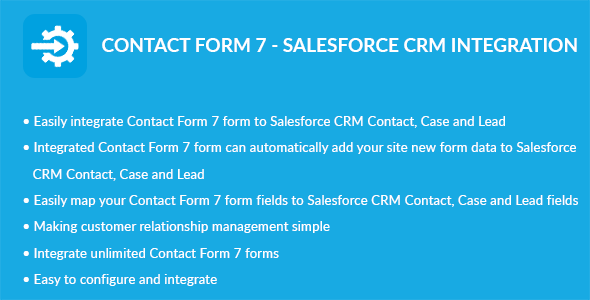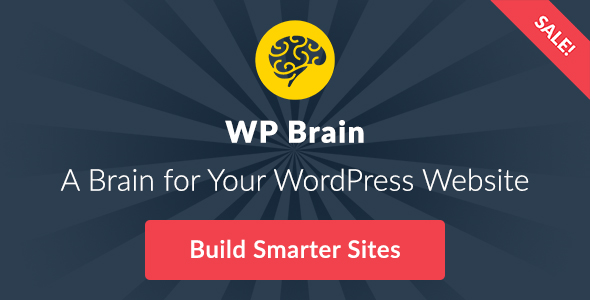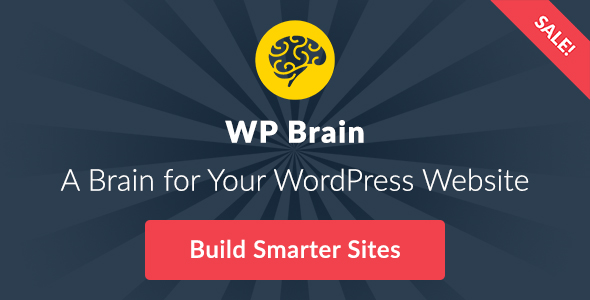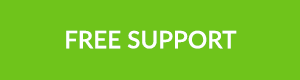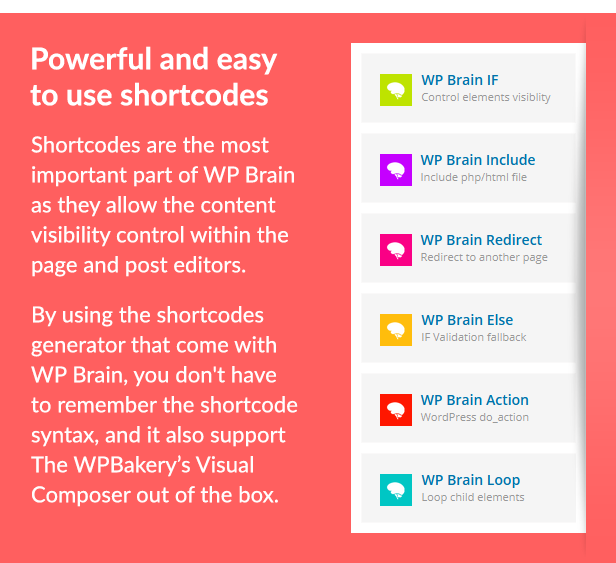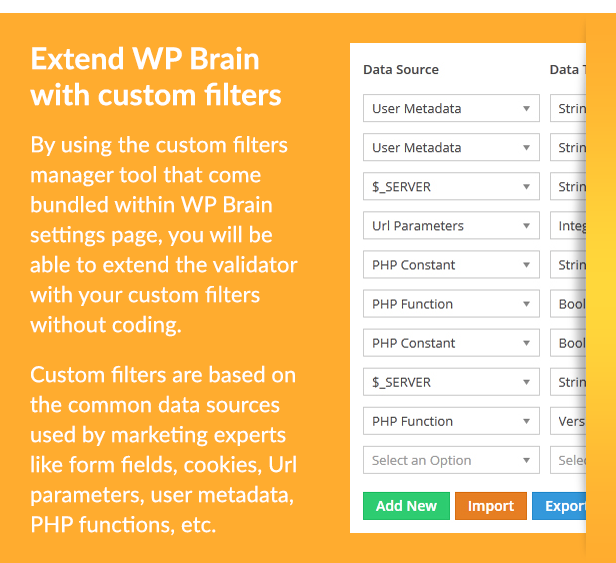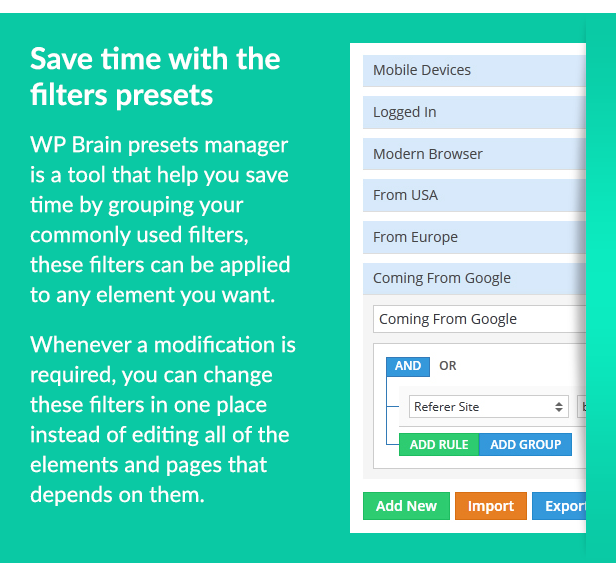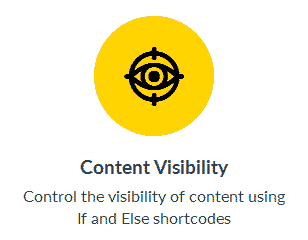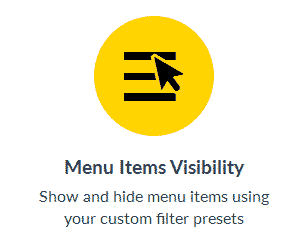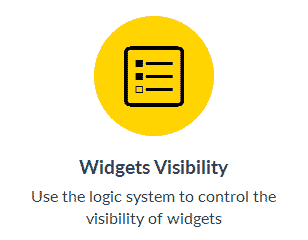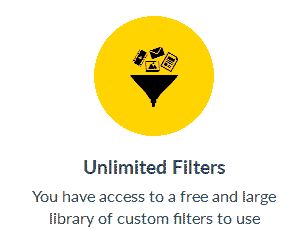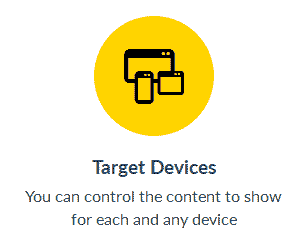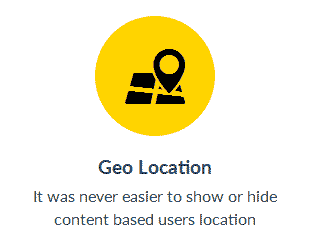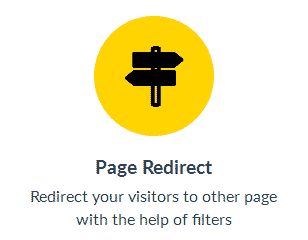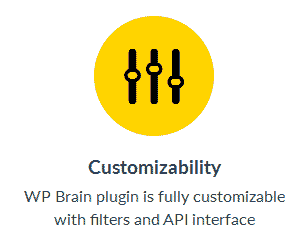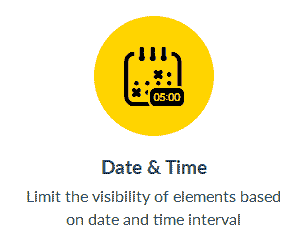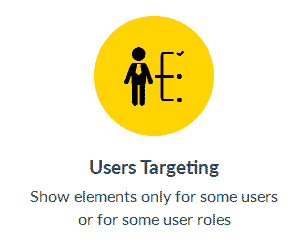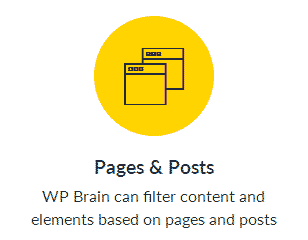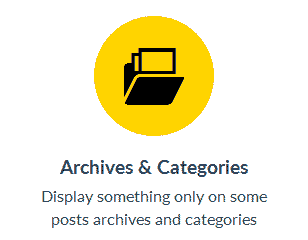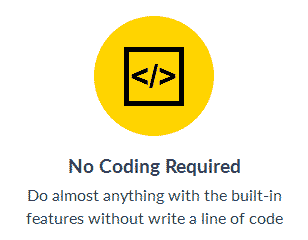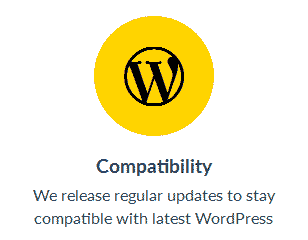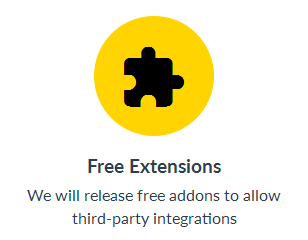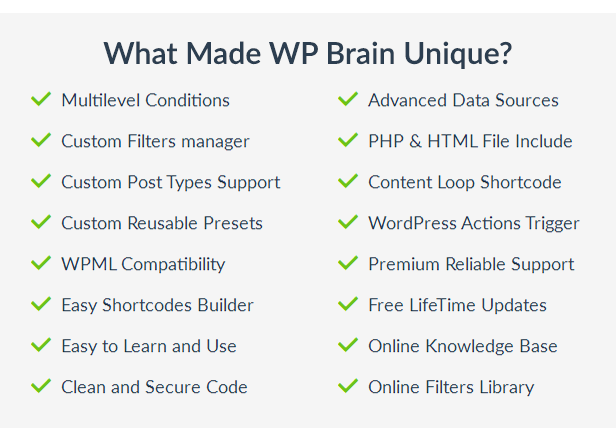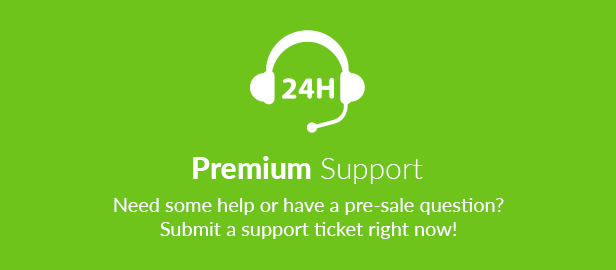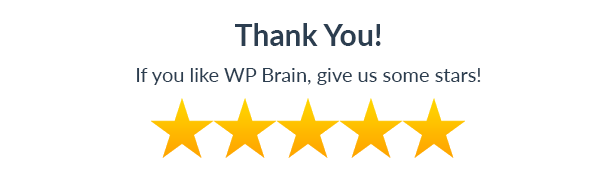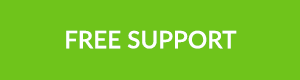
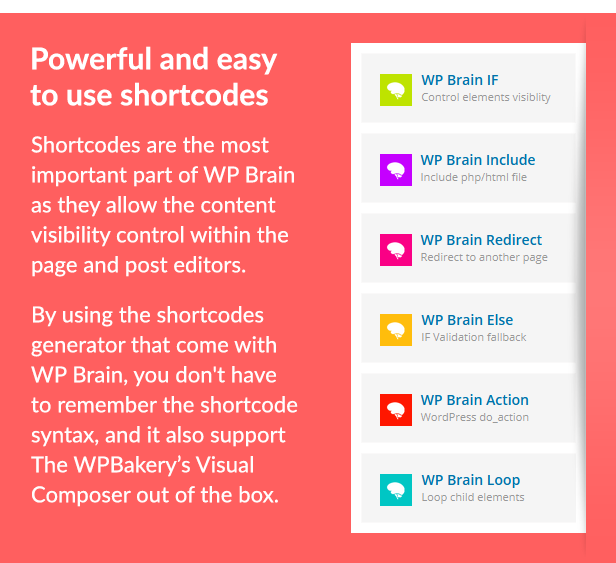
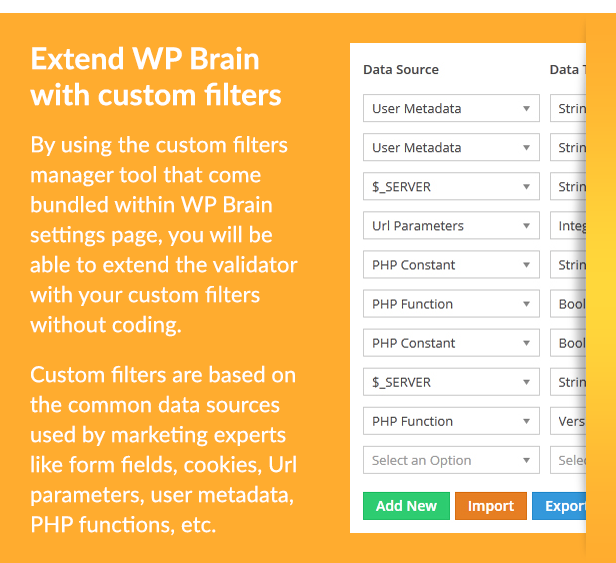
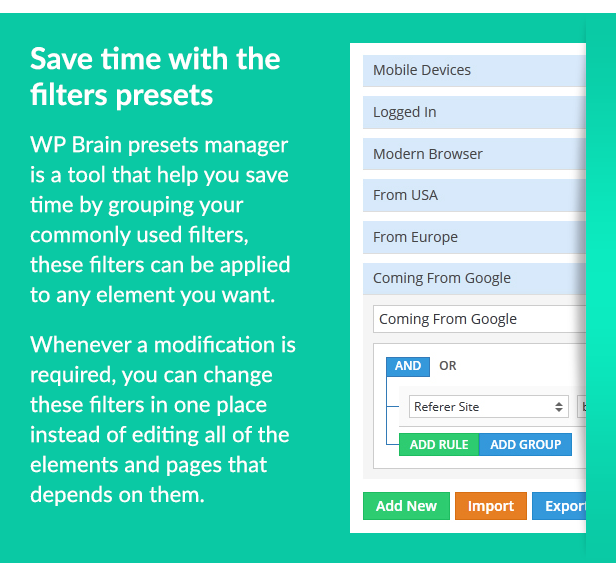
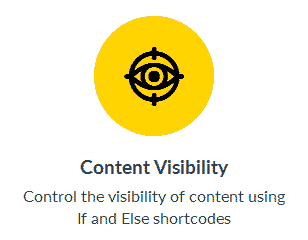
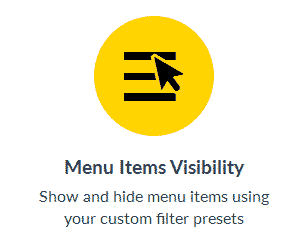
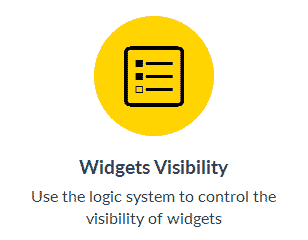
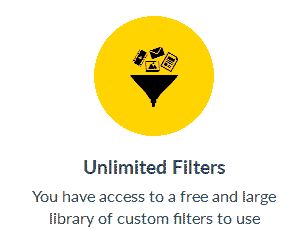
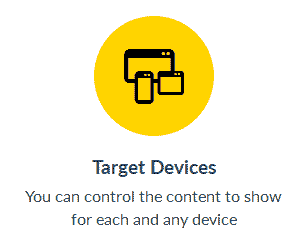
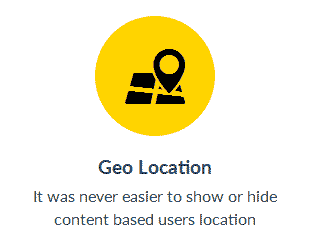
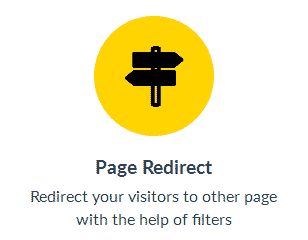
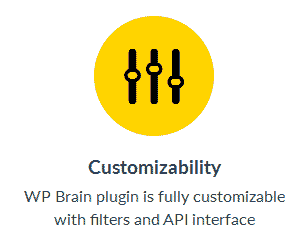
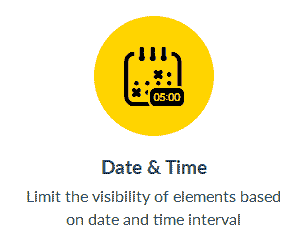
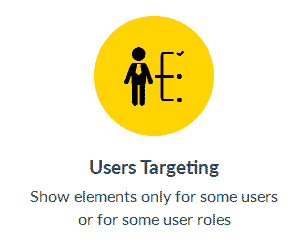
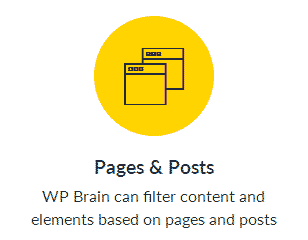
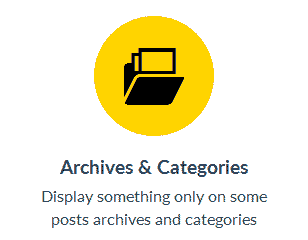

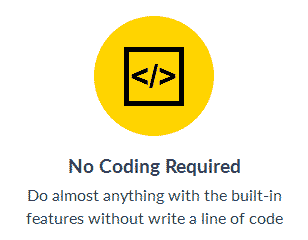
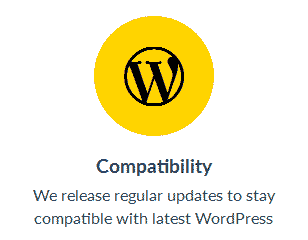
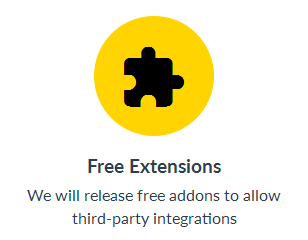
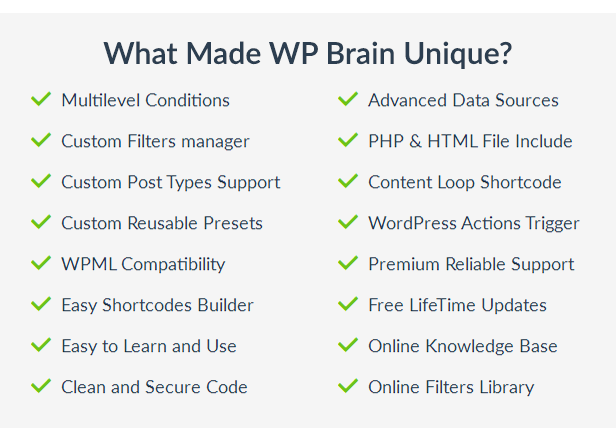
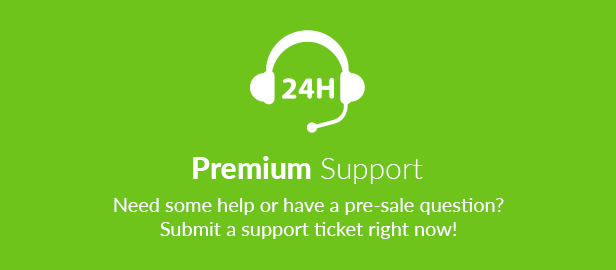
The Features You Was Waiting For
Use the power of WP Brain to control when and where your website content will be visible and who can see it. Including pages and posts content, menu items and widgets
✔ Content Visibility
Control the visibility of content using the IF and ELSE shortcodes
|
|
Show and hide menu items using your custom filters presets
|
|
|
|
|
|
Use the logic system to control the visibility of widgets
|
|
✔ Target Devices
You can control the content to show for each and any device
|
|
|
|
|
✔ Geo Location
It was never easier to show or hide content based users location
|
|
✔ Date and Time
Limit the visibility of elements based on date and time interval
|
|
|
|
|
✔ Users Targeting
Show elements only for some users or for some user roles
|
|
✔ Page Redirect
Redirect your visitors to other page with the help of filters
|
|
|
|
|
✔ Pages and Posts
WP Brain can filter content and elements based on pages and posts
|
|
✔ Archives and Categories
Display something only on some posts archives and categories
|
|
|
|
|
✔ Unlimited Filters
You have access to a free and large library of custom filters to use
|
|
✔ Customizable
WP Brain is fully customizable with custom filters and API hooks
|
|
|
|
|
✔ Flexibility
WP Brain offer flexible and can be adapted to all your needs
|
|
✔ No Coding Required
Do almost anything with the built-in features without writing any code
|
|
|
|
|
✔ Compatibility
We release regular updates to stay compatible with latest WordPress
|
|
✔ Free Extensions
We will release free add-ons to allow third-party integrations
|
What Made WP Brain Unique?
✔ Multilevel conditions builder
✔ Custom filters generator
✔ Advanced data sources for custom filters
✔ Include PHP and HTML files in your posts
✔ Custom post types support
✔ Content loop shortcode
✔ Custom reusable presets
✔ Trigger WordPress hooks
✔ Compatible with multilingual plugins
✔ Premium and reliable support
✔ Easy shortcodes builder
✔ Free lifetime updates
✔ Easy to learn and use
✔ Clean, secure and optimized source code
✔ Online knowledge base (coming soon)
✔ Online filters library (coming soon)
24+ Built-in Logic Filters
WP Brain come with lot of handy and useful filters out of the box, you can achieve unlimited possibilities with these built-in filters, all you have to do is find the right combination for your logic conditions.
WordPress
✓ Page: show content only on some specific website pages
✓ Page Template: show content based on page templates
✓ Post Type: filter content visibility based on post type
✓ Taxonomy: show content only in some taxonomy archives
System Detection
✓ Device: show different content on different devices
✓ Operating system: control content for each operating system
✓ Browser: control content visibility based on the visitor’s browser
✓ Browser version: control content visibility based on the visitor’s browser version
Users
✓ Logged in: show content only for logged in members
✓ User: filter content by specific user IDs
✓ Role: this filter help you target members based on their role
Date and Time
✓ Date: show content for specific date range
✓ Time: show content during a time period
✓ Minute: control the visibility of elements by the clock minute
✓ Hour: control the visibility of elements by the clock hour
✓ Day: control the visibility of elements by the calendar day
✓ Day of week: control the visibility of elements by the day of week
✓ Month: control the visibility of elements by months
✓ Year: control the visibility of elements by year
GeoPlugin Location
✓ Country: display content based on the visitor country
✓ Region: restrict content visibility only to some region or states
✓ City: restrict visibility based on the visitor’s city
✓ Continent: restrict content visibility only to some continents
✓ IP Address: restrict content visibility using the IP address of the visitor
Powerful and easy to use shortcodes
Shortcodes are the most important part in WP Brain as they offer content visibility control within the page and post editors. With the shortcodes generator that come with WP Brain you don’t have to remember the shortcodes syntax, and it also support WPBakery’s Visual Composer out of the box.
Extend WP Brain with your custom filters
By using the custom filters manager tool bundled within WP Brain settings page, you will be able to extend the logic validator with your own filters without writing a line of code. The filters are based on common data sources used by marketing experts like form fields, URL parameters, cookies, functions etc.
Save your time with the filters presets manager
WP Brain presets manager is a tool that help you save time by grouping commonly used filters, these filters can be applied easily in any element you want. Whenever a modification is required, you can change these filters in one place instead of editing each element or page that depends on them.
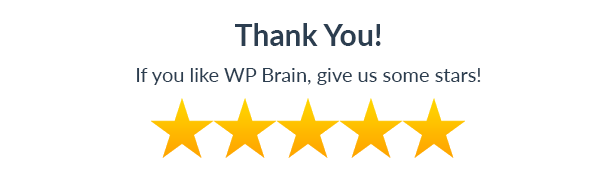
What’s New in WP Brain?
We regularly release updates with new features and improvements to stay compatible with the latest version of WordPress and all the supported plugins, if you have any feature request or question, please feel free to send us a message via this form
Version 1.0.0 – June 2017
✔ First WP Brain Release
✚ Added a brain to WordPress