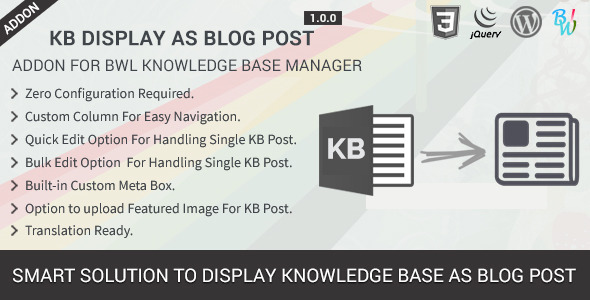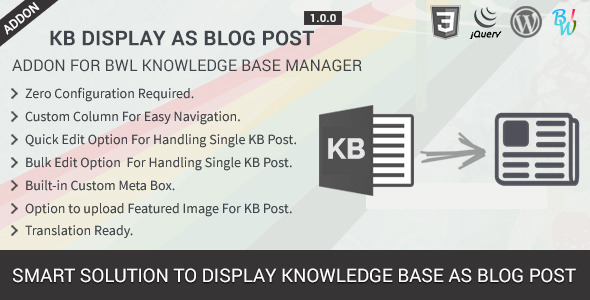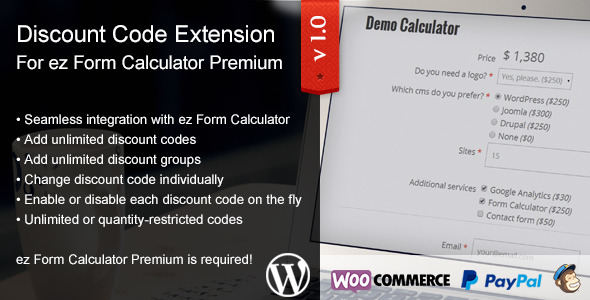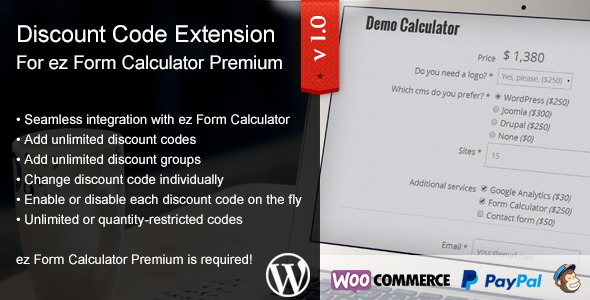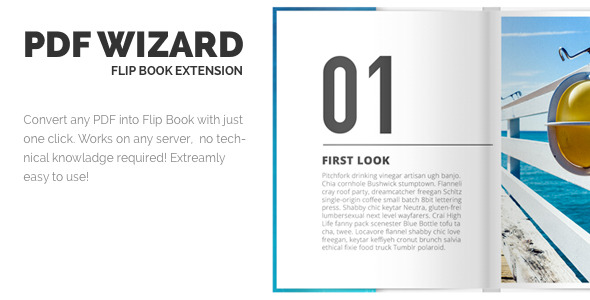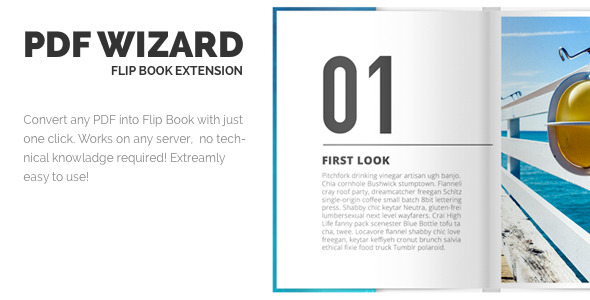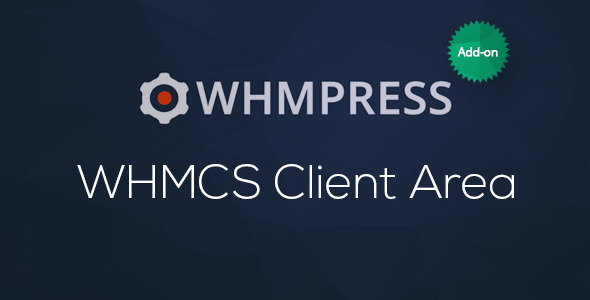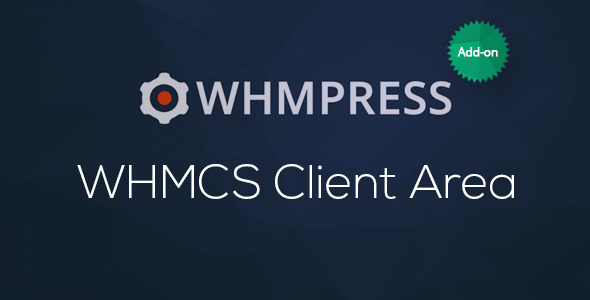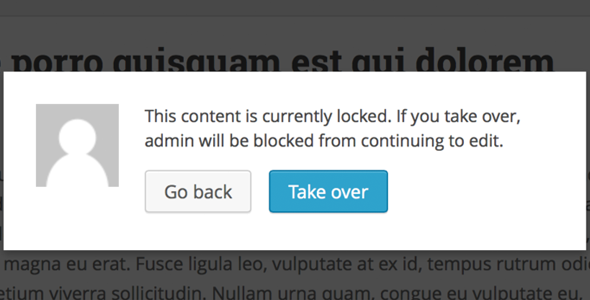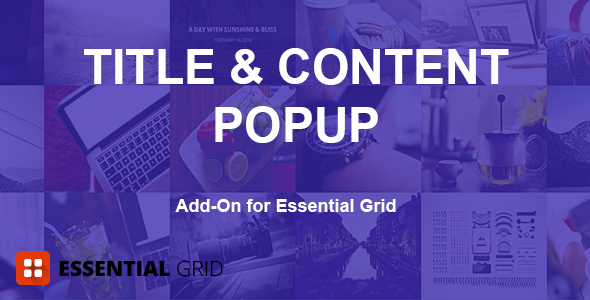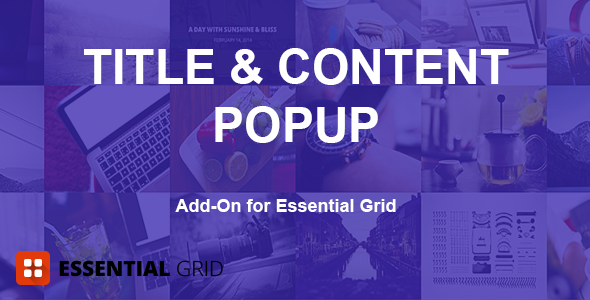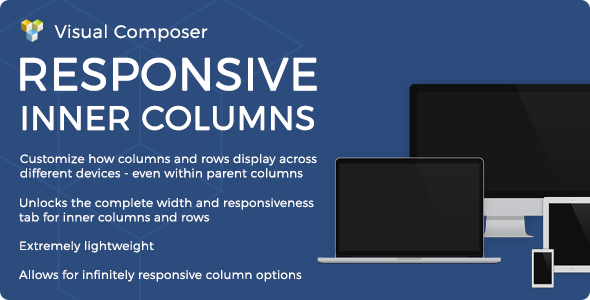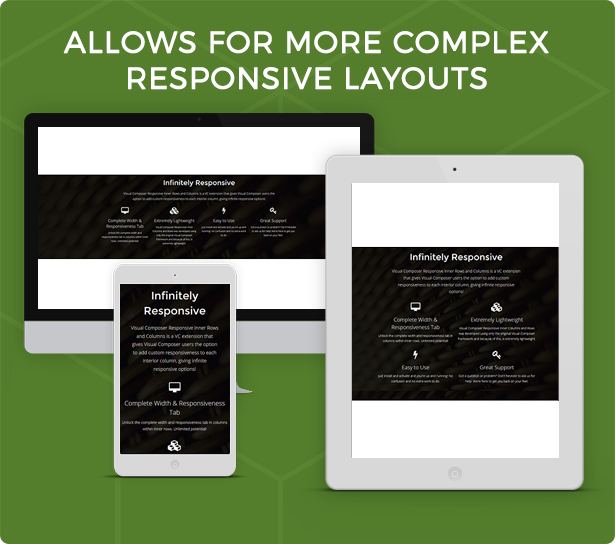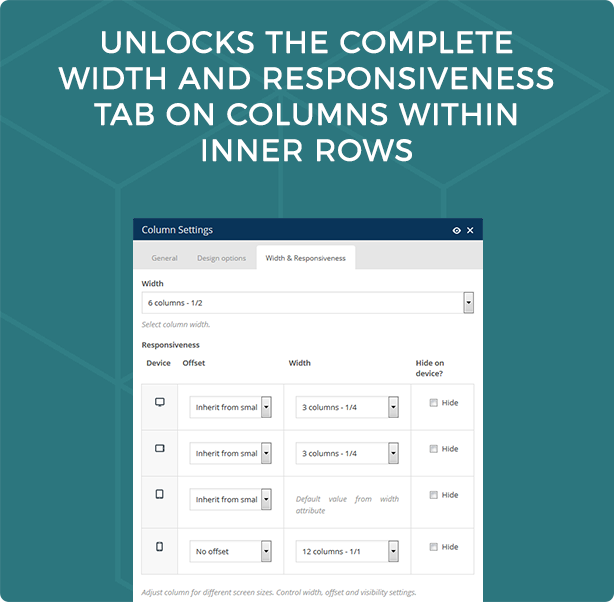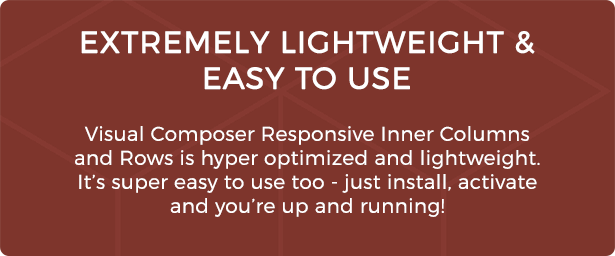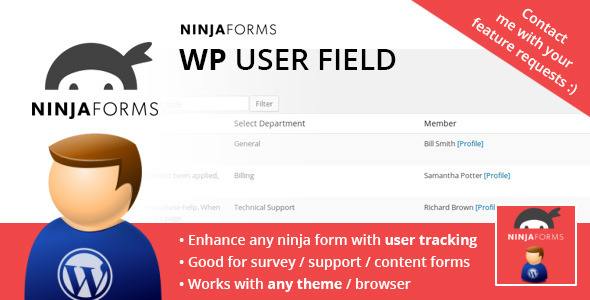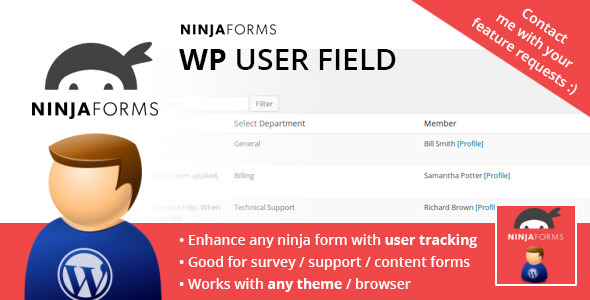Note: This is an add-on. You must have at least BWL Knowledge Base Manager to use it.
KB Display As Blog Post– is a powerful Knowledge base Addon that allows you to display you’re KB posts inside of regular blog posts. Useful and popular KB items can be easily integrate as blog post without creating duplicate regular post by using this Addon. Also, this Addon automatically include KB posts in to blog posts listings according to date order.
Just Plug and Play. No configuration required. Addon comes with Quick and Bulk edit options, so you can easily choose which KB posts you want to show as a blog post. Addon also allows you to integrate ‘featured image’ with every KB.
Full Feature Lists:
– Zero configuration, just plug and play.
– Easy and quick installation.
– Custom column for easy “KB As Blog Post” navigation.
– Quick/Bulk Edit option for quick customization.
– Custom Metabox option.
– Feature image option.
– Ready for localization.
– Support Latest WP Version.
– Free life time support directly from developer.