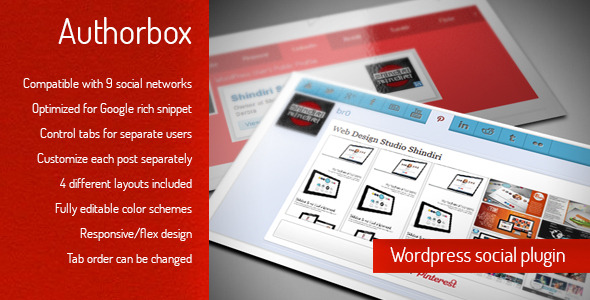Author Box – WordPress social / author plugin
All In One Author Box is a WordPress plugin designed for displaying social network widgets inside tabbed area located in your posts. Every author is allowed to share their own profiles and provide a better representation of themselves. With 4 designs to choose from, unlimited color schemes and other various customization options, you can create author box that best suits your needs.
Integration with 9 most popular social web sites, makes All In One Author Box the best choice for you. Some of the main features for Author box include the ability for administrator to control (enable or disable) social tabs for individual users of the website and also users of the website have the ability to customize each author box on each post separately. The plugin is optimized for Google rich snippet. Author box allows you to order your tabs the way you want to and to choose which tabs to display. Author box has a flex CSS which means that it will look good on all resolutions on all mobile or desktop devices. We have included 4 different layouts in the download archive and we have documented the plugin with the necessary instructions starting from simple installation up to plugin settings and alterations that you are able to do. The color variations for all 4 versions are unlimited, you can play around with the colors until you find the design that is perfect for you.
The support for All In One Author Box plugin is available every workday. Our support staff will be there to help you to bring out the best in this plugin and to modify it in the right direction in order to represent yourself in the right way.
All in One Author Box Features
- Admin can disable/enable networks for users separately
- Settings can be customized for each post separately
- Compatible with 9 social networks
- 4 different layouts included
- Fully editable color scheme for each layout
- Optimized for Google rich snippet
- Flex CSS design to suit your theme
- Tab order can be changed
- Excellent documentation
Installation process
- Download your purchased Author Box plugin
- Open Plugins > Add new > Upload
- Upload all-in-one-box.zip file
- Go back to plugins and activate All In One Author Box
Supported browsers
- Mozilla Firefox
- Google Chrome
- Opera
- Safari
- Internet Explorer 7
- Internet Explorer 8
- Internet Explorer 9
- Internet Explorer 10
Author Box admin settings
At the admin side of your blog, you will find Author Box settings page. This page is viewable only by admin users. Author box styling settings and user permissions are controlled here
- Choose author box layout (Top, Left, Clean top, Clean left)
- You can toggle the opacity transition between social networks
- Choose content background color, shadow color, tabs color, tabs shadow color, content text color, content links color
Styling settings are global, meaning that the look of author box for every post is defined here. You can select one of four layouts, and choose colors for displaying them. Layouts can have different color options (example: Flat design layouts doesn’t have shadow colors, but have option for selecting tab text color). You can also enable/disable transition effect, which is triggered when tabs are changed.
You can control order in which tabs are displayed, by simply sorting list of available tabs. Again, this setting is global.
Author Box user settings
User settings are located in backend user profile page. Here, every user controls his own settings. For social network widget to be displayed in author box, some kind of identification must be supplied. It can be username, id or profile link. Example is provided for every social network. Also, there are check-boxes for every network. If check-box is not selected, social network widget will not be shown in author box. Additionally, latest posts and user bio can be added to author box. By default, all check-boxes are selected, and text fields are empty.
Author Box post settings
In edit post screen, users can define post settings, which override user settings. Meaning, if you deselected checkbox for showing facebook widget in your profile page, but you check it in edit post screen, facebook widget will be shown in that post. It wouldn’t affect any other posts – facebook widget won’t be visible in them. You can also supply new User Bio for that post only.
Support
Rate us

Credits
All images used in the preview are only for demo purposes and not included with the theme package. All the images are copyrighted and licensed to their respective authors and owners.