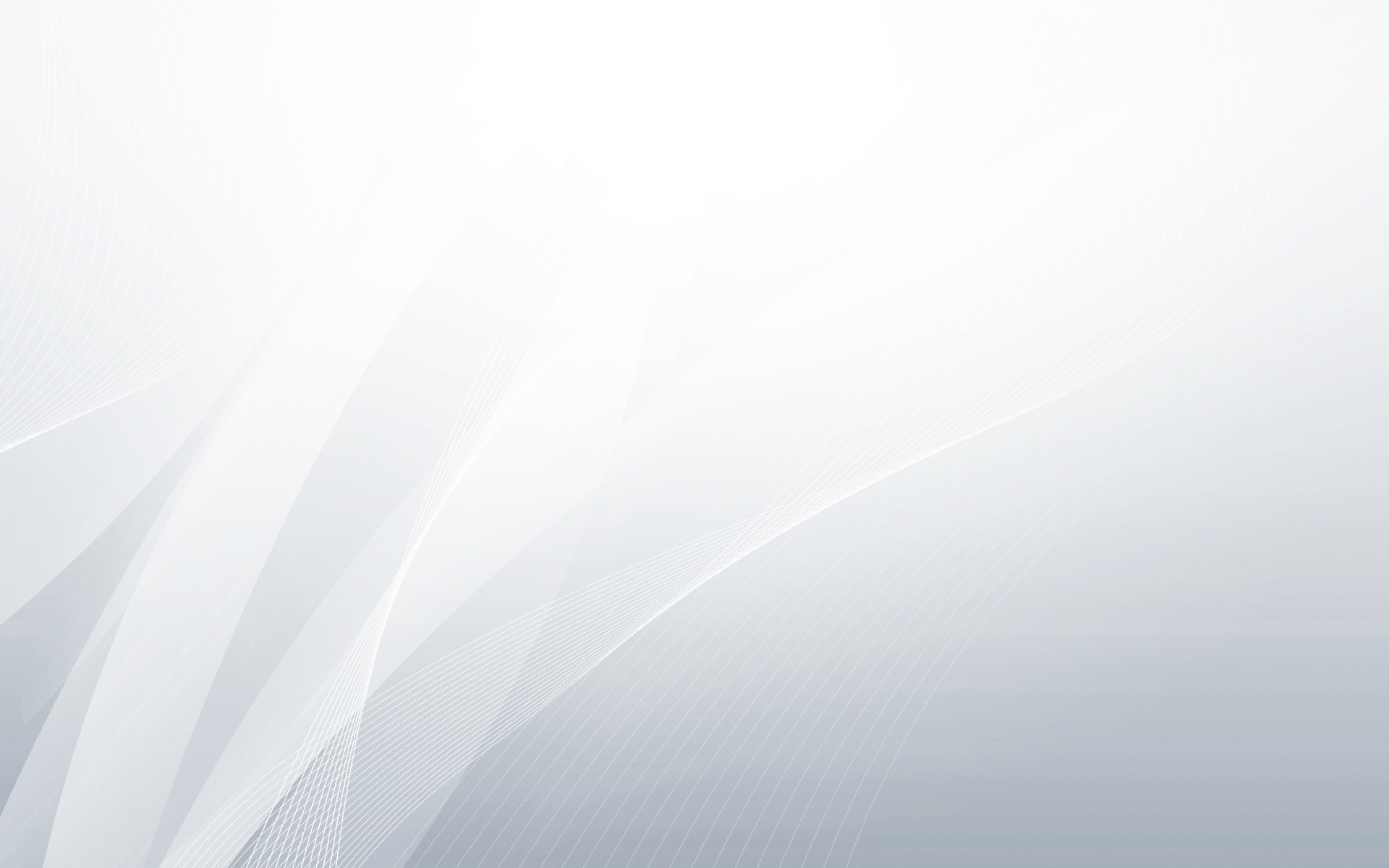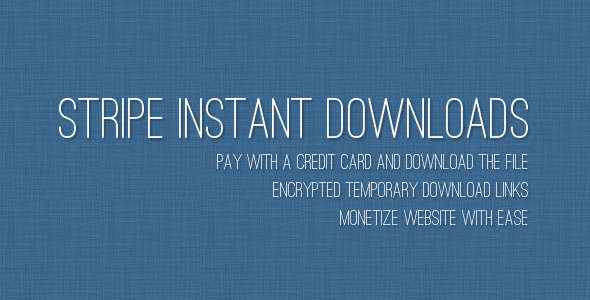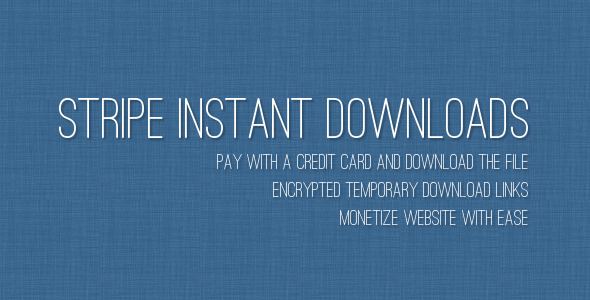Stripe Instant Downloads is a plugin that allows to sell files and accept major credit cards (through Stripe). Workflow is handled by smart CSS3 button: customer click the button, submit credit card details and get encrypted temporary download link instantly. Each button is inserted as a simple shortcode like [sid id="XXX"].
Features
- Monetize your website: sell files with ease.
- Accept major credit cards: accept Visa, MasterCards, American Express, Discover, Diner’s Club and JCB cards through Stripe.
- Smart CSS3 button: workflow is handled by single button.
- X-Sendfile supported: download huge files through X-Sendfile mode if mod_xsendfile module installed on your server.
- Temporary download links: plugin generates encrypted link that is valid for limited time.
- Shortcode driven: insert shortcodes like
[sid id="XXX"]. - Easy to install: install and activate the plugin as any other plugins.
- Minimum setting: no more complicated settings pages.
- Translation ready: plugin might be translated to any language.
- WordPress Best Practices: no any alerts from Plugin Check and WP_DEBUG.
Demo
The best way to understand the idea of Stripe Instant Downloads is to see live example. Click “Live Preview” or visit demo link. On “Live Preview” website you can pay using testing credit card numbers.
Installation
- Install and activate the plugin like you do with any other plugins. Once activated, it will create a menu “Stripe Buttons” in left side column in the admin area.
- Click left side menu “Stripe Buttons >>> Settings” and do required settings.
- Click left side menu “Stripe Buttons >>> Files” and upload files that you would like to sell. You also can upload large files through FTP (upload them to folder
/wp-content/uploads/sid-files/) and assign them in this section. - Once file uploaded look at column “Shortcode”. This is shortcode which you can insert into your posts or pages. The shortcode is like that:
[sid id="XXX"](XXX – is an ID of file). - Go to any post/page edit page and insert shortcode there. This short code is replaced by smart CSS3 button automatically.
That’s it! Enjoy using the plugin.
Support
If you have problems regarding using the plugin, please contat me and I’ll help you.